

When you’re running Windows 10, whether with the Insider Preview program or with a retail copy, it can be difficult to find out exactly which build version you’re actually running. It is possible, though. You just have to know where to look.
Why would you ever need to know? Mainly for troubleshooting. If you’re having an issue with a PC, knowing the active build number of Windows 10 could mean the difference between solving your issue and not.
As far as finding the build number, there are two common methods.
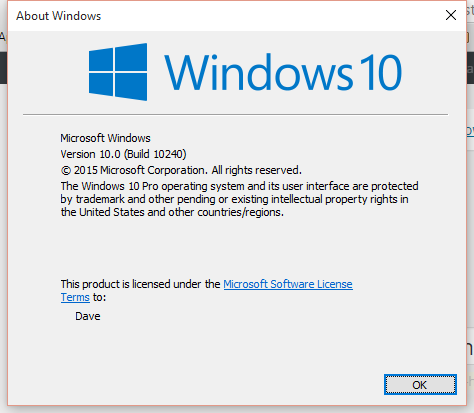
The first one is quite simple. You just launch the Run box by typing Windows + R on your keyboard. Once the Run box opens, type winver and press Enter.
From there, a box will open showing you key information about your Windows 10 install. It will also show you the terms of use, but you can find the information you need in parenthesis after “Version 10.0″.
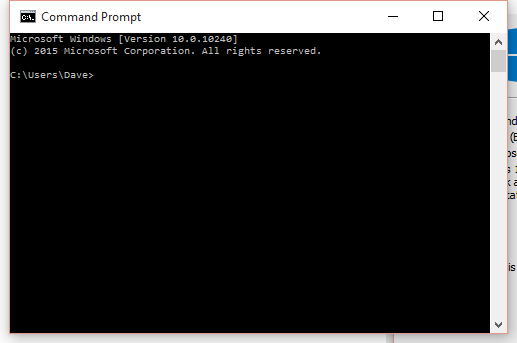
If you don’t want to do it that way, there’s another way to get this same number (in my case, the build number is 10240, as you can see in the image above).
When you launch a command prompt, the build number is listed right on the top of it before you start entering anything in. If you’re regularly in command prompt, you’ll be able to find this information right there whenever you need it.
Which version of Windows 10 are you running? Are you a member of the Insider Program? Do you hate Windows 10 altogether? Share your thoughts in the comments!




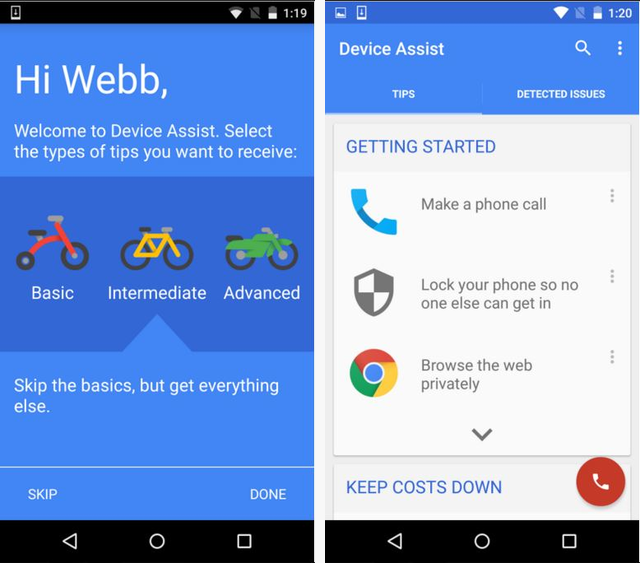 Google Has an Android App That Aids First-Time Users
Google Has an Android App That Aids First-Time Users Sequence 5 - Breaking News: Assassin's Creed Syndicate Walkthrough
Sequence 5 - Breaking News: Assassin's Creed Syndicate Walkthrough Fallout 4 holotapes
Fallout 4 holotapes Star Wars Battlefront: How to Play Luke Skywalker
Star Wars Battlefront: How to Play Luke Skywalker Top 10 Post Apocalyptic Games of All Time
Top 10 Post Apocalyptic Games of All Time