

The confusion surrounding Windows 10, updates, licensing, activation, and versions is substantial. Windows 10 arrived on July 29 and was initially met with widespread kudos throughout the technology world. Since then Windows 10 has repeatedly come under-fire, and the reputation of the operating system goes from strength to strength.
As there are many people still considering whether to upgrade, hold fire, or abandon Windows altogether, we thought we would assemble a document to help you through the struggles, answering some of the most commonly encountered questions regarding Windows 10 activation and licensing.
Product Key refers to the traditional method of upgrading or licensing any version of Windows. If you purchase a new copy of Windows 10 from a retailer, have a Volume Licensing agreement, or even bought a new device running Windows 10, it is likely you’ll have to enter a product key during the installation and activation process.
Digital Entitlement refers to the upgrade process from Windows 7, 8, and 8.1, to Windows 10 without using a new product key.
This new method of activation in Windows 10 ties your product key to your hardware, meaning once you’ve upgraded from Windows 7, 8, or 8.1 to Windows 10, you will no longer have to input your product key each time you wish to install Windows 10.
You can check your current activation status under Settings > Update & Security > Activation. If you’re still unsure of how Windows 10 has arrived on your system, Microsoft has provided a handy piece on where it might have come from.
It depends on your license. Any user upgrading from Windows 7, 8, or 8.1 will be issued with a Windows 10 digital entitlement directly linked to your system hardware — namely, your motherboard. While rumors have persisted that Microsoft will try to resell you Windows 10 in the event of an upgrade, it isn’t true.

In the event of a hardware upgrade, you’ll have to reactivate your Windows 10 installation using the automated phone service. So adding RAM, a new hard drive, an SSD, or a new GPU shouldn’t cause you any issues. If you’re still within the one year upgrade period, you can reinstall your old operating system and update from there. Long-winded, but almost guaranteed to work.
OEM licenses are still just that: one time use, linked to your hardware. Retail licenses still allow you to shift your installation from system to system, provided you keep your product key somewhere safe.
N.B: Digital Entitlement hasn’t replaced product keys altogether, but Windows 10 license keys seem to be of generic type, meaning keys are not unique to your activation.
Speculation: I know there is a huge amount of uncertainty surrounding the status of Windows 10 activation following a hardware upgrade. This author would contend that once you have upgraded your existing operating system to Windows 10, your product key will be marked as such. Any upgrade outside of the yearlong upgrade period will be reactivated, so long as you’re not breaching the terms of the licensing agreement.
Yes. Starting with Windows 10 version 1511 (the Fall Update), you can activate Windows 10 using a Windows 7, 8, or 8.1 product key. See Windows and Devices Group Vice President Gabe Aul’s statement concerning registration with those keys:
“If you install this build (…) and it doesn’t automatically activate, you can enter the product key from Windows 7, Windows 8 or Windows 8.1 used to activate the prior Windows version on the same device to activate Windows 10 by going to Settings > Update & security > Activation and selecting Change Product Key,”
Of course. On Windows 10.0 (the version prior to 1511), you could only do a clean installation of Windows 10 once you had upgraded.
During the upgrade process from Windows 7, 8, and 8.1 to Windows 10, you were assigned a unique machine identifier –the Digital Entitlement we mentioned earlier — linked to your motherboard. Once you installed Windows 10, you could download a new ISO and perform a clean installation.
You can still initiate a clean installation this way and Windows 10 should activate automatically via the unique machine identifier stored on a Microsoft server. In this case, you can skip entering the product key. Your machine will be assigned a generic product key until your Digital Entitlement has been confirmed with Microsoft’s upgrade database.

Since Windows 10 version 1511, you can use the Windows 10 Media Creation tool to create Windows 10 installation media, install Windows 10 from scratch, and activate that clean installation using your Windows 7, 8, or 8.1 product key.
This would be particularly devilish of Microsoft, but it isn’t true. However, the wording surrounding licenses has been particularly convoluted, and we’ve seen information disseminated from a wide range of sources, causing confusion.
Microsoft updated the license agreement to accommodate the changes to transfer rights, while retaining their basic licensing terms. This means, as mentioned above, OEM licenses are locked to the device on which they’re sold, retail copies can be moved from device-to-device so long as the old copy is removed first.
The licensing agreement also protects your downgrade rights if you aren’t happy with the Windows 10 upgrade. However, the changes haven’t appeased everybody, as to be expected.
All keys will translate across versions. Windows 7, 8, and 8.1 retail keys will remain as so. OEM and volume keys likewise, so on, and so forth.
As with old Windows licenses, this depends on the type of license you wish to transfer. You can use the Microsoft Genuine Advantage Diagnostics Tool to find out your license type. Download and run the tool. You’ll see your Validation Status, Product Key, and importantly, Product ID Type.

If you have a retail license, you can transfer your Windows 10 license to a new PC without issue. You can not transfer your Digital Entitlement to a new system.
No. Only users upgrading from legitimate Windows 7, 8, and 8.1 licenses will use Digital Entitlement to secure their Windows 10 activation. Users purchasing shiny new Windows 10 licenses will need to enter their product key as normal, be that digital or disk based.
No. You’ll be updated, but you’ll have a black mark against your copy and it’ll be unsupported. Meaning no security or feature updates.
However, during the initial upgrade period following the July 29 release date, a number of users reported their non-genuine copies of Windows 7, 8, and 8.1 receiving upgrades via the Windows Update/Get Windows 10 app, with several of those upgrades showing the “Windows is activated” status, alongside a shiny new product ID.
That said, those positive reports were vastly outweighed by the negatives, with many pirated users reporting “pay and activate” prompts, likely relating to the crack used to activate Windows 7, 8, or 8.1. The update process will see each user upgraded to a Windows 10 version matching this matrix, and pirates will follow the same suit.
While many expected the Windows Insider program to have their copies activated for free, it hasn’t strictly been the case. My own version fully activated during the Windows 10 launch, but following an updated build returned to an evaluation copy. Others have reported their activation remaining intact. Quite hit and miss, it would seem!
You can still sign up for the Windows Insider Preview here.
First, check Settings > Update & Security > Activation to see your current activation status. If you’re activated, huzzah! If not, there are a number of reasons why, and an equal number of ways to fix it.
If you see “Connect to the Internet to Activate Windows” select Activate to manually begin the activation process. If this doesn’t work, Microsoft advises contacting customer support.
If you’re certain you have upgraded using a legitimate Windows license, it could be prudent to wait a short time for Windows to activate of its own accord, in the background.
If you don’t want to wait, you can try and do two things.
Automated Phone Activation. Press Windows+R, or type this command straight into the search bar: SLUI.EXE 4. The dialogue box will offer a list of countries. Choose yours from the dropdown list and it will show you both the free number to call and your installation ID.
At this point, make a note of the installation ID and call the number. The automated system will read your installation key back to you. Use the Enter Confirmation ID to confirm your installation.

Force Activation: Open an elevated Command Prompt. Press Windows+R, followed by CMD. Alternatively, right-click the Start menu and locate Command Prompt (Admin).
Once opened, use command vbs –rearm to re-attempt activation. You’ll have to restart your computer for the process to complete. On reboot, enter your product key.
If you’re still out of luck, reopen the elevated Command Prompt and enter slmgr.vbs /ato. This command forces a check for the Windows 10 license.
Finally, if you cannot enter a product key following each of the above commands, try slmgr.vbs /ipk XXXX-XXXX-XXXX-XXXX, replacing the X’s with your product key.

These methods can be used to alleviate a number of common error messages, such as 0XC004E003, 0x8007000D, 0x8007232b or 0x8007007B. See the following section for more common error codes.
These are the most common error codes encountered during the Windows 10 activation process. Most can be remedied using one of the aforementioned fixes.
You might encounter this error code if you’ve performed a clean install of Windows 10 without previously upgrading from Windows 10. This was a common occurrence in the time following the Windows 10 release, but has been partially remedied by the Windows 10 Version 1511 update, allowing Windows 10 activation using a Windows 7, 8, or 8.1 key.
This is also the error code produced if the Windows 10 upgrade servers are busy at the time of asking. If that is the case, you can wait a short amount of time, or head to Settings > Update & Security > Activation, and select Activate.
If you still experience errors following an upgrade, it could be worth rolling-back to your previous Windows installation and ensuring this version is activated.

This error is usually encountered if you enter an invalid product key, or a product key relating to a different version of Windows.
However, this is set to change in Windows 10 version 1511, which may alleviate some of these errors.
This error may appear if you’ve previously installed third-party software onto your system. This is commonly used to add an unsupported display language, though it could also be due to tampering with Genuine Validation in the previous version of Windows.
You can rollback to the previous version and make sure the license you upgraded from is validated. If it is, you may well have to restore you PC to its pre-third-party software status before activation will complete.
If everything else fails, you could be using an invalid version of Windows. However, read on for more tips!
This is a networking error. If you have upgraded from a previous version of Windows, you might not yet be connected to the Internet. Check that you have installed the requisite drivers to access the Internet and perform an activation.
Equally, your firewall settings may be blocking the activation. Check your settings, but if it is still an issue, Microsoft advises contacting customer support.
If you’ve used your product key to activate another Windows 10 installation, or have an OEM license, you may encounter this error code. There are two courses of action here: check your product key is valid, and/or rollback to a previous version of Windows and confirm your activation, or contact customer support to discuss your product key status.
It could be possible your previous Windows license was invalid; in this case you’ll have to purchase a new Windows 10 product key. If you have purchased a cheap license key, you may have been caught out and sold a volume license, which has been retroactively blocked. See also the next error code.
This error will occur if a volume license has been activated on more systems than the Microsoft Software Licensing Terms allow. It can mean different things though, to different users.
If you’re working in or for an organization using volume licensing keys, contact the IT department and explain what has happened. They should be able to steer you in the right direction.
If you’re an individual that has purchased a volume license, contact the seller and ask for an exchange or refund.
It is almost guaranteed that someone out there will be sharing your pain, meaning a quick online search for the error code in question can usually reveal some of the commonly encountered problems, and how to remedy them as quickly as possible.
Microsoft has changed their license distribution and activation methods, but it shouldn’t worry you. The constant speculation surrounding the new methods should come to nothing; Microsoft makes money hand-over-fist without causing a major public relations issue, alienating people further, or harming the largely positive reputation Windows 10 is now enjoying.

It should come as no surprise that Microsoft isn’t forthcoming with the exacting details of their activation service. Windows 7, 8, and 8.1 were cracked within months of their release, and Windows 10 has been no different. Microsoft might venture that any information provided becomes ammunition for crackers.
At the crux of Windows 10 activation is the free upgrade from an existing version. It is important to remember that the upgrade process includes the unique machine identity process, guaranteeing your machine details are recorded in the big Windows 10 activation database and certifying your license for reuse down the line.
With Windows 10 version 1511, activation has become a little easier, and hopefully we have provided an answer for everything else!
Have you had Windows 10 activation issues? What was your problem? How did you fix it? Let us know below!

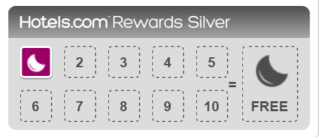


 MGS V: The Phantom Pain - Where to find Quiet, Her Special Abilities and How to use her on field and more
MGS V: The Phantom Pain - Where to find Quiet, Her Special Abilities and How to use her on field and more Destiny Patch 2.0: Full List Of New Exotic Weapons, Exotic Armor, Ships and Shaders
Destiny Patch 2.0: Full List Of New Exotic Weapons, Exotic Armor, Ships and Shaders TOP BARBARIAN ARMOR BUILD IN DIABLO 3 ULTIMATE EVIL EDITION
TOP BARBARIAN ARMOR BUILD IN DIABLO 3 ULTIMATE EVIL EDITION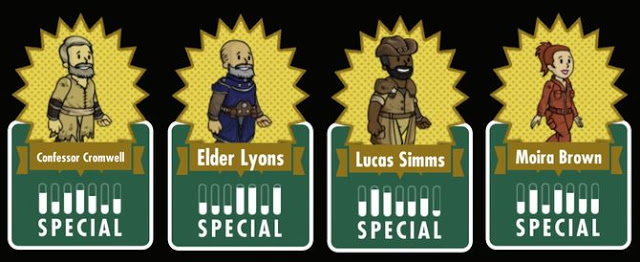 Fallout Shelter (iPhone/ iPad) Equipment / Legendary Dwellers
Fallout Shelter (iPhone/ iPad) Equipment / Legendary Dwellers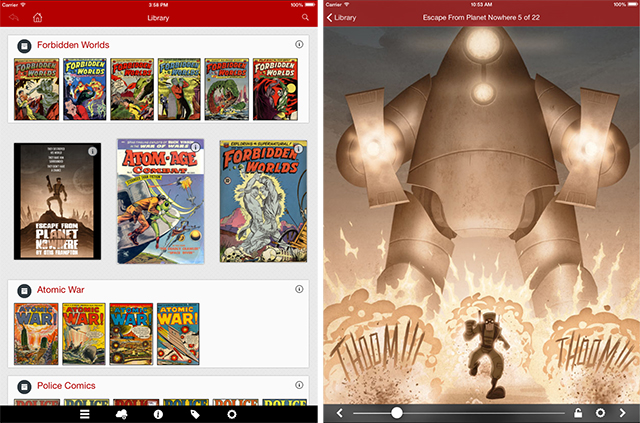 What Can You Still Do With An iPad 2?
What Can You Still Do With An iPad 2?