

You may have heard that a major Windows 10 update has arrived. The Windows 10 “Fall Update” or “Version 1511″ needs 20 GB of disk space to be installed. It’s worth updating as there are some nice features, but as usual, not everything has gone according to plan. It wouldn’t be the Microsoft we know and love, if there wasn’t some kind of screw-up somewhere along the line.
For some people, the update went according to plan. Windows Update delivered Version 1511, the update was done, bing-badda-boom, have a nice day. But for some, it didn’t even show up or threw other tantrums. If that’s you, let us help you out.
The first problem (and the one I had to deal with) was that the upgrade wasn’t even showing on Windows Update. It was telling me that all updates had been provided, when I knew full well that wasn’t true.

Never been that trusting of the modern version of Windows Update. Seems to "not see" updates sometimes. Version 1511 downloading now.finally
— Robert Brand (@groovepoint) November 12, 2015
Some users are reporting that whenever they try to apply the update, it gets stuck at the 44% mark. After much headbanging, what should one do? Someone complained on the Microsoft Community Forum and a solution was provided.
If your install is freezing at 44%, check if you have an SD card inserted and remove it, and the update should be able to progress beyond this spot. If you needed the SD card for additional disk space, see if you have a USB/Mini-USB port available that you can use instead for the upgrade. Otherwise, you may have to try freeing up some disk space off the hard drive..
But as many people have pointed out, freeing up a not-inconsiderable 20 GB may prove to be a bit impossible for some….
While updating, even though it is not supposed to do it, Microsoft is deleting or changing the default programs. This was noticed by a Reddit user, and many other people confirmed it was happening to them too.

OK, you can easily reinstall the programs or change the defaults. However, a pattern was noticed. Most of what was removed were system monitoring tools (is Microsoft removing potential rivals to pave the way for their own offering?). Secondly, and this is really underhanded, Microsoft changed some of the default apps back to Microsoft tools.
This one just makes no sense, and might strike some as rather petty on the part of Microsoft. If you have only upgraded to Windows 10 in the past 31 days, you have to wait another 31 days before getting the update. In other words, get to the back of the queue, matey.
Some of you may argue that waiting another month is a non-issue, and perhaps it is. But still, the decision is baffling to say the least. What is the logic in making people wait?
OK, the first step is to go to Windows Update, and see if the update is there. You may end up being one of the lucky few who don’t have to go through so many loops. You can only hope and pray.
Bring up your Start Menu, and type in “update“. You should then get the system settings option to Check for updates (ignore Apps results, like Java). Choose the option with the cogwheel and wait to see if it appears.
Can you see this?

You can? Then congratulations my friend. Just be aware of the 44% issue. Remove any SD cards before you start. Upgrade and be merry.
OK, so you may end up like me and not see it at all.

Are you someone who has upgraded within the past 31 days? If so, you will need to wait. Sorry, don’t kill the messenger. But if you have been using Windows 10 for longer than a month, then the following method will work. I tried this and it worked perfectly.
First of all, do a thorough backup of all essential files, preferably to a removable hard-drive. This is not a clean-install that we are about to do, only an upgrade. But things do go wrong sometimes – that’s life. So make sure everything is backed up.
Secondly, download the Media Creation Tool. You will need to scroll down the page a bit to find it.

Install the downloaded file. I don’t think you need me for that part, you tech genius you. I’ll wait for you to weave your magic and come back to me.
After it starts, you will be presented with a screen. Choose the first option — Upgrade this PC now –, NOT the second. Got that? OK, good.

There’s no need to worry. Your files and apps will be preserved (unless the app is on Microsoft’s hitlist). So go ahead and start that now. You can’t use your computer while it is running, and the computer will restart several times. It took about 30 minutes or so for me. Normally at this stage, other writers may tell you to go and make yourself a coffee. I on the other hand advise you to have a few beers. Yes I know it’s 9 am but who cares? Live a little.
Once you are back in, the first thing to do is check to see which version of Windows you have. Bring up the Start Menu once more and type “about” or “winver“. You should then see a systems settings option to see details About your PC (again, ignore Apps like Java) or Run (the winver) command.

If you can see “Version 1511″, then you have successfully upgraded. See, that wasn’t too difficult was it?
If you have a read of Tina’s article, you will see some of what you can now expect from Version 1511. Forbes also has a great write-up on some of the features as well. Me, I’m personally rocking my dirty orange Start Menu and Title bars.
Let us know in the comments below if you managed to get Version 1511 the normal easy way, or if you had to go the extra mile in downloading the Media Creation Tool. What do you think of the new features?

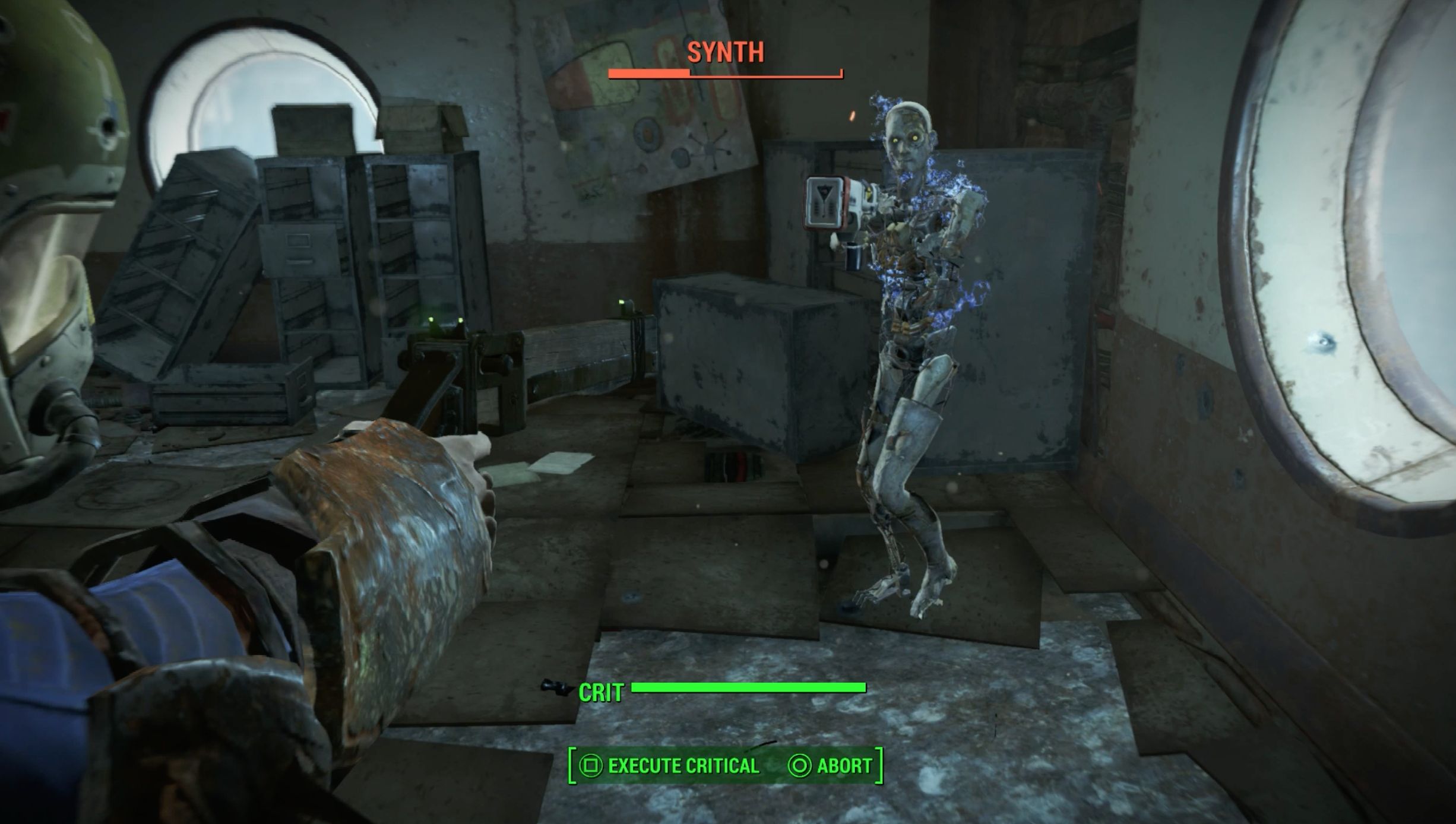


 5 Big Benefits of Booking an AirBnB Room over a Hotel
5 Big Benefits of Booking an AirBnB Room over a Hotel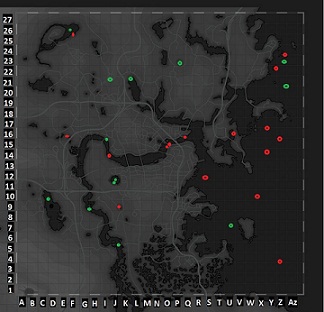 Fallout 4: Underwater Secrets / treasures map - tips
Fallout 4: Underwater Secrets / treasures map - tips Secrets of London Locations: Assassin's Creed Syndicate
Secrets of London Locations: Assassin's Creed Syndicate 15 Games That Deserve Sequels
15 Games That Deserve Sequels Destiny Wanted Bounty Location Guide For June 7-June 13, Six Old Bounties Returns
Destiny Wanted Bounty Location Guide For June 7-June 13, Six Old Bounties Returns