

By now, you know that you should never be texting and driving, but as a tech enthusiast, putting your phone down for an entire 40 to 60 minute commute home from work can be really difficult. The good news is that Google Now allows you to do just about anything you’d need to do with your phone — all with simple voice commands.
Everyone says they don’t text and drive, but as you’re driving around, just watch how many people you see looking down at their phones at stop lights or on the highway. It’s pretty scary, and it’s entirely unnecessary.
I used to be as guilty of this as anyone else. Before it was against the law, I would literally have my Cingular 8125 smartphone grasped between two hands at the top of the steering wheel — texting and surfing as I flew down the Interstate at 75 miles per hour.
Changing this behavior has been difficult, but the long list of voice commands offered by Google Now makes staying connected without touching your smartphone very easy.
I’m sure you’ve found yourself driving along, deep in conversation with a friend, and a debate comes up. Wouldn’t it be nice to pick up your phone to Google the answer and settle the debate?
All you have to do is say “OK Google” to your phone. When you hear the beep, just ask your question.
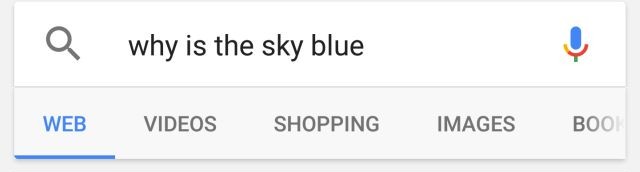
Google Now will not only provide the resulting answer visually on the phone screen, but it’ll read the answer aloud to you so you don’t have to look at your phone!
Honestly, it’s a fantastic way to settle debates — I’ve done so plenty of times!
Ask it trivia questions like, “Who is the author of Great Expectations?” or, “Was Tom Brady guilty of inflategate?” or any other question you can dream up.
One of the most common things I’ll do when I’ve pulled in to fuel up the car is to say, “OK Google, what’s the latest news?”
Your Android will display the latest news headlines on the screen. If you’re like me and you have your phone mounted to your dashboard, this gives you a view of the latest headlines at a quick glance — perfect for when you’ve pulled in for a quick fuel fill-up and want to see what the headlines are.
Better yet, if you’re a sports fan, you can get the latest scores and stats just by asking about your team. For example: “OK Google, when is the next Red Sox game?”
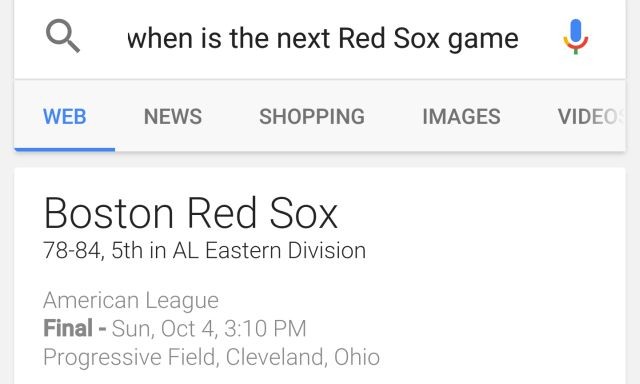
Not only do you get the schedule for your team, but you’ll see the latest stats.
My favorite queries in Google Now are the ones that will read to me out loud though — because those are especially useful for driving. One of those is the weather. Every day when I’m on my way to work, I say, “OK Google, what is the weather forecast for tonight?”
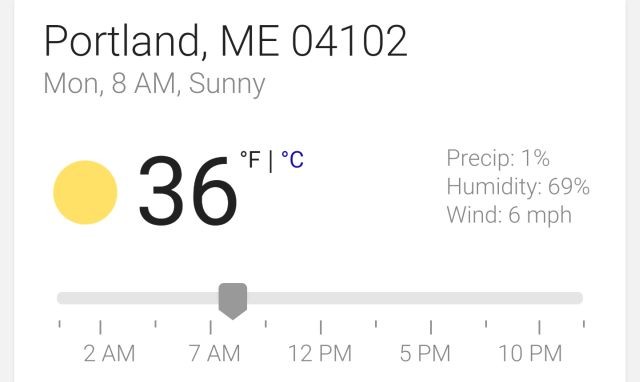
Google Now will speak the forecast aloud — you don’t even have to glance at your phone at all.
There are plenty of times when you’re traveling, especially if you live near the border with other countries, when you may need to know how to say short phrases like “Thank you” or “Can you tell me how to get to xxxx?” in another language.
Google Now is ready and waiting to help you with its translation services. Just ask Google how to say that word or phrase in whatever language you like.
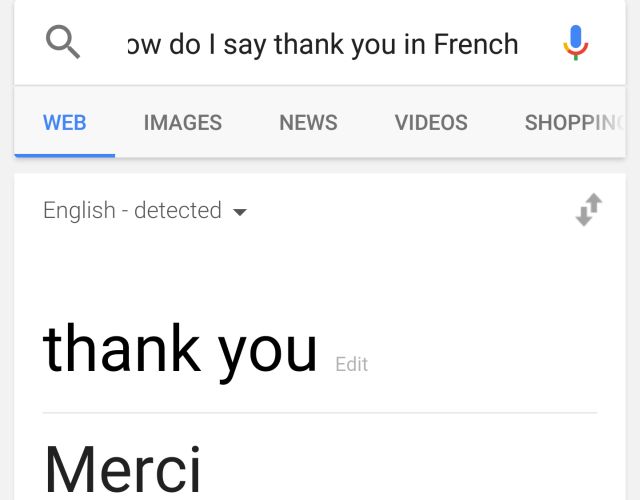
Google will even pronounce it out loud for you! That way you’ll sound a little less silly when mispronouncing words from another language.
The hardest part of dropping the habit of texting while driving was dealing with scheduling. I will constantly remember all sorts of things I have to do while I’m driving, and I would like to add it to my to-do list or schedule before I forget.
Thankfully, Google Now has a dizzying array of voice commands you can use to take care of your scheduling and note-taking needs, especially if you have Google Calendar synced with your phone (having Google Now installed handles reminders). A few commands you can say include:
However, the feature that I use most often when I’m driving is the ability to take notes via voice. For example: “Note to self: Pay the mortgage tomorrow”.
If it’s the first time you’ve used the command, you’ll need to tell Google Now which of your installed note-taking or to-do apps you want to use to record your notes.
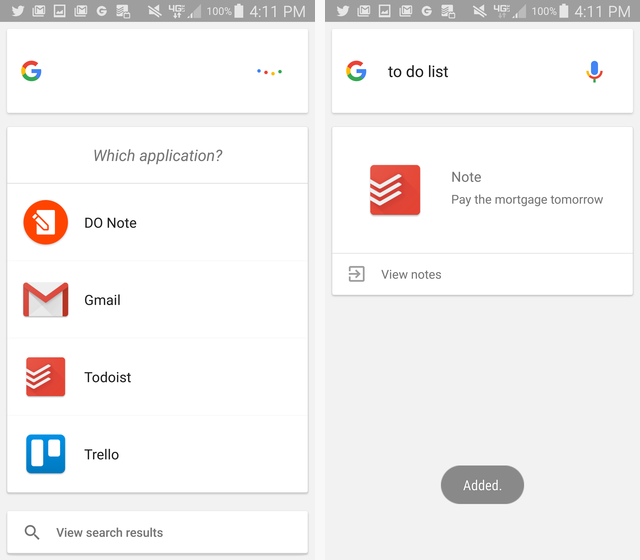
I can tell you from personal experience that this feature has helped me avoid forgetting some of my most important last-minute thoughts while I was driving in the car — thoughts and ideas I surely would have forgotten without the note-taking command.
It isn’t just texting and driving that Google Now helps you avoid, it’s also the convenience of voice-activated calling, letting you keep your hands on the wheel instead of a dial pad.
Just say, “Call Jennifer”, and Google Now will look up the name in your contacts list and dial the number for you. If you’ve got your phone on speakerphone or have a Bluetooth headset, you can have the phone conversation without even laying a hand on the phone itself.
This also includes sending SMS messages — something my wife and I do a lot. When I’m on my way home from work, I just say, “Text Jennifer that I’m leaving work late”, and after confirming with a “yes” that the chosen contact name is correct, Google Now takes care of it.
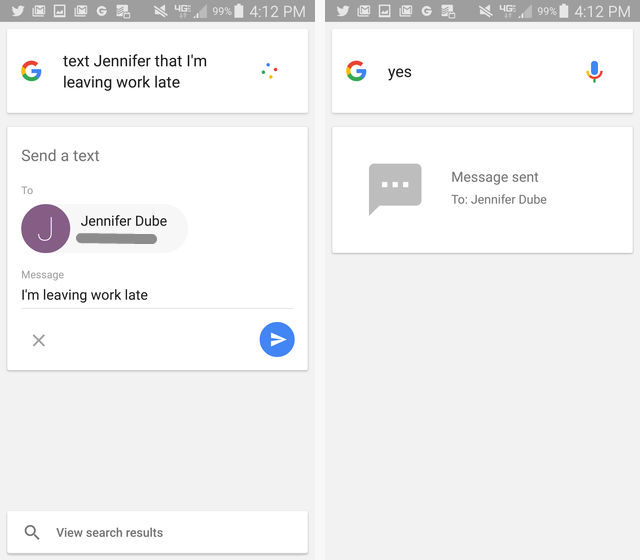
Needless to say, it’s smart to keep your contact list up to date if you plan on using this feature often.
It isn’t just phone communications that you can use voice commands for while you’re driving. The same holds true for many of your favorite apps that you use to keep in touch with people, including:
Best of all, you can even send a email completely via voice. The command is pretty long if you want to include the subject line and the voice all in one command: “Send an email to Jennifer, subject family meeting, message, we need to have a family meeting tonight, full stop.”
Personally, I don’t usually try to do it all in one command. Instead, I say, “Send an email to Jennifer, subject family meeting”.
Then, Google Now asks me to confirm the email address and what the message needs to be.
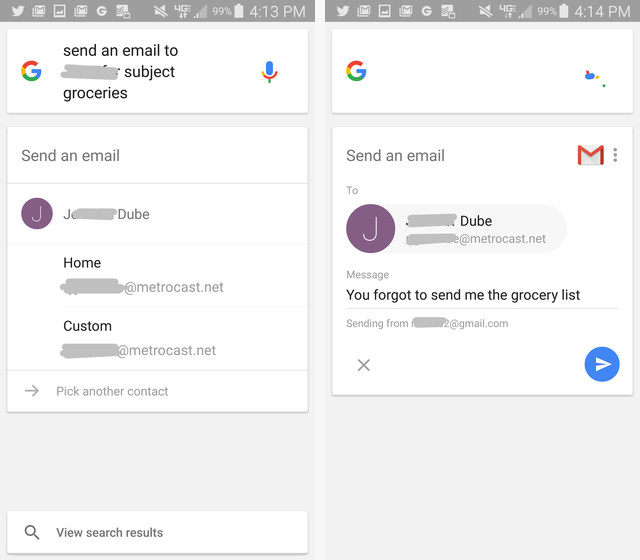
Then I can voice dictate my message. I always thought it would be difficult to narrate an accurate email without a bunch of errors, but lately, Google Now’s voice recognition abilities have greatly impressed me.
While you’re driving, finding your way around is the most common need people have. Thankfully Google Now has you covered there as well.
So long as you’ve got your phone near you, all you’ve got to do is say something like “Directions to the Portland Civic Center”, and the directions (via Google Maps) will appear on the screen.
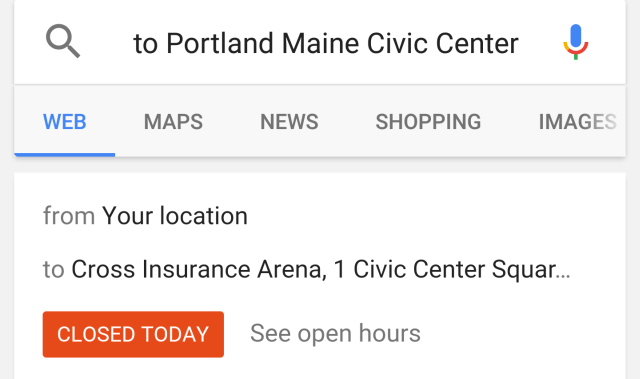
Just tap the Start button and you’ll have turn-by-turn voice directions the whole way thanks to Google Maps.
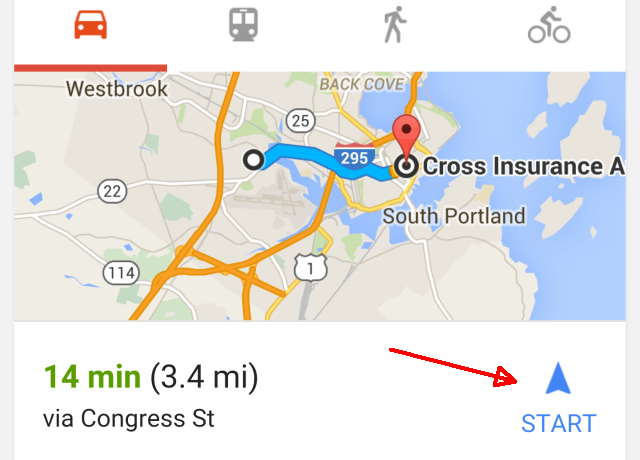
Aside from getting directions, you can also ask for other travel-related info:
If you’re a music aficionado, what better purpose could you have for Google Now than to play good music? Whether it’s music you’ve got stored on your device, or music on YouTube, you can fire up some tunes with your voice while you’re driving.
If you’ve got the music on your device, just tell Google Now to play the song title. You could say “Play All I Wanna Do”, or roll the dice and just play the “I’m feeling lucky” Google Play radio station by saying “Play some music”.
If you’re not sure what app or online service you want to use, just say something like “Play some music by Mumford & Sons”, and Google Now will provide you with a list of online services to choose from.
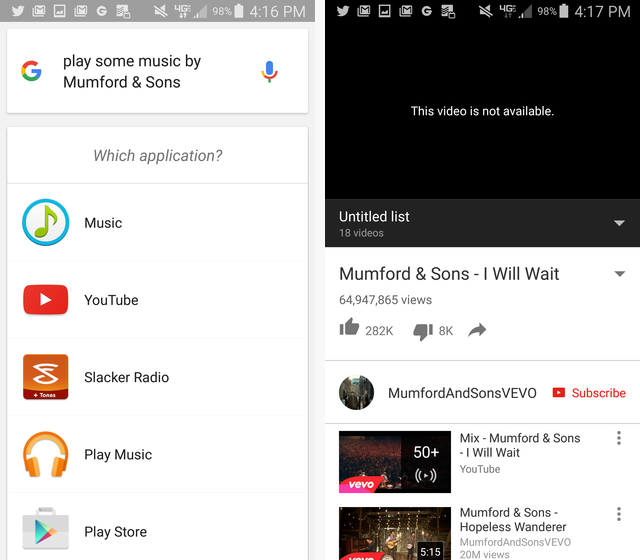
You can also use Google Now to control other apps on your phone that can serve you entertainment content.
Even without Shazam, you can just ask Google Now to identify any song for you. Is an awesome song playing on the radio and you want to know what it is? Just say, “OK Google, what’s this song?”
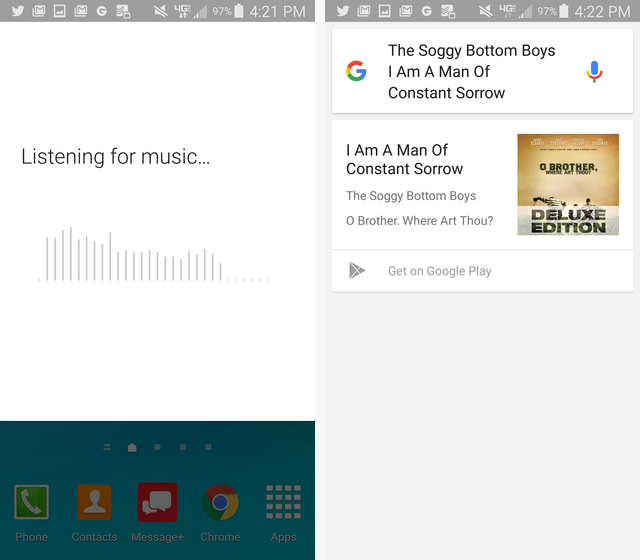
Obviously music is a big part of driving, so having these Google Now voice control features is pretty nice when you’re in the car.
Believe it or not, the voice commands above are just the tip of the iceberg. Looking for a local chinese restaurant? Say “OK Google, search for chinese food on Yelp.” Stumbling in the dark looking for your keys? Just say, “OK Google, turn on my flashlight.”
No matter what you used to do when you were sneaking your phone while driving, the time has come to put your phone down and drive safely. Thanks to Google Now, there’s a voice command for just about everything you need to do — texting, emailing, searching for directions, weather, and news. Speak it; don’t text it!
Have you had a hard time ending your texting addiction in the car? How long did it take you to stop texting and driving when it became the law? Share your own with mobile voice controls in the comments section below!




 Rise of the Tomb Raider Guide - How to Fast Travel
Rise of the Tomb Raider Guide - How to Fast Travel Call of Duty: Ghosts Wiki : Everything you need to know about the game .
Call of Duty: Ghosts Wiki : Everything you need to know about the game . Sony PlayStation 4 Review And Giveaway
Sony PlayStation 4 Review And Giveaway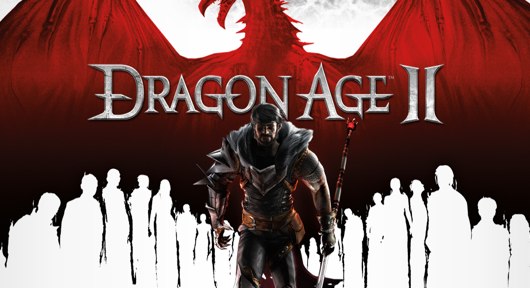 Dragon Age 2 Money cheat and infinite EXP glitch
Dragon Age 2 Money cheat and infinite EXP glitch What we want from Level 5 & Studio Ghiblis upcoming PS3 game, Ni no Kuni
What we want from Level 5 & Studio Ghiblis upcoming PS3 game, Ni no Kuni