

Are you sick of your computer being called “windows-user-pc1″ or some other random string of numbers and letters? Would you like to change it to something that flows off the tongue a little better, like “Living Room PC” or “1337 G4ming r1g“?
Sure, you can name your PC during the initial Windows 10 setup process, but if you didn’t do it there for whatever reason, are you out of luck? Nope, you can easily go back and change the name of your Windows 10 PC at any time, and the process couldn’t be any easier.
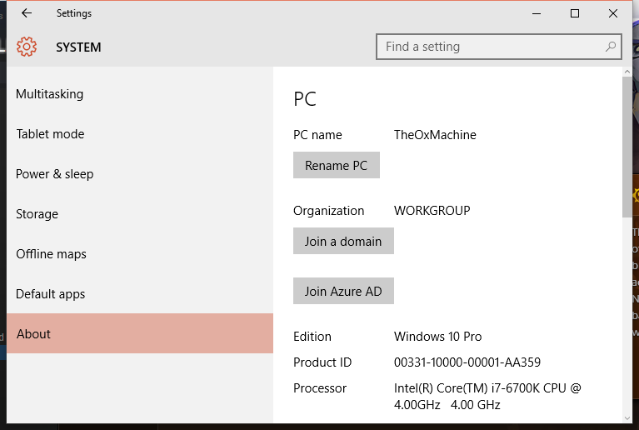
For the first method, go to Settings, then click System, then scroll to the bottom of the menu on the left and click About. In this screen click the button labeled Rename PC. From there, you can type in a combination of letters, hyphens, and numbers, and then click Next. Choose the option to restart your computer, and when it turns back on, you’ll have your new name.
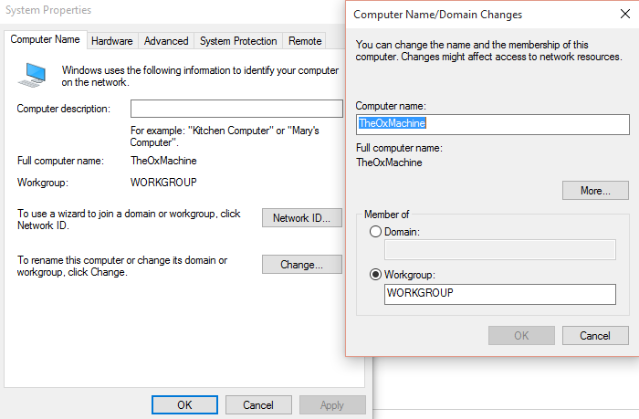
If you prefer to make the change in the Control Panel, you can do that too. Click on System and Security, then System to get to the menu where you’ll make the change. In the menu on the left, click Advanced system settings, then click the computer name tab on the top left, then click Change in the middle of the screen. Type in the new name into the window that pops up, and then click OK.
Whichever method you choose, you’ll be ready to have the coolest named PC around!
What is your PC called? Tell us about your awesome name in the comments below!
Image Credit: Pressmaster via Shutterstock




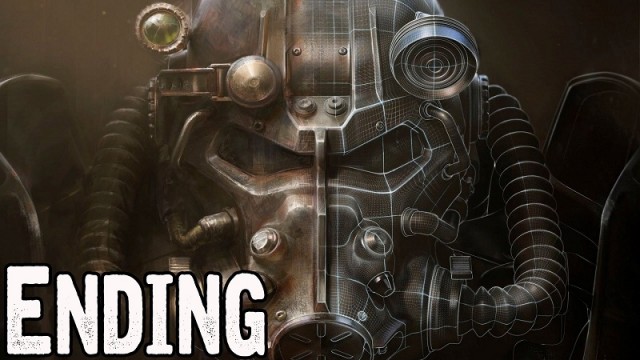 Fallout 4: Institutionalised - Find Shaun, Allie Fillmore, Meet the division leaders and Network Scanner Holotape
Fallout 4: Institutionalised - Find Shaun, Allie Fillmore, Meet the division leaders and Network Scanner Holotape The game slows / Lags when notebook is charging - Fix
The game slows / Lags when notebook is charging - Fix How to get more Grand Theft Auto V Cash, Buy property and Stock Market and more, Tips and Tricks Guide
How to get more Grand Theft Auto V Cash, Buy property and Stock Market and more, Tips and Tricks Guide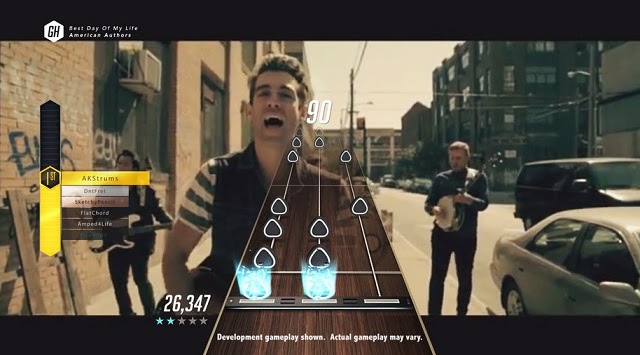 Guitar Hero Live (PS3) first impressions
Guitar Hero Live (PS3) first impressions Tomb Raider: The Definitive Edition Review (PS4)
Tomb Raider: The Definitive Edition Review (PS4)