

When you want to make quick upgrades to PC performance, the first choices should always be increasing RAM or switching hard disk drives to solid state drives. But when you’ve exhausted your upgrade options, it’s probably time to roll up your sleeves and start looking at more intense upgrades.
One important upgrade is the motherboard. A newer motherboard opens up a range of options for your PC that we’ll cover in a moment, but it also leads to additional compatibility upgrades that can be quite expensive.
When you’re sure you want to make the leap, though, the motherboard gives you the biggest bang for your buck in terms of refreshing that tired old PC that’s still tired and sluggish after cheaper upgrades.
If your CPU is rather new, the performance gains that come from upgrading to a newer one are going to be fairly minimal. If you have a first generation Core i5 or Core i7, however, you’re going to notice massive gains jumping to a newer Skylake processor.
But to do that, you’ll have to have a motherboard that supports the upgrade.
On another note, if you’re upgrading for the sake of gaming, save your money and upgrade your graphics card instead. Most modern games lean more heavily on your GPU than your CPU.
Making the upgrade to newer iterations of RAM requires a motherboard that will support those new RAM modules. If you’re currently using DDR3, for example, you can’t make the jump to DDR4 or, eventually, DDR5 without swapping out the motherboard and the CPU first.
The performance increase between DDR3 and DDR4, however, isn’t all that mind-blowing. If speed is the sole reason for the upgrade, rethink where you’re spending your money.
All of the above reasons are good, but in my opinion, this is the single greatest reason to upgrade your motherboard.
If you’re a gamer or video editor, a new CPU/motherboard combination and a higher-performance GPU will make your PC feel like an entirely different machine. Games will run faster and with less lag, all while letting you increase the in-game settings to run at more graphically-intense levels than your previous card. (Depending on when you last upgraded, that is.)
If you’re not a gamer, and you’re more of a casual Internet user, the best bang for your buck is going to be a RAM or SSD upgrade, and you can skip GPU upgrades altogether.
Making the upgrade to SATA III or USB 3.0 increases the transfer speed of data from one piece of hardware to another. For example, SATA III has a maximum rated speed of 6 Gbps and USB 3.0 tops out at 5 Gbps. Both are plenty fast enough for simple file and data transfers, but the highest-end SSDs top out around 2 Gbps in terms of transfer speed. Most don’t even hit that mark.
There are other considerations at play, such as SATA III being faster than USB 3.0 due to drive options like native queueing, and USB 3.0’s disadvantage of being a shared bus, but the reality of the matter is that both are fast enough for what you’ll need them to do, neither will hit their max speeds, and you’ll probably have to upgrade your motherboard on an older system in order to use them.
It’s not all sunshine and rainbows in upgrade land, however. For those of you that don’t have a lot of experience in building your own PCs and don’t typically catch on to written tutorials all that quickly, you may be spending additional cash to fix novice mistakes.
Damaged motherboards are an infrequent but huge problem. Snapped pins, disconnected plugs, static electricity discharge, and other issues will all lead you back to the repair shop to buy new plugs, or, hopefully, to get a professional installation.
Same thing goes for fire damage, smoke damage, water damage, and even physical trauma from impact.
Remember, the CPU/motherboard upgrade is one of the most expensive upgrades you can make to your existing PC. If you aren’t confident in your ability to match up parts or to correctly piece everything together once you’re in the midst of your build, it’s always going to be best to opt for a professional installation rather than the cost of replacing damaged hardware.
To facilitate an upgrade, you’ll need to match up your new hardware to your existing hardware — or you can go buy a set of all new equipment.
The most crucial bit is that the motherboard and CPU must match. More specifically, the motherboard CPU socket needs to match that of the CPU’s socket. For example, if the motherboard supports LGA 1150, your CPU must support that as well.
There are other considerations too, such as BIOS compatibility, TDP support, and the number of SATA ports. It’s best to find a recommendation for a good pairing before tackling this yourself as a novice.
DDR3, DDR4 and the emergence of DDR5 means that you’ll have to take extra caution to ensure that your motherboard/CPU combo is capable of handling the specified memory you select. If it’s not, you’ll need to upgrade. Unfortunately, there isn’t a workaround for this one, but you can write it off as a learning experience.
The RAM’s frequencies and voltage must also match up to the motherboard’s desired range. 1,333, 1,600, 1,866, 2,133 and 2,400 MHz with voltages of 1.65v should match up equally to the stated range of the motherboard.
Meaning, if you have 2,400 MHz RAM and use it with a 2,133 MHz CPU at 1.65v, you could run into compatibility issues that could be detrimental to performance or lead to machine failure.
Remember, the motherboard connects to the CPU, RAM, HDD, GPU, and other hardware, so it’s not only important to ensure compatibility, but also that you aren’t experiencing a bottleneck in the system somewhere.
No matter how fast your CPU/motherboard combination is, it’s still reliant on existing adapter cards that control sound, video, storage, and processing speed (as it relates to RAM). If any of these items are on their last leg, incompatible, or lagging behind in performance, your entire machine can slow to a crawl with or without the new CPU/motherboard combo.
How often do you replace your motherboard? What are you currently using? Let us know in the comments below.


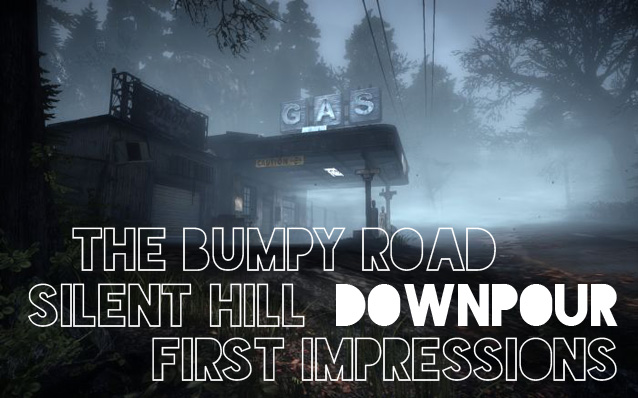

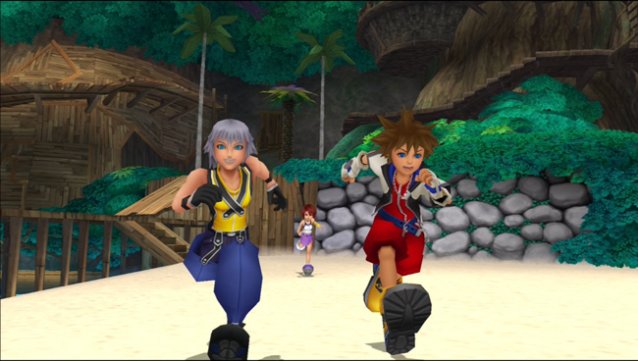 Kingdom Hearts 1.5 HD ReMIX Review: Rusty Keyblades
Kingdom Hearts 1.5 HD ReMIX Review: Rusty Keyblades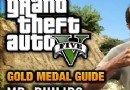 Mr. Philips Mission Guide In Grand Theft Auto V
Mr. Philips Mission Guide In Grand Theft Auto V Beating a Dead Horse: Ubisoft and Assassins Creed Unity
Beating a Dead Horse: Ubisoft and Assassins Creed Unity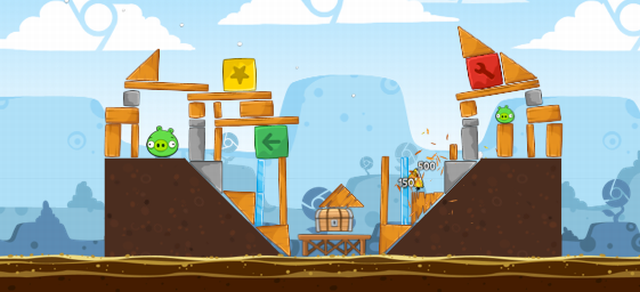 No Smartphone, No Problem: 7 Great Mobile Games To Play In Your Browser
No Smartphone, No Problem: 7 Great Mobile Games To Play In Your Browser Tekken 7 Overview
Tekken 7 Overview