

Apple released iOS 9.1 to the public back in the end of October, and one of the biggest visual changes for many users was the addition of new emojis like the middle finger, taco, burrito, and unicorn head (you know, all the important ones for transcending language boundaries).
This is thanks to Apple quickly adopting the two newest standards created by the Unicode Consortium: Unicode 7.0 and 8.0. Android, however, still doesn’t support the newest Unicode standards, even in the newest version, 6.0 Marshmallow. And given how slow Android updates are to reach consumers, you could be waiting for a while before you officially get the newest emojis on your Android device.
So I have a feeling y'all want new emojis? a) Thanks for the feedback, b) We're on it, and c) Sorry!
— Hiroshi Lockheimer (@lockheimer) October 23, 2015
But given how relevant emojis are nowadays (even making it into the dictionary and being used as Instagram hashtags), it’s probably worth your time to find a workaround, and thanks to the open nature of Android, that’s totally possible.
Unfortunately, you will need to be rooted for this to work. Check out our explanation of rooting and other Android concepts if you need help. Then head back here, and let’s get started.
Alright, first thing’s first — we need to make sure that if anything goes wrong, you’ve got a satisfactory backup. You should already be making regular backups of your data, but for this you should make a Nandroid backup before getting started.
If your device is already rooted, it’s likely that you already know how to make a Nandroid backup, but if not, we’ll run through it quickly.
You’ll need to boot into recovery mode, which usually requires turning off your phone then holding Power + Volume Up + Volume Down while turning it back on. The process may vary depending on your phone’s manufacturer, and some custom ROMs give you an option to boot into the recovery in the power menu (accessed by holding down the power button while the screen is on).
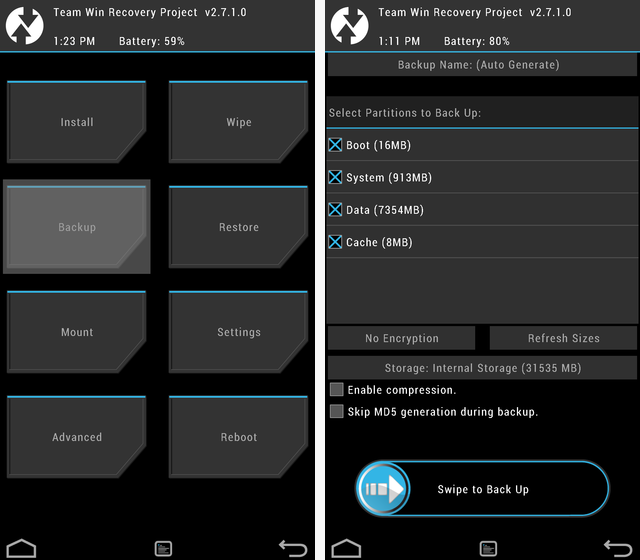
The screen you see next will depend on whether you’re using TWRP or CWM, but either way, you should navigate to Backup, make sure all the boxes are checked, and then swipe the bar at the bottom. You’ll need quite a lot of space for this to work, so make sure you’ve backed up your photos and videos elsewhere and otherwise removed the bloatware and cleaned out the junk.
From there, if anything goes wrong during this process, you can reboot into recovery, navigate to Restore, and swipe along the bottom to return your phone to exactly how it was before.
This is all made possible by XDA developer DespairFactor. You can check out his original XDA thread on the subject, but at the very least, you’ll need to grab this flashable ZIP for either of these next two methods of installation.
The flashable ZIP must be on the internal storage of your Android device, so either visit the above link directly from your device, or download it to your computer and transfer it over USB. Then pick a method and get started.
This one is pretty straightforward, and should be easy for anyone with a rooted device. Simply reboot into your custom recovery, navigate to Install, then find your flashable ZIP, and swipe along the bottom to flash it.
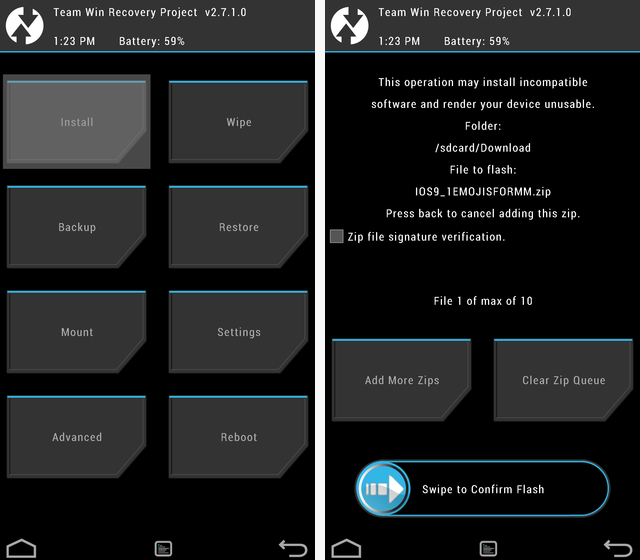
Reboot in the usual fashion, and your device should now be able to view all the new emojis. Skip to the next section for how to send emojis, or skip to the end if you’re having issues.
If you’ve never heard of FlashFire, it’s basically a method of flashing ZIPs without booting into the custom recovery mode, and it’s particularly useful for owners of Samsung devices because it allows you to avoid Samsung’s anti-tinkering precautions.
You can check out the XDA thread here or join the beta test and download the app here.
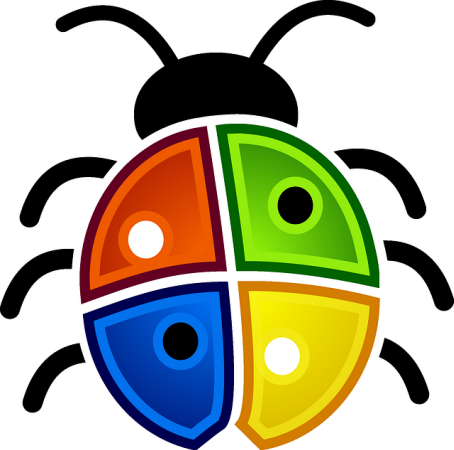
Once you have the app downloaded, all you have to do it open it up, tap the “+” in the bottom right, and choose Flash ZIP or OTA. Then choose the Flashable ZIP from earlier and select Flash. Not all devices have been tested (including my OnePlus One), so for untested devices, you might be safer sticking with custom recovery flashing.
And then bam, you’re done.
So now you can see all the iOS 9.1 emojis, but what if you also want to send them? Thankfully, there’s an XDA user with an answer to this as well. Qu3ntin0 has a thread detailing how to install a modded Google Keyboard that has the included emojis.
In summary, here’s what you have to do:
Of course, you won’t be able to use any cool alternative keyboards with this method, but the Google Keyboard is pretty great — and now you’ll have the newest emojis!
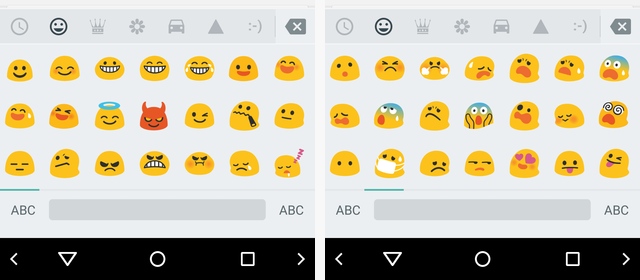
Some users have reported that their emojis turn black and white after doing this, but one XDA user, funeralcrows, found an answer for it which you can find on XDA. It involves using a root browser to dig into your Android’s settings and change a particular .xml file — just be sure to make backups of everything before editing anything permanently!
You can verify that you can see all the emojis by visiting this list of new emojis from your mobile device.
Still confused about emojis? We have a dictionary that explains some of the basics, though you might have to rely on your own imagination for these newest emojis. Oh, and you can even use emojis on Windows 10 if you want.
I wouldn’t hold out hoping that Google will send an update to your smartphone or tablet. As users on Reddit have pointed out, updating emoji support would require an operating system update rather than a simple app update. At least we have this workaround!
Have you tried out this method for getting the new emoji? Or is rooting your device too much of a hassle for you? Would you consider switching to an iPhone just for the emojis? Let us know what you think about all of this down in the comments!


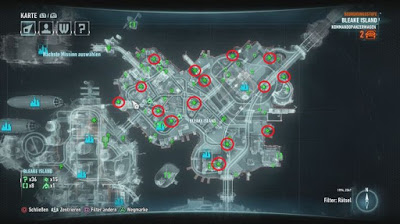
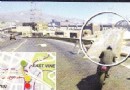
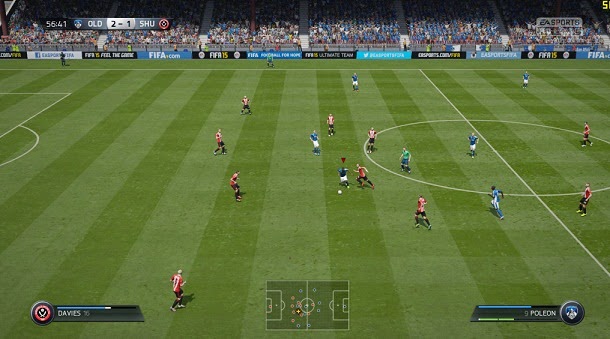 FIFA 15 (PC) Career mode: expiring player contracts tips
FIFA 15 (PC) Career mode: expiring player contracts tips DmC: Definitive Edition (Xbox One) review
DmC: Definitive Edition (Xbox One) review Alienware Alpha Review And Giveaway
Alienware Alpha Review And Giveaway Metal Gear Solid V: TPP Guide - How to Extract Eli in Mission 23
Metal Gear Solid V: TPP Guide - How to Extract Eli in Mission 23 Captain Toad: Treasure Tracker Walkthrough
Captain Toad: Treasure Tracker Walkthrough