

Office Online has received some pretty interesting updates in the past few months, but they’ve been overshadowed by the release of its bigger brother, Office 2016. The Office web version of the ever-present productivity suite includes copies of Word, Excel, PowerPoint, OneNote, and Sway, as well as Skype integration and tools new to Office 2016, such as Smart Lookup.
Microsoft recently delivered another update to the lightweight-but-powerful service, giving you more scope for working on the go.
Over the past year Microsoft has delivered a number of useful updates to the Office Online web service. This includes the introduction of tools designed to extend the functionality of Office Online, making it a serious competitor in the online document editing world.
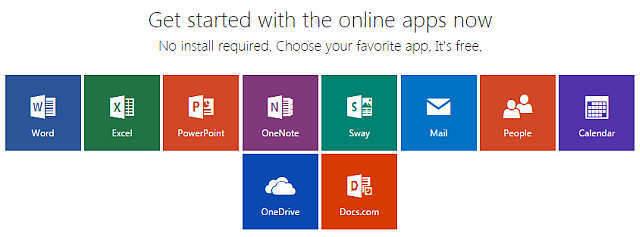
With so many free online editing platforms in the marketplace, Microsoft realized that one of its finest opportunities to stay ahead, is to keep the new features coming, and push the integration with other core Microsoft services.
In keeping with using Office tools to increase productivity, Microsoft announced Skype integration would be coming to Office Online, way back in February 2015. The feature is designed to extend team collaboration opportunities without having to leave the Office Online environment. Work, chat…profit? Here is what they said at the time:
“Skype for Office Online makes collaborating a breeze. The chat experience is available right next to the document, enabling you to chat in and edit in real-time with other authors. Speed up and simplify document editing with quick Skype group chats instead of long e-mail threads. Keep track of which co-authors are online as well as messages you might have missed.”
Integrated Skype for Office Online followed an earlier announcement for Skype integration with Outlook, similarly tapping into the desire to boost and ease our communication by cross-linking products where possible.
Once you’ve signed into Office Online and opened your document, click the Share button in the top right. Send a link to whoever you wish to invite to the document. When they accept your invite, their name will appear in the top-right corner of the document. If they have signed into/linked their Skype account to their Office account, you’ll be able to live chat in the document.
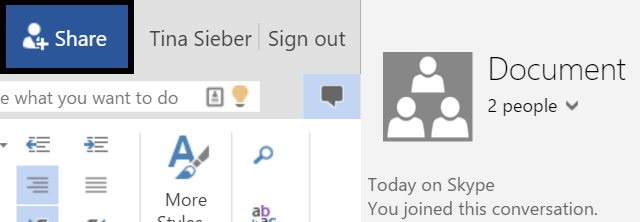
Office Online saw improvements to its file management system. You can now navigate and locate your documents quicker, whether using local or OneDrive storage, and make instant copies of view-only files for editing, using a new OneDrive toolbar command.
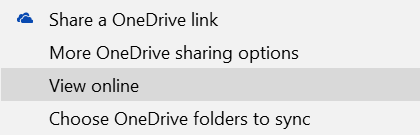
Microsoft also added more save options to Office Online. You can save to your OneDrive, rename OneDrive documents, download copies, and download the document as a PDF.
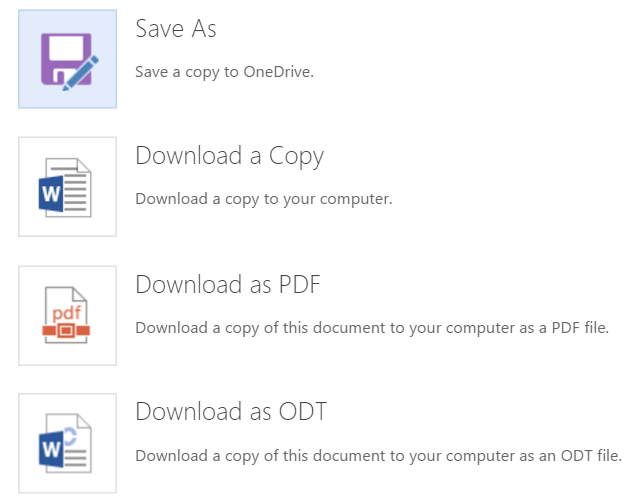
Together with downloading as a PDF, Microsoft also introduced PDF editing for Office Online. The editor, while basic, is still useful and runs within the Office Online environment, meaning no third-party downloads or unnecessary installation of software onto your system. This can be handy for editing surveys or forms while on the go, or caught out of office.
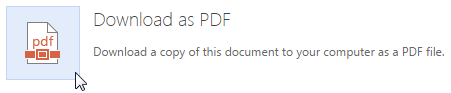
As part of the ongoing Microsoft/Dropbox working partnership, Office Online received support for Dropbox earlier this year, giving Office Online users the chance to link their accounts, browse, save, upload, and edit documents from their accounts. More useful service cross-linking from Microsoft, and a nod to the “Cloud First, Mobile First” ethos.
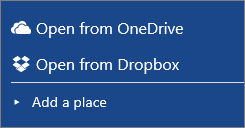
Open Office Online, head to Open > Add a Place, choose Open from Dropbox, or just Dropbox. Dropbox should now be an option. Just add your login details, and off you go.
Office Online has also seen improvements to its proofreading tools, as well as some additions to the Reading View mode. Reading View mode now has its own toolbar for commands such as Edit, Print, Share and Comment, Translate, and Download.
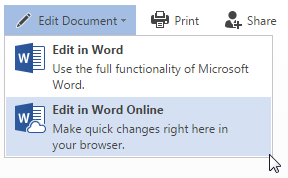
Office Online was also one of the first places Microsoft trialed the Smart Lookup feature, and joining it is the Tell Me search box, of the same type as Office 2016.
Finally, Office Online makes use of the Bing machine learning tool we have seen slowly moving across the entire Microsoft spectrum. That means when you’re writing a paper about Viennese Conductors and decide you want some insights on the word Viennese, your search will only return information relating to your paper – not Viennese Rolls, or Sandwiches, or the like. More context, more accuracy, more learning.
Finally, Microsoft has expanded the Office Online formatting functions. You can now copy and paste entire format sections with the Format Painter toolbar (available to Word and PowerPoint), and they’ve also included some new formatting functions for PowerPoint Tables.
Pro Tip: Use Ctrl+Shift+S to bring up an additional styles menu.
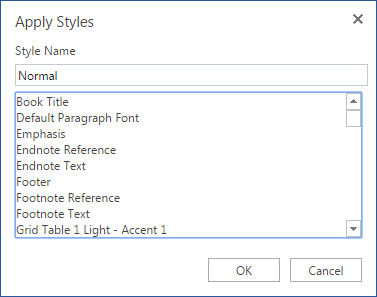
Wanting to spread the functionality and reach of Office Online to everyone, Microsoft created a handful of Office extensions for Chrome: Word, Excel, PowerPoint, OneNote, and OneDrive all receive their respective apps, available in the Chrome Web Store. These have been unified into a single Office Online extension, available here.
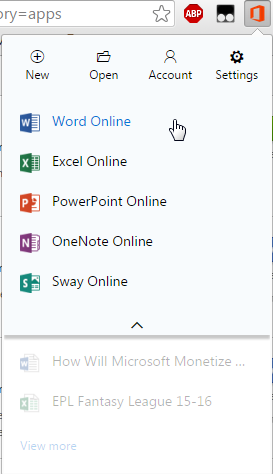
However, I would argue that for the most part these extensions don’t add too much functionality when you can simply type Office Online into your omnibox. Depending on your search history you’ll either head straight to the requisite site, or Google will come to your rescue. That said, I will concede the addition of the Office Online extension button isn’t bad, and the service is quick to open a new document.
The choice of installation rests entirely with you, reader.
Google Docs was way, way out in front for a very long time. It was the only realistic free online productivity suite market option for both professionals and casuals, and it was clear to see why. Free, fast, integrated, collaborative, and pretty-feature-full, Google Docs had it all. It also had one important thing: time. It was ahead of Office Online in almost every sense of the word.
Office Online has clawed back, though. Not content to sit in the blue, red, yellow, and green shadow of Google Docs, Microsoft has consistently updated their web-service over the past year. The result is an altogether slicker, equally integrated experience that can match its sustained rivalry, and with the prospect of more features, more updates, and more toolbars to come, could even succeed it at the top of the pile.
Do you use Office Online, or are you forever Google? Do you use something altogether different? What features would you like to see introduced to Office Online?
Image Credit: working with business diagrams by Dragon Images via Shutterstock
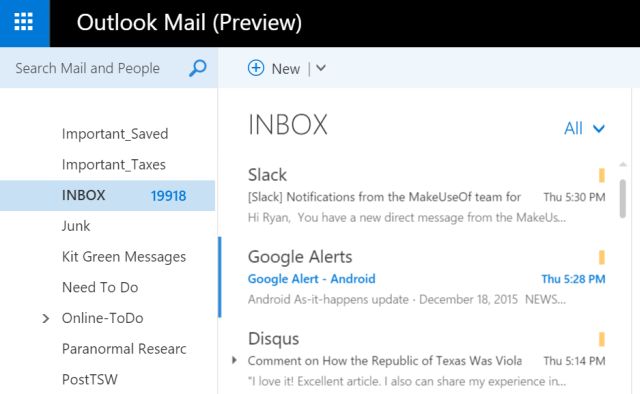

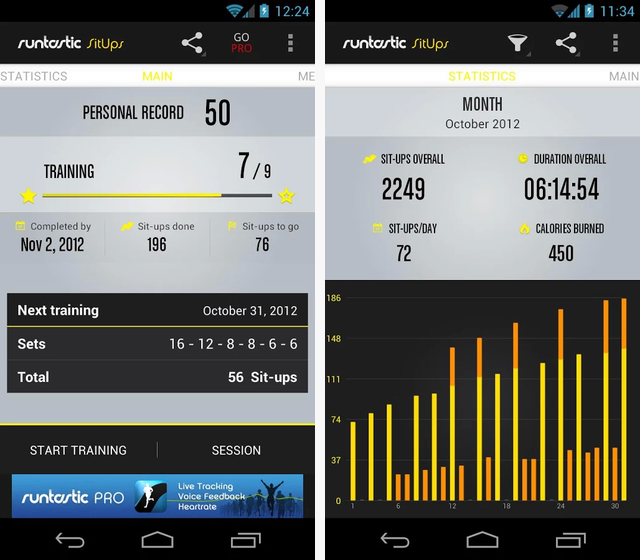
 Warsaw’s Mission: Bielany Episode 2 Walkthrough
Warsaw’s Mission: Bielany Episode 2 Walkthrough Battlefield of the Future: What We Want in Battlefield 3
Battlefield of the Future: What We Want in Battlefield 3 Metal Gear Solid 5: Ground Zeroes Walkthrough
Metal Gear Solid 5: Ground Zeroes Walkthrough Sniper: Ghost Warrior 2 Wiki .
Sniper: Ghost Warrior 2 Wiki .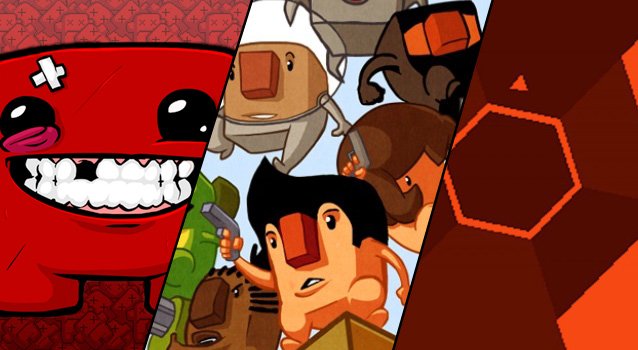 How Three Super Indie Games Are Changing Gaming
How Three Super Indie Games Are Changing Gaming