

The vast majority of mobile phone plans out there these days don’t offer unlimited data. That means most of us have to keep tabs on how much we’re using each month.
Some apps thrive off a constant Internet connection — even when they’re seemingly not in use. Fortunately Android provides a way to prevent any app from sucking data in the background, and there are third-party apps out there that can take things to the next level.
Head to Settings > Data Usage to manage your cellular data usage. At the top you’ll find the option to disable access entirely, but that’s usually only necessary under specific circumstances — like when you’ve used more than your data plan allows.
To prevent that from happening in the first place, toggle the second option, Set cellular data limit.
If your plan limits you to 5GB a month, you can set the limit to 5GB, and your mobile data will automatically shut off when you hit the threshold. You can also have your phone provide a warning when you get close.
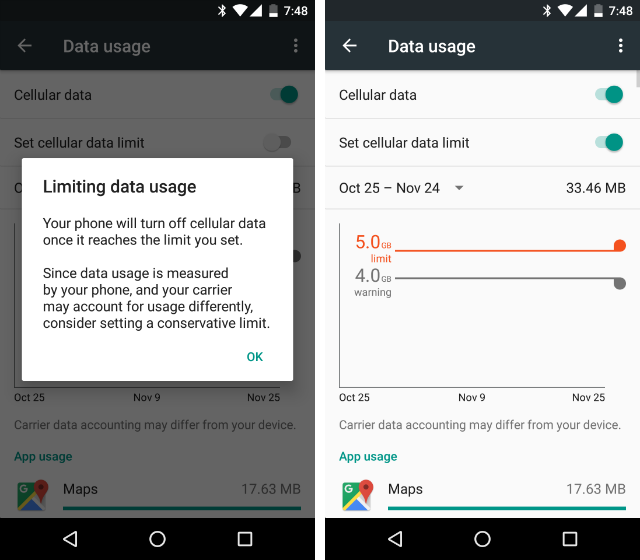
This setting will prevent you from suffering overage charges. But really, we can do better. Let’s stop ourselves from even getting close to that point.
Further down, you see how much data each app uses. Select the heavy users. This lets you know which apps you should limit network access for. If their internal settings don’t let you disable cellular access, toggle the Restrict app background data option you see here to cut them off for sure.
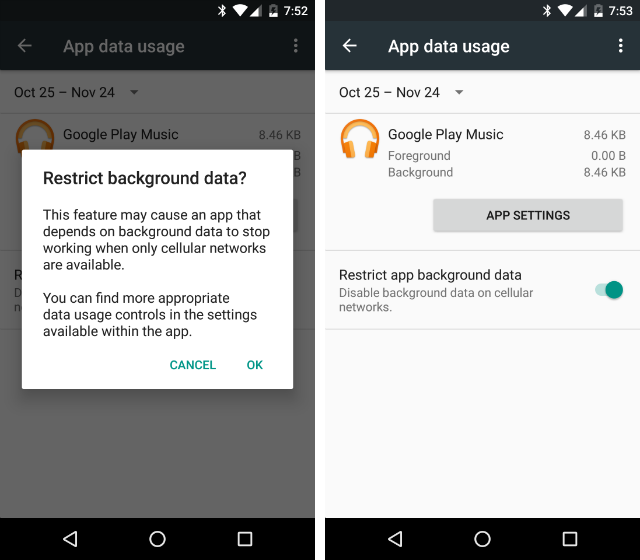
Alright, now let’s turn things up to the next level. For that, you will need to grab a third-party app. NetGuard is one open source option that not only prevents apps from using cellular data, it also stops them from connecting over WiFi too. Why? Cutting apps off from the Internet prevents them from tracking your usage and reporting back to a distant server. It also reduces bandwidth, saves battery life, and blocks ads.
NetGuard uses a local VPN to block Internet traffic. Since the app doesn’t ask for permission to access the Internet, you know it isn’t funneling all of your information off to some distant source. Just like any other VPN, running the app will display a key in the notification bar. NetGuard bills itself as a firewall, allowing you to decide which apps connect to the Internet and which don’t.
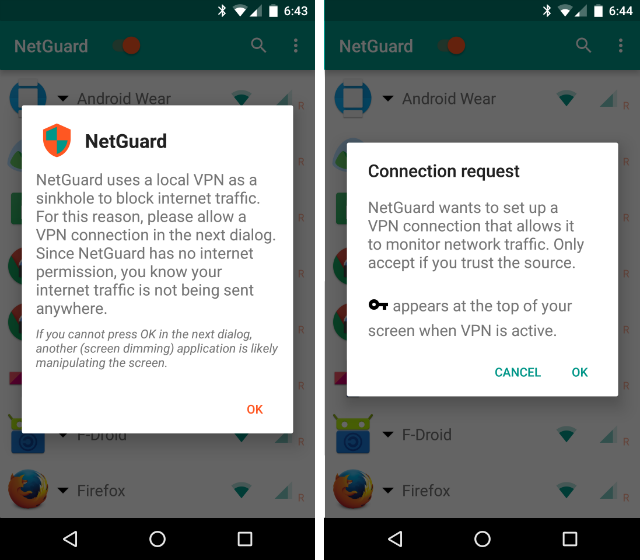
NetGuard displays all of your apps in alphabetical order. Next to each one is a toggle for WiFi and mobile data. Disable access to whichever one you like.
For more specific controls and exceptions, tap the drop-down arrow next to each app. In the screenshot below, you can see I’ve prevented HERE Maps (one of the best GPS navigation apps for Android) from accessing the Internet via WiFi or cellular data. That said, it’s allowed to connect when the screen is on. This way I know it isn’t maintaining a connection while my phone is in my pocket, but it can pull up information while I’m driving.
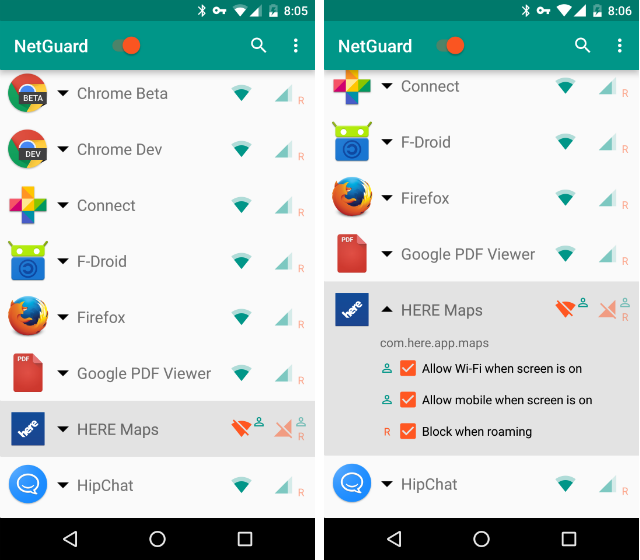
Under Settings, NetGuard gives you the option to block WiFi or mobile data for all apps by default. You can also automatically allow Internet access when the screen is on. NetGuard doesn’t display pre-installed apps by default, but you can set it to show you those as well.
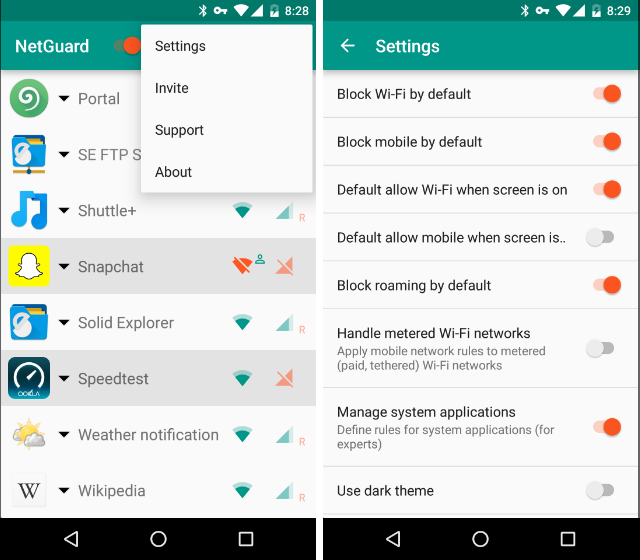
Enabling these settings can protect you from any surprises when you install a new game that you had no idea was going to maintain a connection in the background the entire time. On the flip side, some won’t even run without constant Internet access, so you may have to return to NetGuard and grant a few of your favorites all the WiFi and mobile data they want.
Download: NetGuard for Android (F-Droid | Google Play)
When I switched carriers recently, I ordered a new phone to put the SIM card in. When I was setting up apps the next day, I started downloading maps for offline use and, forgetting I had started the process, stepped out of the house half an hour later.
When I looked down at my phone shortly into my trip, I saw that I had already blown through my monthly data allotment by over 1GB! I had only been a customer for two days and a slip up had already left me with two overage charges.
Thankfully, after limiting what apps have access to mobile data, I’m back to using mere megabytes a month.
What about you? How vigilant are you about your 3G and 4G usage? Have you come across apps that have made the task easier for you? Do you block apps simply because you don’t trust what they’re doing in the background? We’re all going through this together, so help a friend out by leaving a comment below.
Image Credit: Nexus 7 App Icon Grid by Ash Kyd via Flickr
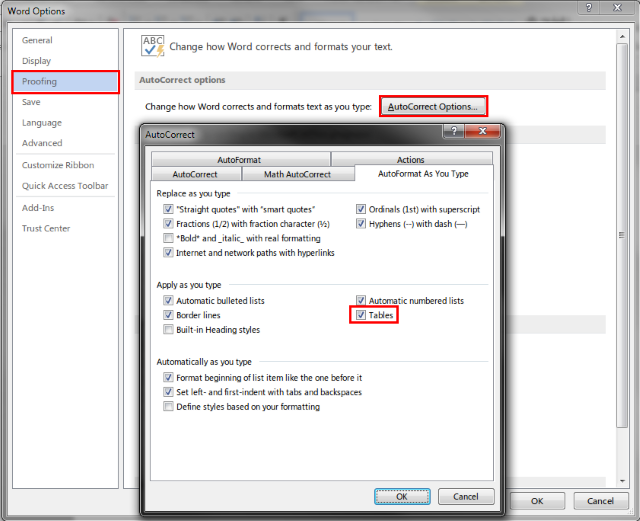
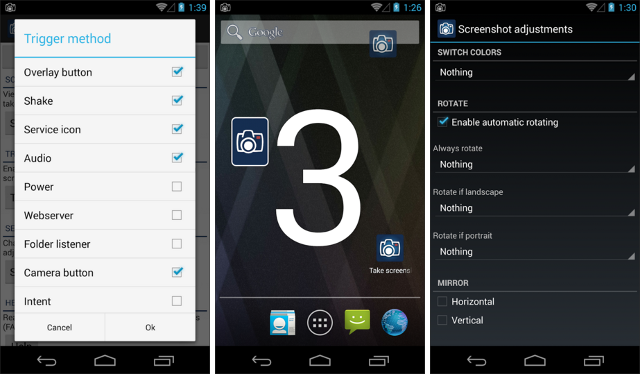
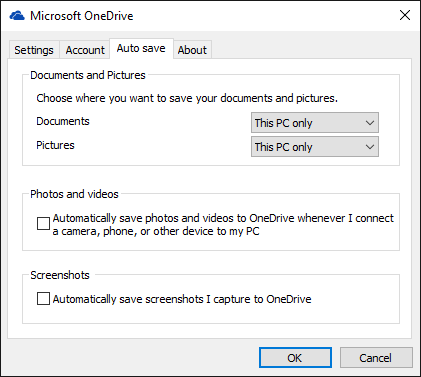

 You Won't Believe The Things You'll Find in Outer Space
You Won't Believe The Things You'll Find in Outer Space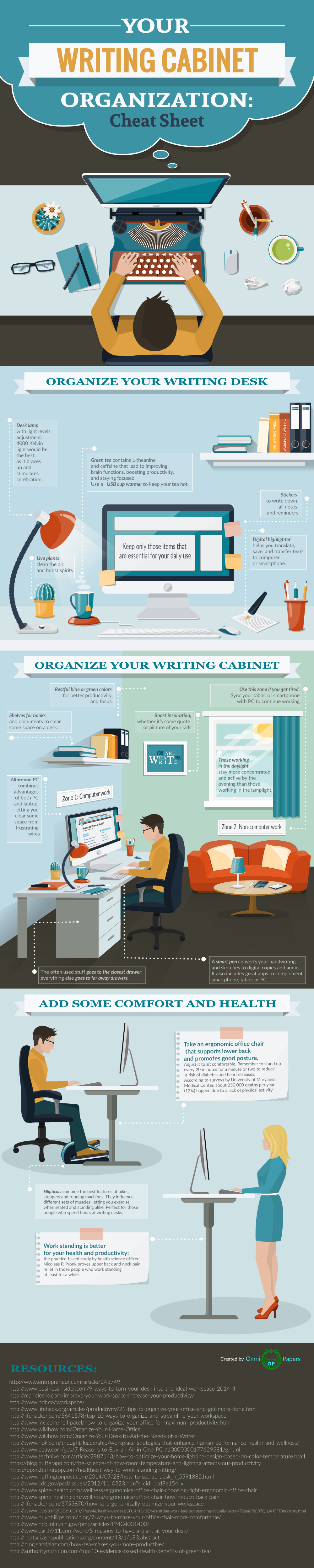 How To Create A Workspace Where You Can Get More Done
How To Create A Workspace Where You Can Get More Done Hearthstone League of Explorers Heroic Guide: Chieftain Scarvash, Mine Cart, Archaedas
Hearthstone League of Explorers Heroic Guide: Chieftain Scarvash, Mine Cart, Archaedas Wait, The Force Awakens Made How Much?
Wait, The Force Awakens Made How Much? FFXIV: The Collectibles Guide – Crafting Edition
FFXIV: The Collectibles Guide – Crafting Edition