

It seems that the useful features in Microsoft Word never end. From hidden features for power users to important keyboard shortcuts anyone can use to their advantage, Word is a treasure trove of productivity.
For example, the next time you need a table, instead of going to the Insert tab on the Ribbon, place your cursor on a new line and type four plus signs with a space between each one. You can also use the vertical line (|) if you like. After this, just press Enter to make the table.
+ + + +
This makes a table with one row and three columns, corresponding to the four plus signs you typed (one for each line on the table, and a space for each cell). If you need more columns, add more plus signs before pressing Enter.
To make the columns wider, add dashes between the plus signs:
+----------+----------+----------+
Don’t forget you can also use Word’s format tools to get it right after you create the table.
If this doesn’t work for you, enable the setting by going to File > Options. Click the Proofing tab on the left, then click the AutoCorrect Options… button at the top. At the top, change the tab to AutoFormat as You Type. Under the Apply as You Type header, make sure Tables is checked. Then you’re ready to go!
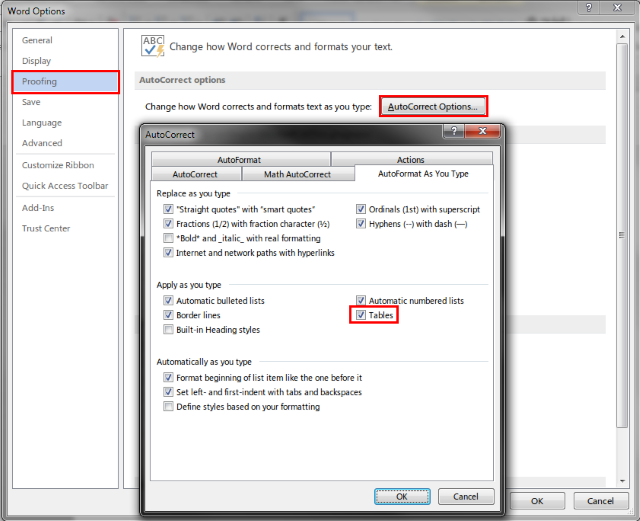
Now that you’ve got a table, make sure to format it perfectly with our tips.
Have you made any tables with this trick? Do you like using keyboard shortcuts for small tasks like this, or would you prefer the Ribbon? Let us know by commenting!
Image Credit: vinnstock via Shutterstock.com



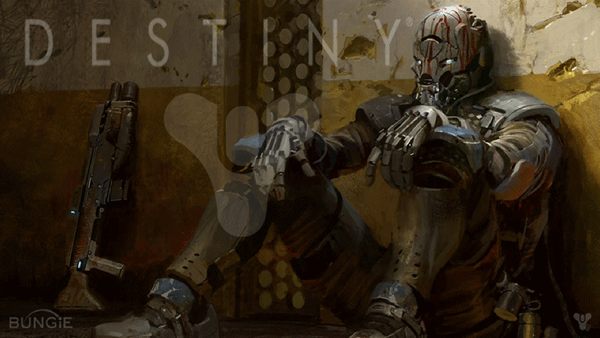
 Sleeping Dogs Secrets: Health Shrines, Jade Statues, Lockboxes & Security Cameras
Sleeping Dogs Secrets: Health Shrines, Jade Statues, Lockboxes & Security Cameras Witcher Seasonings - The Witcher 3 DLC Hearts of Stone Guide
Witcher Seasonings - The Witcher 3 DLC Hearts of Stone Guide Slender Man Game Walkthrough
Slender Man Game Walkthrough Destiny: Earth, Old Russia and Cosmodrome Gold Loot Chest locations Walkthrough Guide
Destiny: Earth, Old Russia and Cosmodrome Gold Loot Chest locations Walkthrough Guide Darkspore Review Round-up: A Competent Diablo Clone?
Darkspore Review Round-up: A Competent Diablo Clone?