

Have you ever switched to a new laptop and found that the touchpad scrolled in the opposite direction from what you’re used to? If you come from a Mac, you might find the way you scroll in Windows 10 just feels downright wrong.
You don’t need to suffer through a miserable existence of backwards scrolling, though. We are here to show you how to fix the problem and reverse it, leaving you with an overwhelming feeling of Windows 10 bliss!

First, you’ll need to launch a Run box by typing “Run” into Cortana. Enter Main.cpl, which will bring you to the Mouse Properties screen. You’re going to want to access the tab on the far right side of the screen. What it’s called will vary from computer to computer, but it will be something like Device Settings, Touchpad Settings, TouchPad, or ThinkPad.
On the bottom of that tab, click Settings. From there, look for an option labeled Scroll. It should say something like Switch Direction, Reverse Direction or Reverse Scrolling Direction. Remember, the exact options and wording will be slightly different depending on what company makes your computer, but the method to get this area remains the same. This only applies to Synaptics TouchPad, specifically.
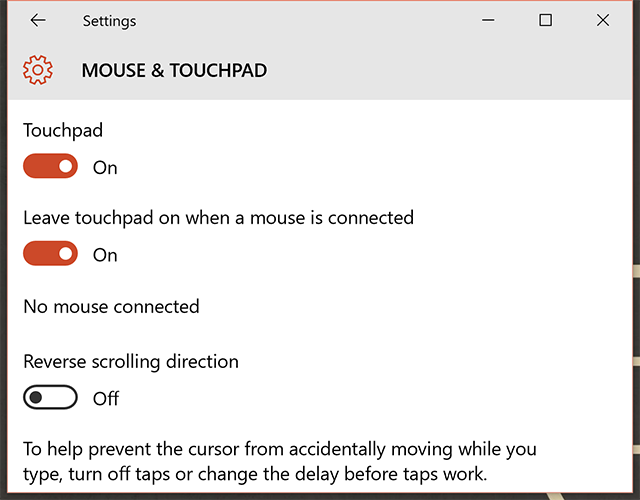
In some cases, if you have a different type of touchpad, you won’t need to do this and instead you’ll be able to change the settings by just going to Settings, then Devices, followed by Mouse and Touchpad. Towards the bottom of the page is a tick box for Reverse Scrolling Direction.
Again, which method you use depends on your computer, but between the two, you’ll be able to get the direction you want.
Have you ever felt the misery of scrolling the wrong way? This can be terrible, we know. Share your horror stories in the comments!
Image Credit: goldyg via ShutterStock



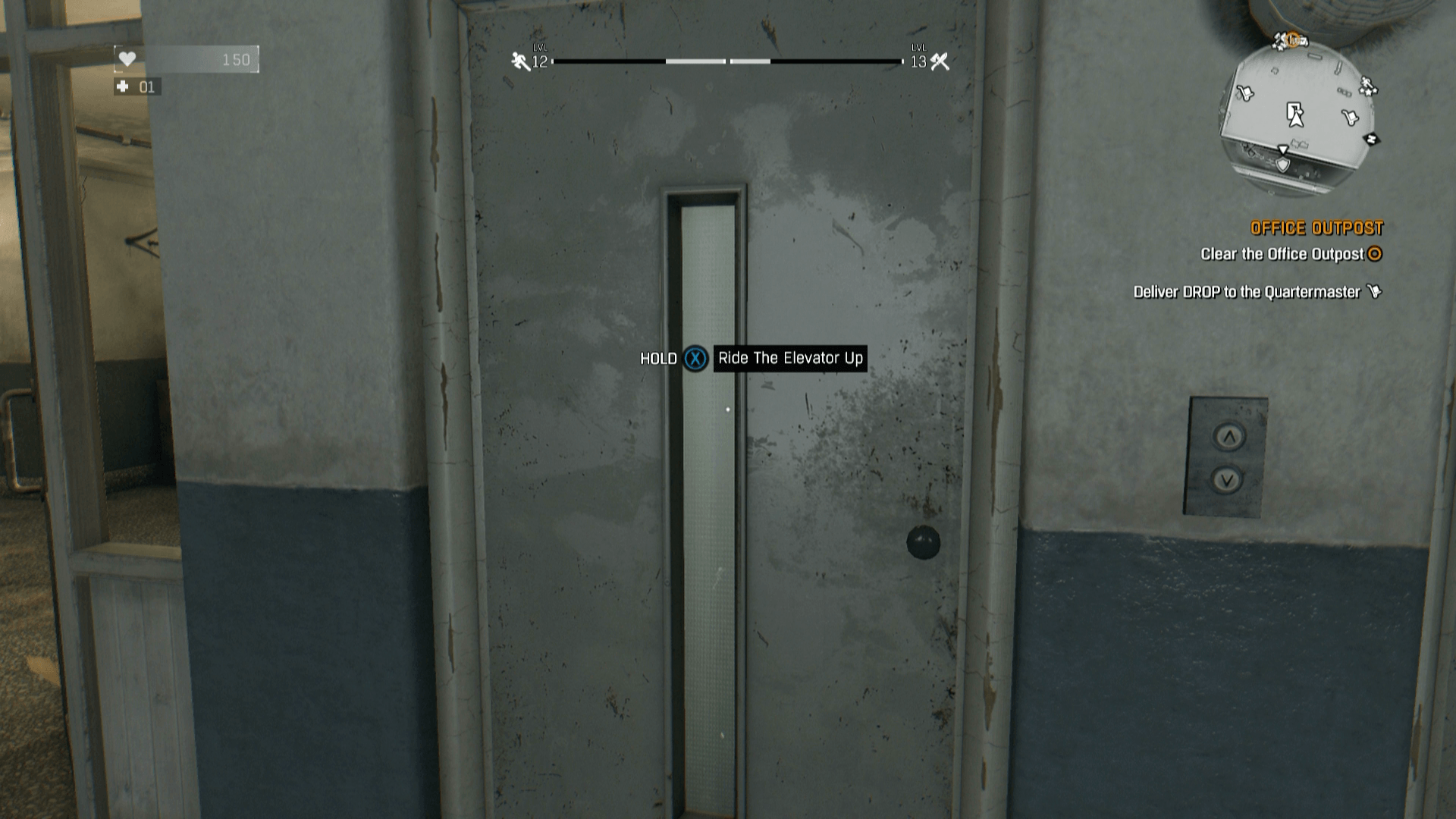
 Review: Sloppy Ninja
Review: Sloppy Ninja Transferring GTA Online Characters To Xbox One and PS4
Transferring GTA Online Characters To Xbox One and PS4 Star Wars Battlefront: Walker Assault on Hoth - guide / tips
Star Wars Battlefront: Walker Assault on Hoth - guide / tips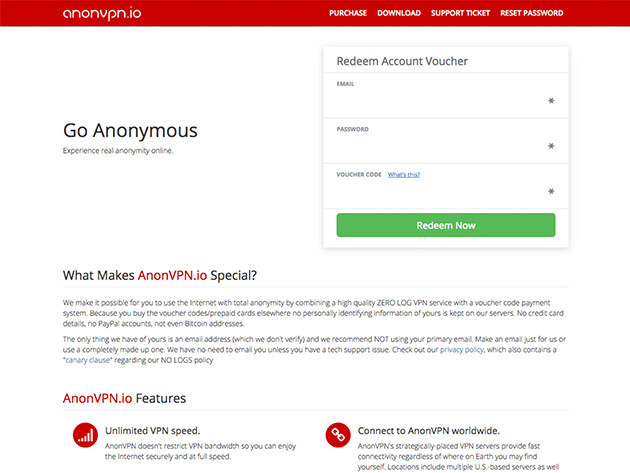 Get A Log-Free, Lifetime VPN Subscription For Around $15
Get A Log-Free, Lifetime VPN Subscription For Around $15 Until Dawn (PS4) - All Collectible Locations guide
Until Dawn (PS4) - All Collectible Locations guide