

We live in an age where people are willing to spend hours sitting around watching other people play videos. As such, Microsoft included a feature in Windows 10 that lets gamers record their gameplay with just a couple keyboard strokes.
But it can do more than that. In fact, with it, you can actually record videos of any app you’re running on Windows 10. If you want to record your screen while demoing something in Photoshop, for example, you can avoid downloading third-party screen recording software and just use Game DVR.

While the app you want to record is in focus, press Windows Key + G. A little box will open on the bottom of the screen saying “Do you want to open the Game Bar?” Click the check box acknowledging that you do.
Now, anytime you hit Windows + G in that app, the bar will open. You’ll see a big red button on the bar, and clicking that will record your screen. Hit Windows Key + G again when you’re done, and it’ll stop recording. It’s as easy as that!
Are you going to use Game DVR to record your screen, or do you prefer a third-party solution? Share your thoughts in the comments!
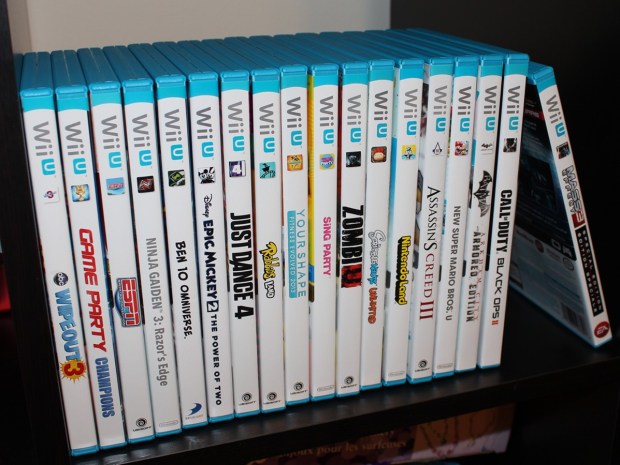


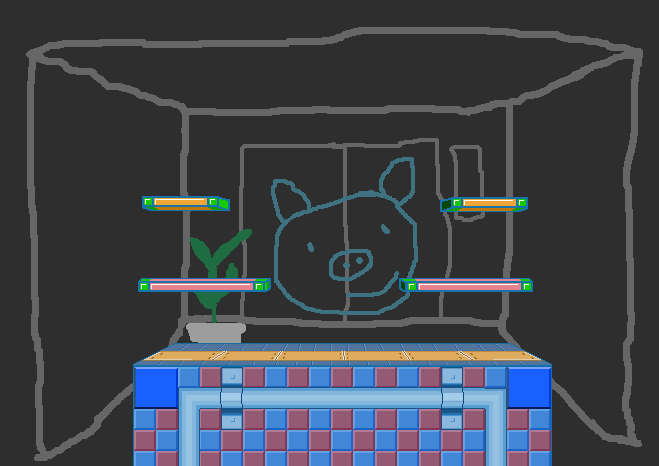
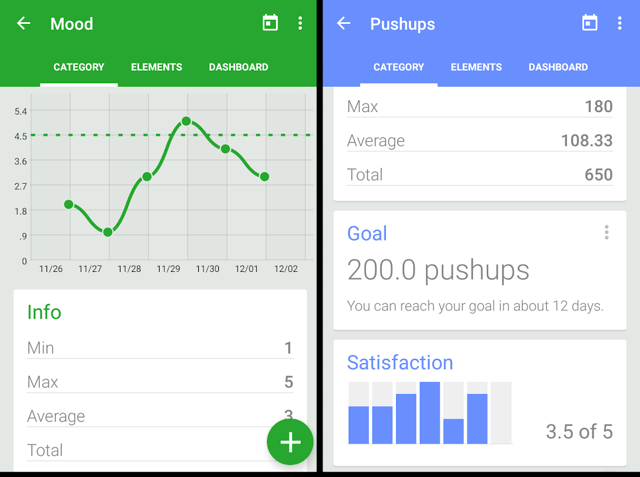 Best Free Android Apps to Achieve Your New Year's Resolutions
Best Free Android Apps to Achieve Your New Year's Resolutions How to Play as Cinque in Final Fantasy Type-0 HD, Tips and Tricks
How to Play as Cinque in Final Fantasy Type-0 HD, Tips and Tricks Tomb Raider: Treasure Map Locations Guide
Tomb Raider: Treasure Map Locations Guide Army of Two: The Devil’s Cartel Walkthrough
Army of Two: The Devil’s Cartel Walkthrough Fallout 4: Reunions - Follow Dogmeat, Search for Fort Hagen, Kill Kellogg
Fallout 4: Reunions - Follow Dogmeat, Search for Fort Hagen, Kill Kellogg