3 Quick Tips for a Better & More Useful Bookmarks Bar
Your browser’s bookmarks bar is useful for keeping your often-accessed links near at hand. With a couple of quick modifications, you can make it even better. Here are three quick tips to get more out of it.
-
When you add a site to the bookmarks bar, try leaving the name field blank. By default, the name is the page’s title, and this could be something really long and ugly. Leaving it blank means that only the icon remains, saving you a ton of space. If your browser forces you to enter a name, try one space or the first letter of the site’s name instead.
-
Remember that you can bookmark any specific URL, not just a site’s main page. One big example is YouTube’s subscriptions page — you probably care more about what people you have subscribed to are uploading rather than what YouTube thinks you want to see. Or, try changing your Wikipedia bookmark to their random page to see something new every time you visit the site. Make your bookmarks go exactly where you want them to!
-
You don’t have to have your bookmarks bar on the screen permanently. In Chrome, you can press Ctrl + Shift + B to show or hide the bar. If you’re giving a presentation, you can hide it as you don’t need to show everyone your bookmarks. Or, if you’re working with a small computer, minimize the bookmarks bar when you don’t need it for more screen real estate.
With some work, you can make your bookmarks bar more efficient and make browsing the Web even better!
What tricks do you use for a better bookmarks bar? Let us know what we missed in the comments!
Image Credit: Africa Studio via Shutterstock.com



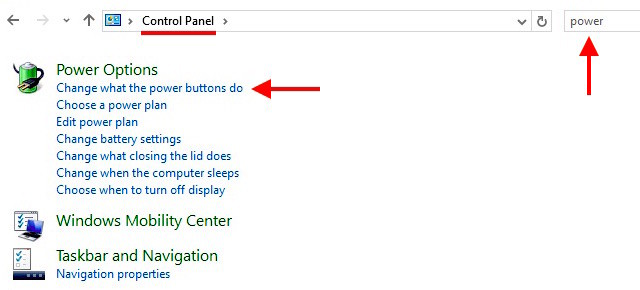


 Dare House Escape Walkthrough
Dare House Escape Walkthrough iDea Pico Portable Wireless Projector Review and Giveaway
iDea Pico Portable Wireless Projector Review and Giveaway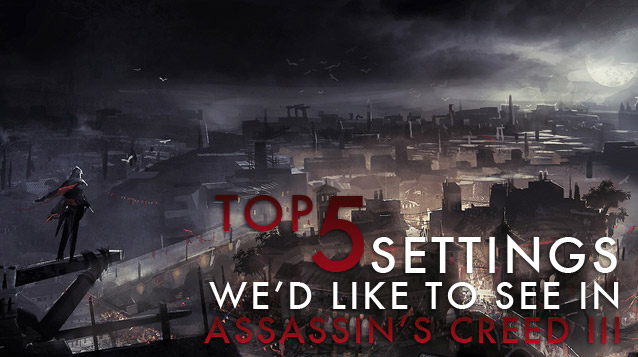 Top 5 Settings Wed Like to See in Assassins Creed III
Top 5 Settings Wed Like to See in Assassins Creed III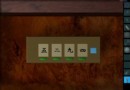 Mystery House in Japan Walkthrough
Mystery House in Japan Walkthrough Fallout 4: Reclamation walkthrough
Fallout 4: Reclamation walkthrough