

Apple’s range of MacBooks are some of the best laptops you can buy. Expensive? Yes, but you get quality for your bucks. A MacBook Air is a great value laptop, but like any laptop, you still need to plug some things into it. And that quickly leads to cable clutter. Let’s clean up, shall we?
There’s the power cord to charge your MacBook. That paltry SSD isn’t going to be useful for your video editing, so you’ll need a high-capacity external hard drive. How about an external monitor? Your favorite headphones to play the best sounds to focus on work?
All those wires leading out of your laptop not only look messy, but they also tangled easily, get frayed while they’re being attached and detached, and generally get in the way. Many other Mac users have faced this problem, and now there are ready-to-buy solutions for it.
Wouldn’t it be super convenient if you could connect all your cables to your MacBook’s port in one motion, instead of connecting each cable individually? That’s exactly what the ZenDock enables you to do.
Connect your cables to the ZenDock, and the ZenDock becomes a single snap-on, snap-off unit to connect to your notebook. The ZenDock Pro (for the MacBook Pro) supports a Mini DisplayPort, three USB 3.0 ports, an optical/SPDIF audio port, and a Kensington port, and comes with Ethernet and Firewire adapters. The ZenDock Retina (for Retina MacBooks) comes with a Thunderbolt passthrough as well. The ZenDock Air (for MacBook Air) is the least appealing since it has so few ports anyway, but it does add two additional USB ports to your device by acting as a USB hub.
ZenDock’s manufacturers designed the aluminum to complement the MacBook, and it also won’t block any of the other ports you’d want to reach.
Unfortunately the ZenDock isn’t quite out yet, but it’s available for pre-order. All three devices cost $150, and delivery is expected in early 2016.
Much like the ZenDock, Project Bracket is a way to corral all of your cables into one unit which you can snap on and off quickly. The good part is that it’s slimmer and sexier, and you can easily remove the cables from it. The bad part is that its Kickstarter was unsuccessful, so you can’t buy it… but you can make your own one for free!
Project Bracket released the STEP files to 3D-print it. You won’t be charged anything, but that means you won’t get the clean aluminum version. Still, once you have the STEP files, it’s just a matter of finding a 3D printer and getting your own plastic version of the Bracket.
You can probably find 3D printers at your local hackerspace, or even buy a cheap one.

Sugru is an awesome silicon putty that can be be used for everything from fixing broken headphones to making smartphone cases. It costs just $6.49 for a pack of three. You can form a hub like the ZenDock or Project Bracket with this, and customize it to your needs. It’s super simple and anyone can do it.
Sugru user Johanfrick shared how he did it:
Open two packs of sugru. White of course, to match the Apple. Form the sugru into a long roll and wrap it around the five connected cables. Then use a cutlery knife, for instance, to make the form of the applied sugru look nicer.
You can use sandpaper to then smoothen out the edges, and even use Sugru’s color guides to add a bit of black Sugru to try and match it with the MacBook’s grey. Easy.
Apple takes pride in its use of magnets. You know how your charging port snaps into the groove on your MacBook? That’s because of magnets! It’s also possible to use magnets to reduce cable clutter.
MOS (Magnetic Organization System) looks funky and complements the MacBook styling with its aluminum design. Place it on your desk, and you can just stick any cable on it. The metal end will be attracted to the magnets in MOS and stay firm so they don’t slip off, removing the need to get down on your knees or crawl behind the desk.
It’s a simple, efficient way to keep cables in one place on your desk at all times, so that you can connect and disconnect them easily. For those cables that won’t stick firmly to MOS, there’s a special clip, and you get three of these free with your purchase (and you could probably engineer more pretty easily).
At $18, MOS is cool and convenient. Or you could even try to build your own magnetic cable organizer as a cheap and fun weekend project!

Quirky’s Cordies is a cheaper, not-so-sexy, non-magnetic version of the MOS, but it gets the job done just as well.
As you can see from the photo, Cordies is a rubberized desktop solution. Weave a cable through one of the four slots, and the next time you unplug it from your laptop, it won’t fall off your desk.
You can stack cables on top of each other to use one slot for multiple cables. And the rubber grip means that there won’t be any damage to it. OK, so it doesn’t look as nice as the MOS, but at $8 it’s one of the cheapest ways to tidy up your computer cable clutter.

Let’s take a quick head count. One power plug for the charger. One power plug for your iPhone and its lighting cable. One power plug for the external hard drive. One power plug for the Apple Cinema monitor. Yeah, you’re going to need a power strip, or maybe even a surge protector. But that’s a bigger mess on your desk, right?
BlueLounge has something called the CableBox, which houses your power strip and the ugly cable clutter that goes with it. The end result, as you can see above, is one wire going into the box, and a few wires coming out of the box. The messy plugs and their tangled cables are safely tucked inside, though you can quickly pull them out as needed.
The CableBox is fire-retardant and comes with its own surge protector. You can buy it in two sizes, and it looks cute! Heck, you could even pair the CableBox with one of the aforementioned cable management solutions for a truly tidy workspace.

Finally, there’s the granddaddy of MacBook docks. The LandingZone Dock is available for the MacBook Retina as well as the MacBook Air, but in different sizes and varieties. We’re going to focus on the top-of-the-line Dock here, for the MacBook Retina, but you can check out other options on the LandingZone product page.
The Dock sits on your desk and doesn’t move anywhere. Ideally, you should buy a second set of connector cables for it. Think of it as a part of the desk itself. You dock the MacBook into it, and you pick the MacBook up when you want to move around.
This thing is seriously decked out with connectors. You get three USB 3.0 ports, two USB 2.0 ports, an HDMI port, a Magsafe charger holder, a mini DisplayPort/Thunderbolt connector, Ethernet, a 3.5mm headphone jack, and a Kensington Security port. It’s one of the best (and priciest) ways of adding more ports your MacBook.
These docks and cable management solutions are fantastic at getting rid of clutter, whether it’s in the form of magnetic gorgeous pieces that complement your MacBook or cheaper substitutes that fit any desk and device. But you still have to contend with the scourge of Apple’s frayed cables.
Frayed MacBook Pro power cable: You are the weakest link. pic.twitter.com/j7YTBnZG89
— Stephen Shankland (@stshank) December 16, 2015
It’s a common problem, so we wanted your thoughts.
How do you avoid Apple’s notorious frayed cables on the Magsafe charger and other ports? Have you tried any cable management solutions like the ones above?




 Rainbow Six Siege: How to Lean When Aiming
Rainbow Six Siege: How to Lean When Aiming Fix for Xbox 360 error code E45/0231
Fix for Xbox 360 error code E45/0231 The Witcher 3 - Wild Hunt (PC) solution to all sidequests
The Witcher 3 - Wild Hunt (PC) solution to all sidequests Hearthstone Guide: Best Neutral Common Cards
Hearthstone Guide: Best Neutral Common Cards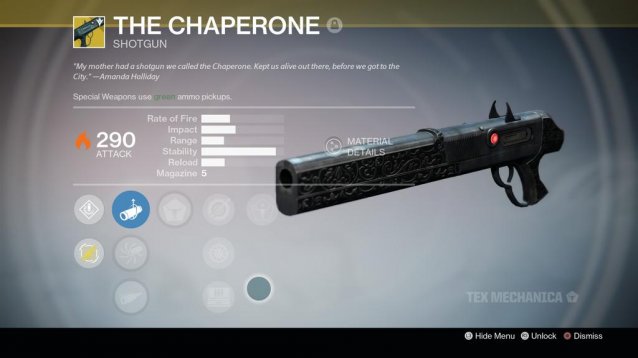 Destiny: The Taken King Guide - How to Get The Chaperone
Destiny: The Taken King Guide - How to Get The Chaperone