

One of the best things about Android is the ability to quickly and easily navigate through your device’s file system. While Apple’s iPhones and iPads don’t come with any built-in way to view and manage your files, many Android devices do.
Still, there are alternate file explorer apps that offer even greater functionality. So which should you download? There are so many to choose from, and these days, most of them offer far more than simple file navigation.
Here we take a look at some of the best file explorer apps for your Android device.
X-plore File Manager might have the look of an early 1990s Windows program, but it’s hands-down one of the best file explorers available. 88,000 five-star ratings from a little over 100,000 reviews prove it.

Instead of trying to fancy up and adhere to the new Material Design philosophy, X-plore puts functionality firmly at the top of its agenda. It works by splitting the screen in two and putting a file on each side, with an array of buttons down the center that allow you to copy, paste, cut, move, etc.
The beauty of this that you can easily copy between folders on your device but also between your device and external storage locations. The app supports Google Drive, Dropbox, Box.net, Amazon Cloud Drive, OneDrive, WebDAV, Yandex.disk, MediaFire, and Picasa, among many more. You can also explore FTP, SMB, SQLite, ZIP, RAR, 7zip, and DLNA/UPnP locations.
It will also let you explore root files without rooting your device, has a hex viewer, and has a built-in viewer for videos, pictures, and audio files.
Download it for: Dual pane, syncing with third-party services.
AndroXplorer File Manager’s visuals mimic what you might expect to see on an open-source operating system, but it’s highly functional.

You’re presented with a number of folders when you fire up the app, and they give you a way to access your device’s file system, its SD card, your apps, your servers, and your system, along with providing you with a recycle bin.
The app itself supports advanced multiple-view file browsing, favorite folders, shortcuts, thumbnails, and swipe-to-navigate file management.
Download it for: Functionality melded with simplicity.
FX File Explorer blows AndroExplorer and X-plore out of the water in terms of design, but it’s nowhere near as feature-rich as either of them.
Although it comes complete with external media and root capabilities, you need to pay extra if you want network (FTP, SFTP, SMB, WebDAV) and cloud (Dropbox, Google Drive, SkyDrive, Box, SugarSync) capabilities. Even the root explorer requires an (albeit free) add-on.
Nonetheless, it’s a great option for people who don’t want complexity and just need a nice-looking, simple, and easy-to-navigate explorer.
Download it for: Seriously good design.
OI File Manager is the only open-source option on our list. Impressively, it’s also ad-free.
The app will let you do all the typical file management operations, such as browsing your SD card, creating directories, renaming files, coping files, moving files, and deleting files.
The app can also act as an extension for other services on your device. For example, it can work with Gmail to allow you to attach files to emails and can display “Open” and “Save” dialogues within other productivity apps.
It has an impressive 4.2 stars from 50,000+ reviews.
Download it for: Open-source and ad-free.
ASTRO File Manager has been designed with the principle of easy organization of pictures, videos, and audio files as its main selling point.
Its interface is clear and intuitive, and navigating between internal memory, external memory, and other content such as podcasts, ringtones, and downloads is fast and easy.
Features of the app include Box, Dropbox, OneDrive, and Google Drive synchronization, easy social media cache management, and the ability to access other locations that are on the same network.
Aside from just file management, the app backup, process management, and microSD card features are also particularly useful, and these give ASTRO a clear edge over some of its more mainstream rivals.
Download it for: Organising your media.
Total Commander will no doubt be familiar to a lot of desktop users — it’s been a popular third party tool for file exploring on Windows since its initial release way back in 1993 (it was formerly called Windows Commander).
The app has a nice range of navigation tools beyond the typical cut, copy, and paste. For example, it can support bookmarks and file packaging, and it has the ability to add customized buttons to the toolbar so you can fine-tune it to your own needs.
Features include the ability to copy and move whole subdirectories, a built-in text editor, a way to send files via Bluetooth, support for ZIP files, and plugins for FTP/SFTP clients, WebDAV, and LAN access.
Download it for: Customization.
We know this is a list of “free” apps, but Solid Explorer is one of the few paid-for file explorers that’s really worth the money.
It adopts the same approach as X-plore, with two separate windows that each act as standalone file explorers. Unlike X-plore, however, it supports drag-and-drop between the two windows, thus making organization a breeze.
It’s also beautifully designed, having been recently reimagined in the Material Design mould.
It terms of features, it can read and extract encrypted ZIP, 7zip, RAR, and TAR archives, it can explore root files, it syncs with all the popular cloud services, and it will provide you with detailed storage usage statistics.
They offer a free 14-day trial if you don’t want to jump straight in.
Download it for: Best all-round app.
1.5 million five-star reviews and 300,000,000+ downloads makes ES File Explorer the theoretical top dog in the file explorer wars.
However, the app has changed beyond all recognition in the last year or so, causing a lot of people to dump it. The free version has been pumped full of bloatware, and it endlessly nags you to download additional apps via notification bar pop-ups.
Instead of being one of the most respected names in the sector, it’s rapidly becoming one of the most reviled. Our advice? You’re best avoiding it.
Would you recommend any of the options on our list? Or have you tried any of them and decided they weren’t for you?
Most importantly, which is your favorite? Let us know in the comments section below.




 Grid Autosport: Achievements and Trophies Guide
Grid Autosport: Achievements and Trophies Guide Ghost Recon Phantoms Guide to Fix Error 80030067, 80050002, 800a00003, 97D60006, Low FPS lag, Black screen and Crashes
Ghost Recon Phantoms Guide to Fix Error 80030067, 80050002, 800a00003, 97D60006, Low FPS lag, Black screen and Crashes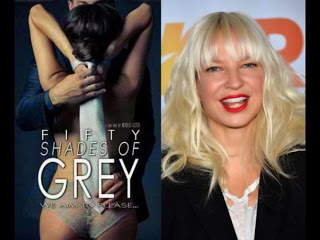 Fifty Shades of Grey: Sia recorded new theme for the anticipated film
Fifty Shades of Grey: Sia recorded new theme for the anticipated film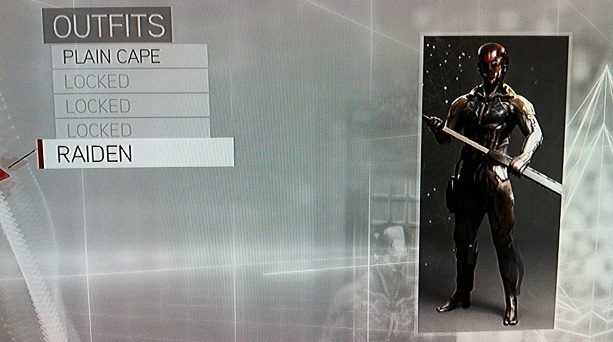 Assassin’s Creed: Brotherhood Virtual Training Walkthrough
Assassin’s Creed: Brotherhood Virtual Training Walkthrough 13 Awesome Gifts for the IT Support Person in Your Life
13 Awesome Gifts for the IT Support Person in Your Life