

Back in the Windows 7 and 8 days, adjusting volume for individual programs was so easy. In Windows 10, you have to mess around with the registry in order to do the same thing. Or do you? Turns out, you can change the volume for individual programs almost as easily as in previous versions of Windows.
The “Volume Mixer” option used to be right under the Master Volume slider in older versions of Windows, and this was definitely convenient, but the new way is just as easy to get to. Instead of left-clicking on the speaker in the taskbar, you simply need to right-click it and then click Open Volume Mixer.
It doesn’t take any more clicks, just replace left-click with right-click and you’re good to go!
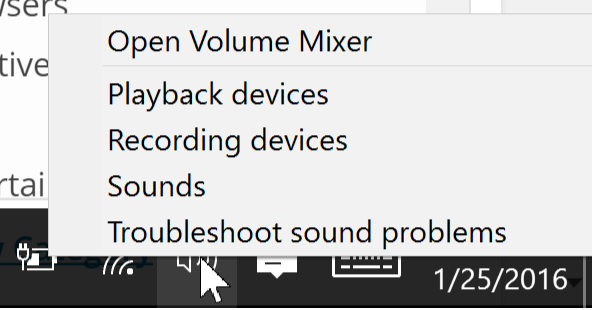
Now, if you do want the old Windows volume mixer back, you can do it with a bit of Registry tweaking. To do so, open a Run box and type “regedit.” Navigate to the following:
HKEY_LOCAL_MACHINE\Software\Microsoft\Windows NT\CurrentVersion\MTCUVC
You should see a 32-bit DWORD value named EnableMtcUvc. If you don’t see it, create it, then change its value from 1 to 0. This will change the Windows 10 volume controller to the Windows 7 one.
Which method are you going to use to get access to individual app volume controls in Windows 10? Let us know in the comments!
Image Credit: sonia.eps via Shutterstock


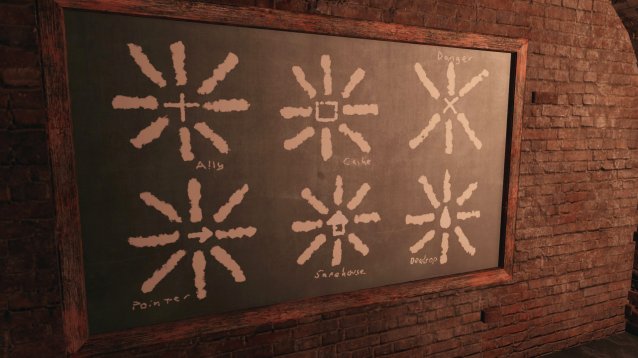

 Review: Azure Striker Gunvolt -- You Are Shock!
Review: Azure Striker Gunvolt -- You Are Shock! Sherlock Holmes: Crimes and Punishment Review
Sherlock Holmes: Crimes and Punishment Review The Crew Guide: Cars, Stats, Specs and Dealers List
The Crew Guide: Cars, Stats, Specs and Dealers List Dead Space 3: Drawing The Line At Microtransactions And Other Marketing Shenanigans
Dead Space 3: Drawing The Line At Microtransactions And Other Marketing Shenanigans Panda Bear play Boys Latin on Jimmy Fallon show
Panda Bear play Boys Latin on Jimmy Fallon show