

Want to share a folder from OS X to your Windows machine? You can do that easily over the network using the built-in filesharing feature on OS X.
Under System Preferences > Sharing, look for the File Sharing option in the sidebar and check the box next to it. Now click on the “+” icon below the Shared Folders section and use the Finder pane that pops up to choose and add the folder that you want to share.
You can customize read/write access for different users via the Users section on the right.
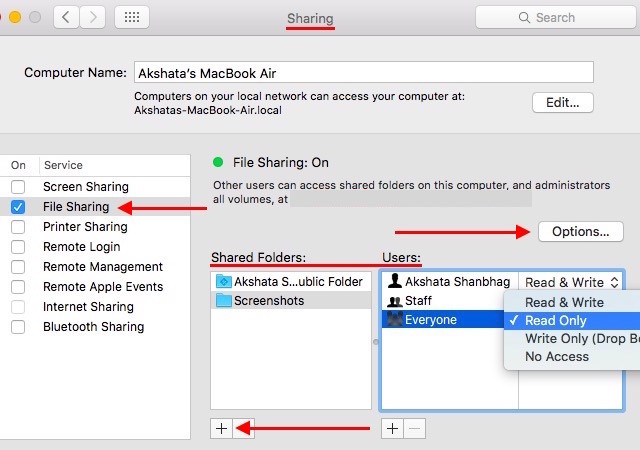
Next you’ll have to check that the SMB protocol is active. To do so, click on Options… and ensure that the box next to Share files and folders using SMB appears checked.
Also, under Windows File Sharing, check the box next to your user account name to enable file sharing for it. Click on Done to exit the options dialog. You can close the system preferences dialog as well.
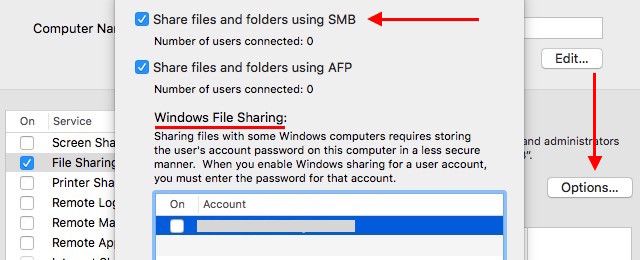
Now when you log into your Windows machine, you’ll find the shared folder in File Explorer under Network > Your_Mac_Name.
For this file sharing setup to work, your Mac should be in the same Workgroup as your PC, and you can configure it to be so via System Preferences > Network > Your_WiFi_Network > Advanced > WINS on your Mac.
Of course, there’s more than one way to share files between your Mac and PC, but the one above is readily available and doesn’t require a third-party tool.
How do you share files and folders between the computers on your network? Does it require a complex setup?
Image Credit: Keyboard with blue share key by BeeBright via Shutterstock




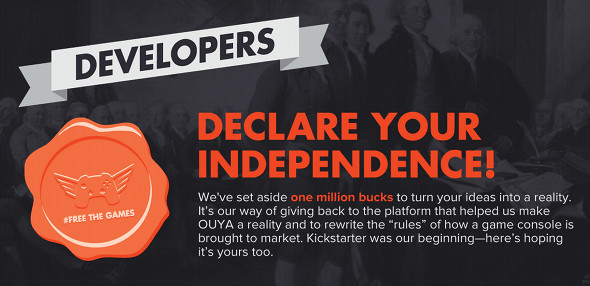 5 Biggest Video Game Industry Blunders In 2013
5 Biggest Video Game Industry Blunders In 2013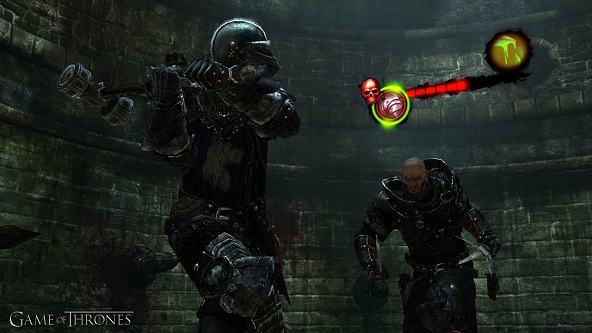 Game Of Thrones Walkthrough
Game Of Thrones Walkthrough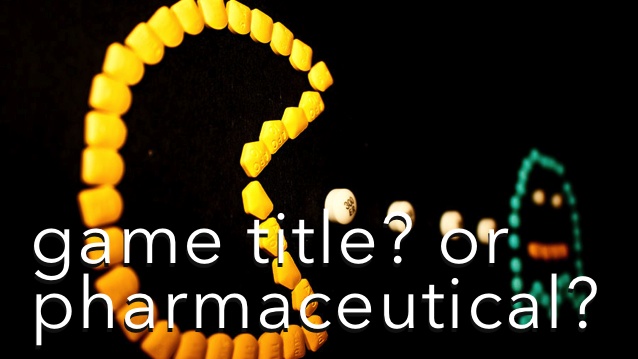 Game Title? Or Pharmaceutical?
Game Title? Or Pharmaceutical? FF14: I Believe I Can Fly – How to Unlock Flying and Aether Current Locations
FF14: I Believe I Can Fly – How to Unlock Flying and Aether Current Locations McBusted to open for 1D’s Australia tour 2015 - dates / setlist
McBusted to open for 1D’s Australia tour 2015 - dates / setlist