

Microsoft Accounts are the current iteration of the tech giant’s single sign-in service.
Previously known as Microsoft Passport, .NET Passport, Microsoft Passport Network, and Windows Live ID, the service was rebranded as Microsoft Accounts back in 2012 to coincide with the release of Windows 8.
It allows users who have an account to log into a wide range of services and apps using one single account – but its greatest strength arguably comes when it’s used in conjunction with Windows.
But should you actually use one with the flagship operating system? And what about other benefits that derive from having one? MakeUseOf looks into the pros and cons…
You know what it’s like when you buy a new computer – it can take hours, days, or even weeks to get it set up exactly the way you like it. Operating systems are becoming more complex, which means the amount of settings to customize is near-endless, while the personalization of things such as the Start Menu, desktop backgrounds, and networking options cannot be easily bypassed.
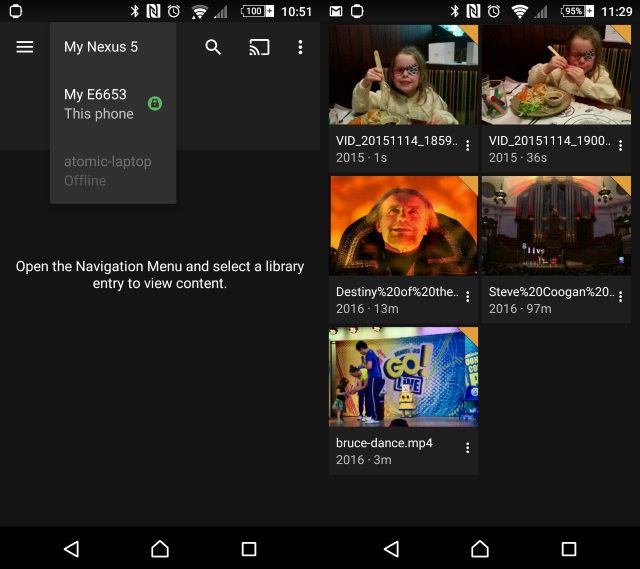
Logging into a machine with your Microsoft Account means that all this personalization moves with you and is automatically displayed on your new PC.
The syncing also extends beyond PCs. For example, if you use a Surface tablet, a Windows Phone, or any other Windows-powered device, your customization will move there too.
The Windows Store apps have been much-criticized since their introduction in 2012, but the truth is that they’ve improved immensely in the last four years – you can now find a whole host of useful, fun, and interesting apps hidden within the store’s confines.
In Windows 10’s early days, it was possible to use the Windows Store without a full-fledged Microsoft Account. Those days have passed. At least using your account comes with a lot of benefits.

For example, if you install an app on your laptop, that app’s icon will be automatically placed on your desktop’s Start screen and you just need to click it in order to install it – it removes the need to search the Store for a second time.
Cortana is Microsoft’s answer to Google Now and Apple’s Siri. It’s an “intelligent personal assistant” that’s designed to do everything from helping you find files on your computer to telling you best jokes of the day.
The catch is that Cortana needs you to use a Microsoft Account for it to function (though there are rumors online that this requirement will ultimately be dropped at some point).
As Microsoft writes on its own website, the reason Cortana currently needs you to use your account is because:
“Cortana works best when it can learn about you and your activities by using data from your device, your personal Microsoft account, third-party services and other Microsoft services.
To enable Cortana to provide personalized experiences and relevant suggestions, Microsoft collects and uses various types of data, such as your device location, data from your calendar, the apps you use, data from your emails and text messages, who you call, your contacts and who you interact with on your device.
Cortana also learns about you by collecting data about how you use your device and other Microsoft services, such as your music, alarm settings, whether the lock screen is on, what you view and purchase, your browse and Bing search history, and more.”
Scary, huh? We’ll come back to that later.
Using a Microsoft Account on Windows also unlocks the full potential of OneDrive.
The service started life as a cloud-based storage solution, but its list of features has grown exponentially and it now offers Microsoft Account users a lot of benefits that extend beyond instant access of their files.
For example, using your account will allow you to access all the files saved on your computer remotely from any other computer in the world, and you can even access network locations if they’re included in the PC’s libraries or mapped as drives.

Furthermore, if set-up correctly, you can automatically send a photo taken on your phone up to the cloud and then into the OneDrive folder on your PC. That’s both handy and time-saving.
Finally, it will also let you collaborate in real-time on Office documents.
Although it is possible to delete the newest “baked-in” Windows apps, they’re designed to remain part of the operating system and will presumably be getting major new features and upgrades as the years go by.
Such apps include Groove Music, Maps, Edge, and People.
Unsurprisingly, your experience on all these new apps is greatly enhanced if you use them in conjunction with a Microsoft Account. For example, if you use your account on Groove Music you will be able to listen to all your purchased music and uploaded music on any other device.
The nature of modern computing means that the boundaries between individual services are becoming increasingly blurred.
Previously standalone products such as Skype, Microsoft Office / Office 365, Bing, and Outlook are all now heavily integrated with both Windows and with each other.
The result is that logging into these services with your Microsoft Account leads to a fluid and seamless user experience, with your preferences and data on one app used to customize your participation on another.
For instance, you can interact with your Xbox friends on Windows via the app, sync your contacts from your address book with your contacts on Skype, or use your Bing search history to improve Cortana’s machine learning.
There is one “con” that rises above all others when people discuss the downside of using a Microsoft account – privacy.
While it’s generally been well-received by critics, Windows 10 has come under scrutiny from some quarters for its approach to privacy and sensitive personal data. We’ve covered the wider points of privacy-based criticisms previously, but the usage of a Microsoft Account undoubtedly raises its own concerns.
We mentioned the wording of the Microsoft Privacy Statement regarding Cortana earlier, and the wording of their Microsoft Account section isn’t much better. Here are a few snippets from their statement:
Signing in: When you sign into your Microsoft account, we create a record of your sign-in, which includes the date and time, information about the service you signed into, your sign-in name, your IP address, your operating system, and browser version.
Signing into Microsoft: If you add your Microsoft account to a Windows device (version 8 or higher), Windows will automatically sign you into services that use Microsoft account that you access on that device.
Signing into third-party services: If you sign into a third-party service with your Microsoft account… the third party can use or share your data according to its own practices and policies.
Connecting your personal Microsoft account to your social network accounts: If you choose to [connect your Microsoft account], we will store data about your social network accounts on our servers.
Using work or school accounts: If you sign in to Microsoft services with a work or school account, the owner of the domain associated with your email address may… access and process your data, including the contents of your communications and files.
There is clearly a juxtaposition here. While it is obviously true that reading the above can send a shiver down your spine, it is important for Microsoft to collect some data in order to provide you with a quality experience on the services you use.
Do they collect too much information? Possibly. Only you can decide whether or not the trade-off is worth it. And you can change several of Windows 10’s default settings, including advertisements, by using privacy tools.
Almost as concerning as the aforementioned privacy issues are the potential pitfalls around security.
If you use your Microsoft Account on Windows, a thief or would-be hacker could get access to all your apps and services, simply by knowing your password. Similarly, if you leave yourself logged in and haven’t correctly set-up the various timeout settings, someone could sit down at your machine and have free reign across all your accounts.

Microsoft has tried to circumnavigate this by allowing users to set up a PIN code to logon to computers, rather than having to use their Microsoft-wide password, but there are clearly still inherent dangers.
Which side of the fence do you fall on? Have you bought into the whole Microsoft-Account-meets-Windows experience, or do you prefer to do things the “old fashioned” way with a local account? Perhaps we’ve missed some of the key pros and cons?
Whatever your situation and whatever your opinion we’d love to hear from you. You can get in touch via the comments section below.


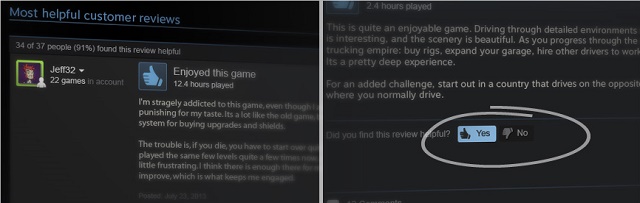

 Bulletstorm Complete Secret Skillshots Guide
Bulletstorm Complete Secret Skillshots Guide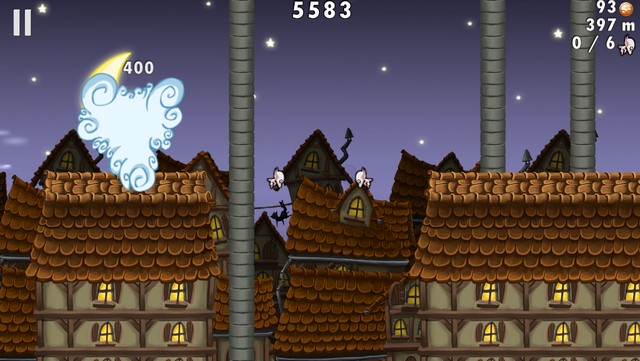 Nosferatu: Run From The Sun Is A Blood Sucking Good Time
Nosferatu: Run From The Sun Is A Blood Sucking Good Time Red Dead Redemption Myths and Mavericks DLC Guide
Red Dead Redemption Myths and Mavericks DLC Guide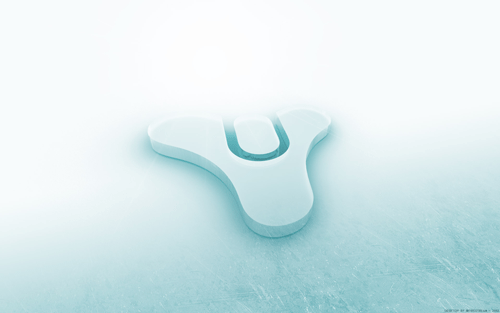 How to get the 5 Best Hunter Leg Armor in Destiny
How to get the 5 Best Hunter Leg Armor in Destiny PES 2015 Review (Xbox One)
PES 2015 Review (Xbox One)