

What’s the first thing you do when you want to use an application on your Mac and don’t have it yet? For most of us, this means a trip to the Mac App Store or a developer site to download the application. But some of the most popular Mac solutions are also available through the Internet via a web-based application.
Which is better? Native apps typically have more features than the ones based on the web. Native apps integrate within the operating system, which means a dock icon, direct access to data and files, the ability to run in the background, and more. Web apps, by contrast, have been designed to work across multiple platforms and have limitations inherent with browsers.
So we took a look at some of the most popular applications available both as native Mac applications and on the web, in order to see which offers the best experience.
We recommend: Twitter’s web app remains the best way of browsing Twitter, though the Mac app is useful for users who manage more than one account.
In early January 2016, Twitter finally updated its native Mac app. In doing so, it added some great features long included on the iOS version, but never available on the web. These include the ability to use a dark theme or access your Twitter Highlights from a Today Center Widget. Other features include in-line Vine and video playback, group Direct Messages, photos in Direct Messages, and in-line replies.

For most users, however, the best way to visit Twitter remains via the Internet. We highly recommend the Mac version for users with more than one Twitter account. Switching back and forth between accounts is much easier this way.
Of course, there’s more to getting the most out of Twitter than simply switching to the web app.
We recommend: Designed as a web app first and foremost, accessing WordPress via the web will give you the best experience — particularly for power users.
Until recently, the only ways for Mac users to access WordPress was through the web or a third-party application. Since WordPress is open source, this made sense. Now, however, WordPress.com users can access their website through a free OS X app.

The addition of a native WordPress application for Mac is an excellent idea in some respects. By using the application, you can get notifications that tie into OS X. Plus, thanks to cache, some of your account data loads faster.
Overall, however, it’s probably best to stick with the web version, as the native version still lacks essential features such as Markdown support.
We recommend: For offline use, you can’t beat the native Mac app. If you’re not bothered about this (or you’re always online) then the web app works well too.
One of the best tools for managing a reading list of articles from the Internet is Pocket, formerly called Read It Later. Once only available through the Internet, Pocket is now available as a native application on numerous mobile platforms, plus OS X and Windows.

Like many of the solutions on our list, the primary reason to use Pocket’s native application is for offline use. As long as you sync before going offline, your documents are available. Don’t care about going offline? Stick with the web version.
If you’d like to learn more about Pocket, we’ve come up with nine ways to get more out of Pocket.
We recommend: Just like Pocket, offline access provided by the native app makes it the better option — though Evernote’s web version is powerful in a pinch.
Whether you’re talking about the Windows or Mac version, the native Evernote application stores local copies of all your notes. In doing so, they are quicker to access. Are you offline? Local copies are saved and synchronized once you’ve reconnected.

These two reasons are enough to select the native version, when possible. However, Evernote has done a lot in recent months to make the web version an excellent solution in certain situations. This version, which was last updated in mid-2015, has been designed to be distraction-free, which is ideal when reviewing documents is your goal. Like other applications on our list, the web version is also great for when you’re away from your personal computer, and you need to access your files.
You can download Evernote for Mac from the Mac App Store.
We recommend: This really depends on your use. If you’re managing a team and working behind the scenes on integrating services, you’ll need the web app. For everyone else who simply wants to chat within their organisation, the native app is perfect.
If your organization needs to collaborate online, you’re probably using Slack or will begin doing so very soon. First introduced in 2013, Slack took off in the last few months thanks to the plethora of new third-party integrations, and it’s now easier than ever to make Slack work with your favourite services.
For most users, Slack for Mac is the way to go. The free application offers a contained solution that truly benefits those in one or more teams. The web version, however, is ideal for team leaders tasked with managing a team or customizing integrations.

By its nature, Slack requires an Internet connection, regardless of platform. Because of this, both versions are excellent, although we still side with the native version.
We recommend: Though web access is convenient, you really can’t beat automatic syncing provided by native apps that integrates with OS X like a regular folder.
Offline use is also the primary benefit to using Dropbox for Mac and many other cloud services, as opposed to the web version. Why? Accessing Dropbox on your computer is just like using any other folder on your hard drive. In this case, however, the files you drag into your Dropbox folder automatically sync online and to any other computers or mobile devices linked to your account. These files remain on your computer when offline.

Native applications for similar services, including Microsoft’s OneDrive and Google Drive, also allow offline file access. Want to get more out of Dropbox? Check out our guide for power users.
We recommend: When working on important documents, spreadsheets and presentations you can’t beat the speed and reliability of a native application.
There’s only one reason you’d want to use Apple’s iWork suite on the web — if you’re not in front of a Mac. Otherwise, you’d be hard-pressed to find a reason to do so. This doesn’t mean that web versions of Pages, Numbers, and Keynote are bad, because they are not. We’d say the same for iCloud versions of Mail, Calendar, and Photos. But again, if you’re a Mac user, the native versions are best.

Users of Microsoft Office 2016 for Mac will find similar results. Using the native application instead of the web-based solution is a no-brainer in most situations.
It’s worth noting that the type of browser you choose profoundly influences the usefulness of web apps. For example, Apple’s Safari allows users to subscribe to website updates in the form of Notifications. When content updates on a website, Notification Center receives an alert — and clicking this alert can provide quick access to the item in question. Slack in particular benefits from this, as do regular web services like Facebook.
The ability to pin tabs in Safari also makes web applications more viable. With pin tabs, you can keep websites you often visit open, up to date, and easily accessible. Google Chrome and other browsers offer similar tools, so make use of the feature if you’re always in need of a particular web app.
Fluid is also a tool worth considering. This tool allows you to turn any website or web application into a desktop application. Fluid hasn’t been updated for a while, but it still works with OS X El Capitan. Best of all, it’s free.
There are some instances when using an Internet-based application is much better than using a native application on your Mac. Ultimately, the choice comes down to three factors: functionality, workflow, and convenience.
Which web applications do you use the most?
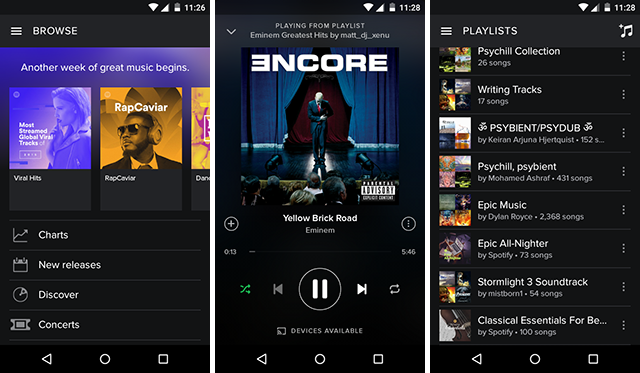



 Dont Starve: Beta Impressions
Dont Starve: Beta Impressions Easiest and Best Way To Beat The Royal Griffin Monster In The Witcher 3: Wild Hunt
Easiest and Best Way To Beat The Royal Griffin Monster In The Witcher 3: Wild Hunt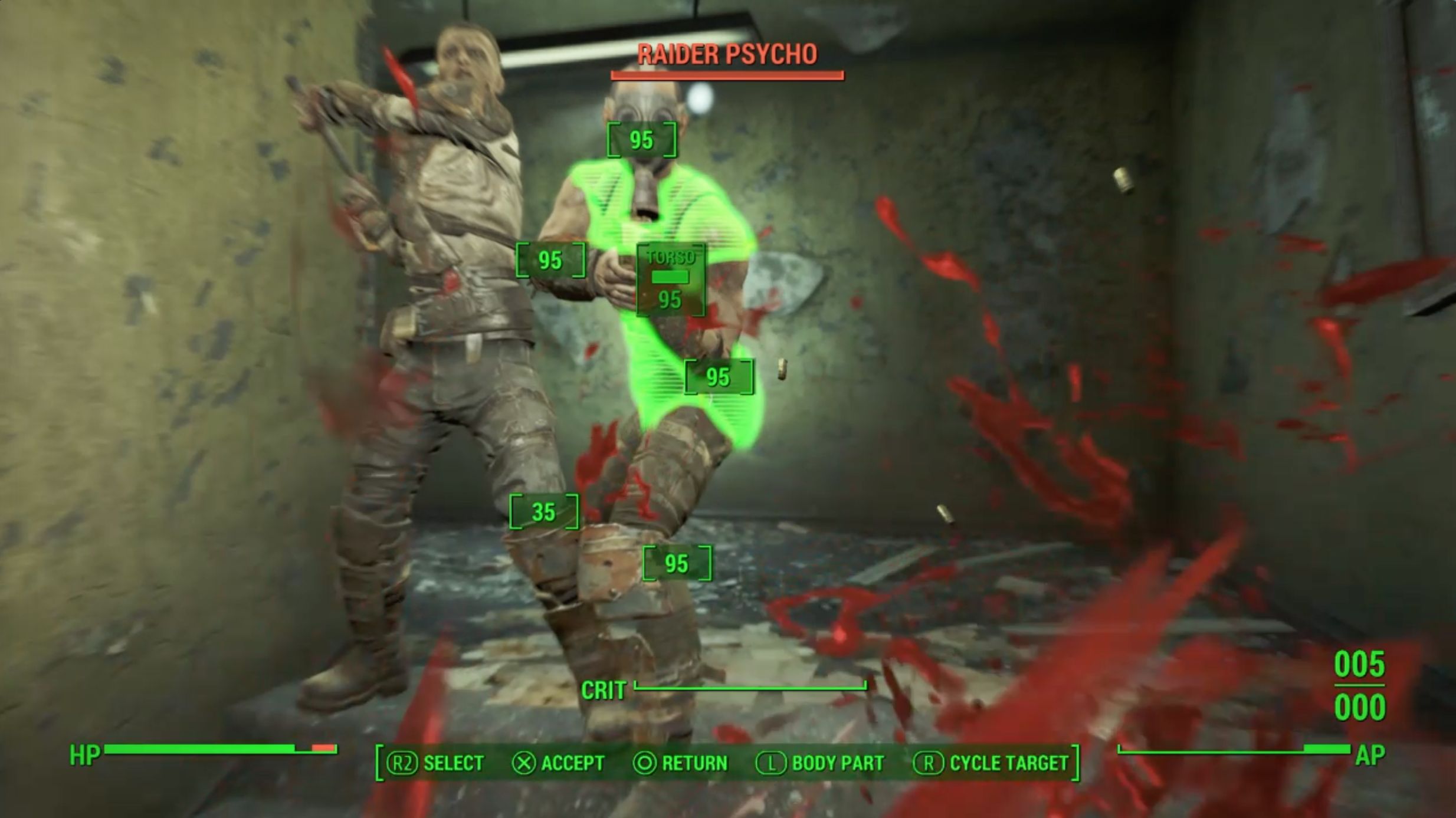 Fallout 4: Weathervane walkthrough
Fallout 4: Weathervane walkthrough COD: Black Ops 3 - Top Tips for Combat Movement Controls
COD: Black Ops 3 - Top Tips for Combat Movement Controls 2 AutoHotkey Scripts To Make You A Better Path Of Exile Player
2 AutoHotkey Scripts To Make You A Better Path Of Exile Player