

Game streaming is a weird genre of entertainment. If you went back to the early days of Doom and Quake and told people that one day they would flock to the Internet to watch other people play video games, not only wouldn’t they believe you, you’d also secure your place as the least useful time traveler in history.
That said, the appeal is undeniable. A lot of people are having a lot of success on game streaming sites like Twitch, and the results are often genuinely entertaining. So let’s say that you want to get in on that sweet live-streaming fame and fortune. Do you need expensive software? A degree in computer science? A jury-rigged second monitor with a webcam glued to it?
Thankfully, no. All you need is a decently fast computer, a reasonable uplink connection, some free software, and a little patience. Obviously, Twitch.tv is the king of streaming right now, with hits like TwitchPlaysPokemon driving hundreds of thousands of people to the site. However, a number of other companies are getting into the action. So, along with Twitch, I’ll also be showing you how to use two of Twitch’s top competitors: Ustream and YouTube .
Let’s get started!
Twitch, as market leader, has a lot of advantages – it’s got a broad user base, and most of your potential audience already has an account there. Unfortunately, while anyone can stream on it, making money (and ensuring that ads don’t play at inconvenient times) is reserved for partners – and partnership requires you to consistently draw hundreds of viewers and broadcast regularly. See here for more information about the requirements.
In order to stream to Twitch, start by creating a Twitch account at www.twitch.tv/signup. After that, you’ll need to download an encoder, which is a piece of software that captures your screen or game window and sends the feed to Twitch’s servers. There are several encoder clients available, but we’ll be using the open source client, namely Open Broadcast Software, which you can download here. You can see it in operation below.
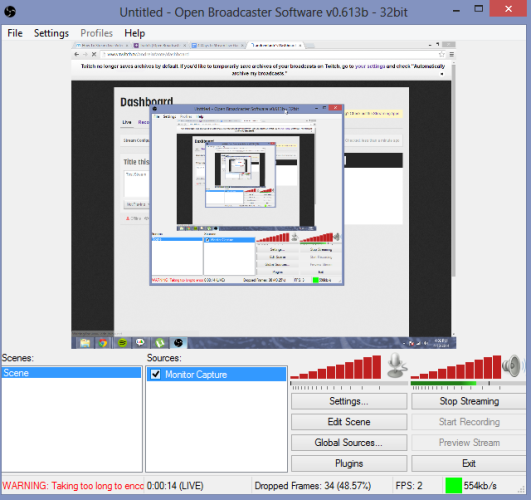
We’ve covered this in-depth before, so make sure to check out our guide to live streaming to Twitch with OBS for a detailed breakdown.
YouTube has supported live streaming for a while, but only recently have they opened the functionality to the public. Live streaming over YouTube has a lot of advantages. Almost everyone has a Google account, and YouTube doesn’t require you to be a partner to control the monetization options of your stream. You can disable ads at will, and if you choose to show them, you get a cut.
To begin streaming with YouTube, first go to the YouTube channel switcher, and make a new channel for your stream. You’ll need to download WireCast For YouTube, a dedicated client that speeds up some of the configuration. When it finishes downloading, open and run it.
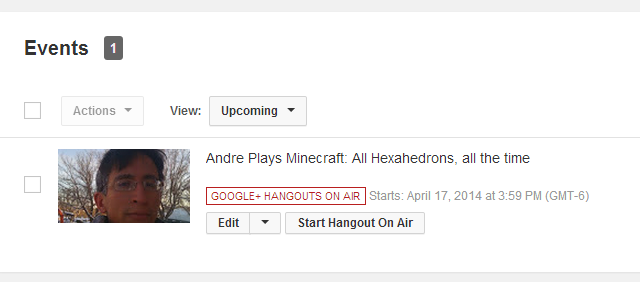
Next, we’re going to create a stream. Go to your live events on YouTube and enable live streaming, then add a new event. You’ll want to set the type to ‘custom’ and then pick the encoder you’re using (‘Wirecast’). The UI here is fairly user-friendly. Start the stream by clicking ‘Go live’. If you go to it now, you should see a YouTube streaming page with generic message displayed.
Now it’s time to configure Wirecast. Click on the plus icon at the bottom, click on the monitor icon, and click ‘new local desktop presenter’. This will give you a few options on how and what you want to capture: choose the monitor or window you want, then click okay. Right click again and select ‘add desktop presenter shot.’ This will create a new icon on which you should see a tiny copy of your desktop or game window. Click on it to make it active, and a yellow border should appear to indicate this.
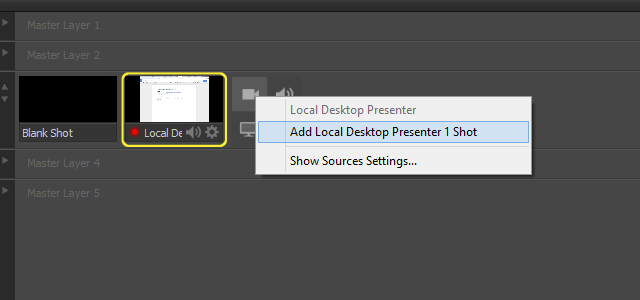
To connect Wirecast to your YouTube stream, you’ll need to go to Output->Output Settings. Click ‘authenticate.’ This will open a web browser window asking you to confirm that Wirecast is allowed to use your account. Click yes, and return to Wirecast. Now, you should be able to select from a list of ongoing live events. Pick the one you want, apply the settings, and return to the main screen.
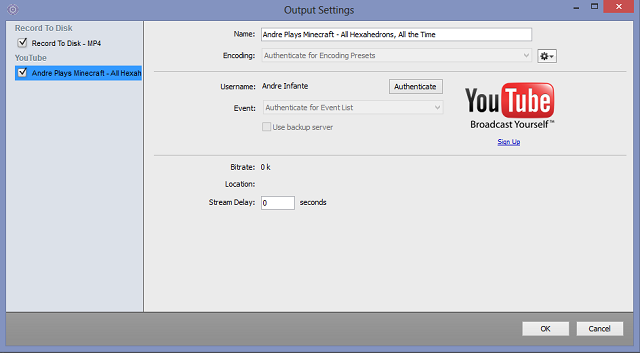
By now, you should see a copy of your desktop being displayed in the preview window. Click the ‘stream’ button at the top of Wirecast, and within a moment, your YouTube stream should be displaying your desktop or game window (you may have to refresh). Good job! You’re now a bonafide YouTube personality.
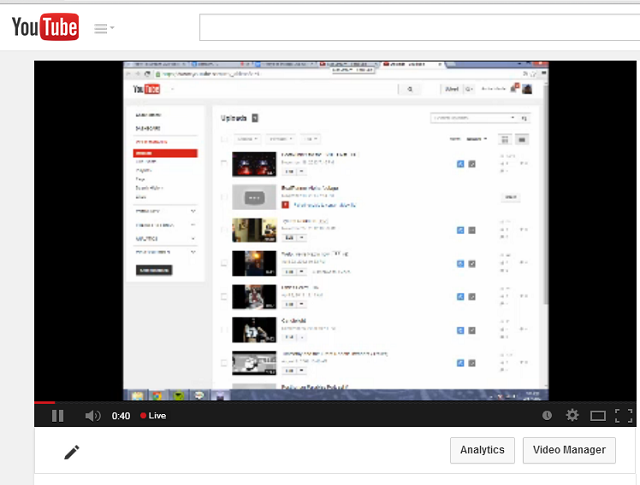
While UStream isn’t primarily a dedicated gaming site, you can run gaming streams through it, and it offers better performance and lower latency than most of its competitors – which can be useful when streaming some games. Like Twitch, it works well on mobile devices. Ustream is also one of the streaming services used by the PS4.
To stream to Ustream, we’re first going to create an account, create a new stream, and take it live. With this done, we’ll download an encoder, namely UStream Producer.
Don’t let the name deceive you: UStream Producer is secretly just Wirecast, customized for the service. You can add your video source and connect your stream exactly like Wirecast for YouTube. The only difference is that you’ll be asked to log in with your UStream account immediately, instead of doing it through the Output Settings menu.
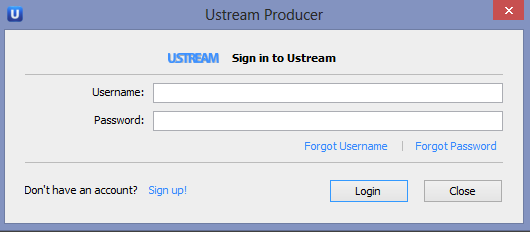
When it’s all configured, click ‘Stream’ at the top of the window. That’s it! You’re now streaming to your UStream channel!
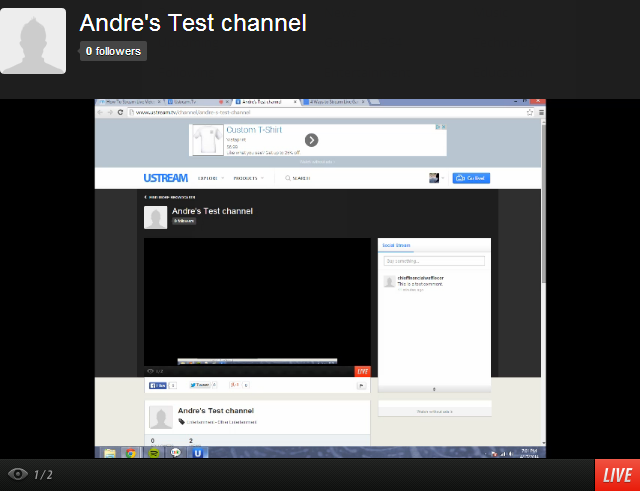
Congratulations! You’re now one of those fancy game streamers you’ve heard so much about. All that’s left now is to build a following and establish yourself in the community, and you’ll be well on your way to world domination (or at least moderate success as an Internet personality).
Some tips for success? Be funny. Play funny games, or do funny things with serious games. Keep abreast of new games in the news that people might be looking for. Be creative: TwitchPlaysPokemon wasn’t a great game or a great personality, it was a great idea, and it paid off. Stream regularly, and try to maintain a high standard of quality. When you’ve built a small following, talk to more established streamers about doing joint events. Good luck, and happy streaming!




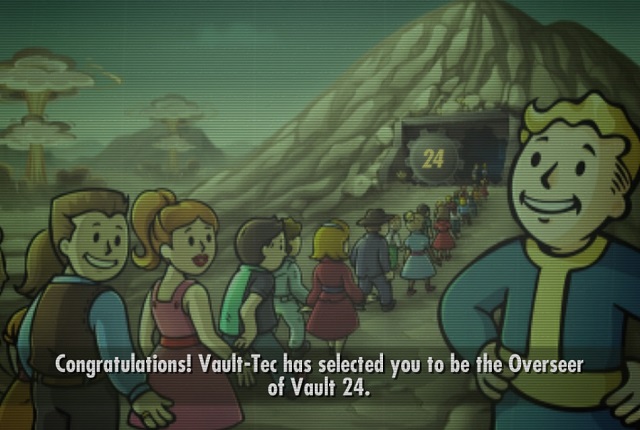 Does Fallout Shelter Live Up to the Fallout Name?
Does Fallout Shelter Live Up to the Fallout Name?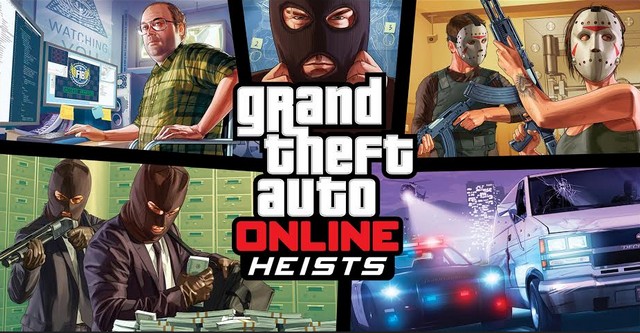 GTA Online Heists Guide: Easiest Way To Track Special Heist Completion Bonuses On PS4 and Xbox One
GTA Online Heists Guide: Easiest Way To Track Special Heist Completion Bonuses On PS4 and Xbox One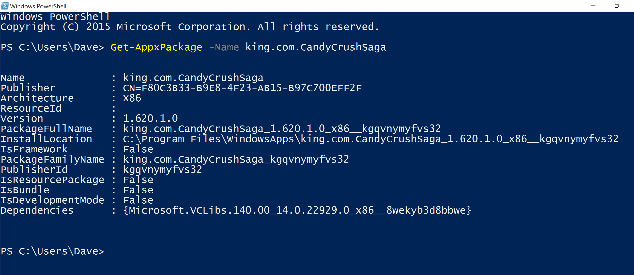 Windows 10 Comes With Candy Crush: Here's How to Remove It
Windows 10 Comes With Candy Crush: Here's How to Remove It Assassin's Creed Syndicate The Ultimate Skills Guide: How To Unlock Them
Assassin's Creed Syndicate The Ultimate Skills Guide: How To Unlock Them Sniper Elite III Complete Walkthrough for All Chapters, System requirements and Features
Sniper Elite III Complete Walkthrough for All Chapters, System requirements and Features