

If you’re a dedicated PC gamer, odds are you spend a lot of time with Steam open on your computer. You need to be logged in to shop the latest sales, chat with your gaming friends, get the latest patches for your games, and access many more of Steam’s useful features.
But just because you have to have Steam on doesn’t mean you have to tolerate its plain appearance. Skin Your Steam hosts a variety of free skins made by talented artists, and they’re easy to install and activate. Whether you want clean and subtle, or loud and flashy, check out some of the coolest face lifts for your Steam interface.
The vast majority of skins will download to your computer as a .zip file. Just extract that file to the skins sub-folder within your Steam folder. If you didn’t change anything about where Steam installs, it should be in your program files. Here’s an example of the file path in Windows 7 64-bit.
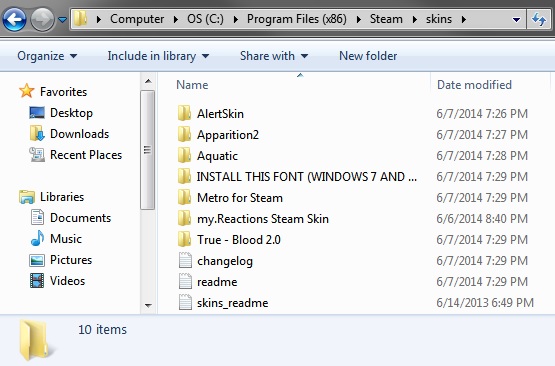
Once you’ve extracted the files, you’ll want to log into Steam, open the settings menu, and choose the interface tab. Here you should see a dropdown menu that shows you all of the skins Steam can detect.
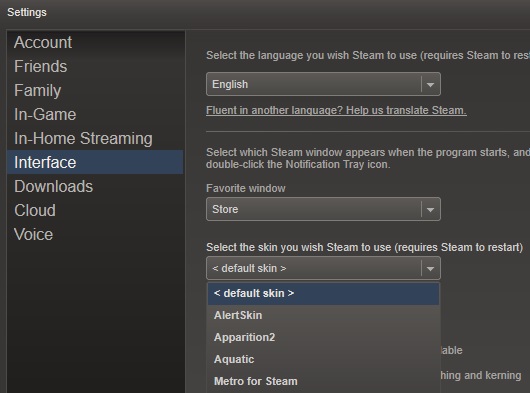
Select the skin that suits your needs, and restart Steam to see it applied.
But which skins should you use? Well, what fits with your tastes?
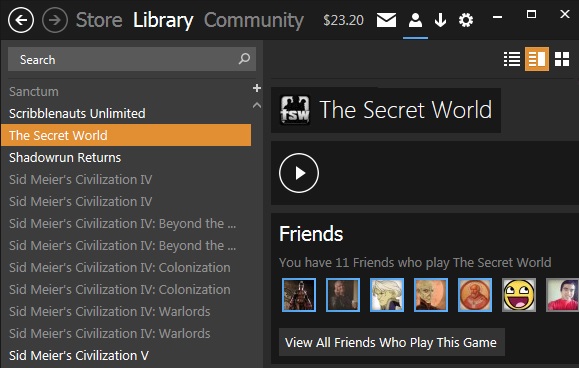
Some skins only make minor changes to Steam, adjusting fonts, icons, and menu layouts. Metro for Steam uses Windows 8’s iconic styling and fonts to create a clean, modern look. The higher of Steam’s usual two menu bars is trimmed off here, and its features are accessible from the cog shaped icon on the far right. Steam’s narrow border of dead space is removed as well, so information flows out to every edge of the window.
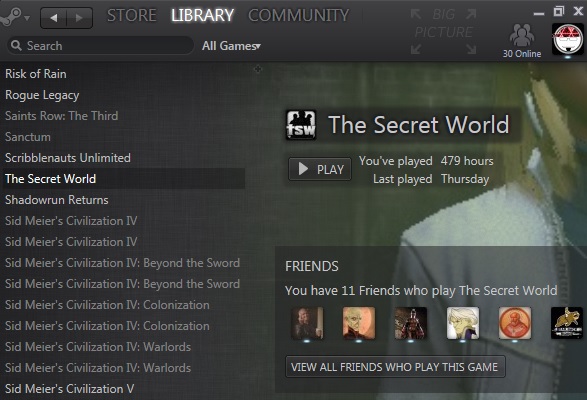
Apparition achieves similar results, but with styling that should be immediately familiar to Mac OS X users. The impressive attention to detail really shines on this one. Note the button styling and oval search bar. Tiny pale blue pips beneath player icons show you who’s online, and those pips glow green for players who are currently in-game. The uppermost menu bar is trimmed here too, with its features tucked beneath Steam’s logo on the far left.
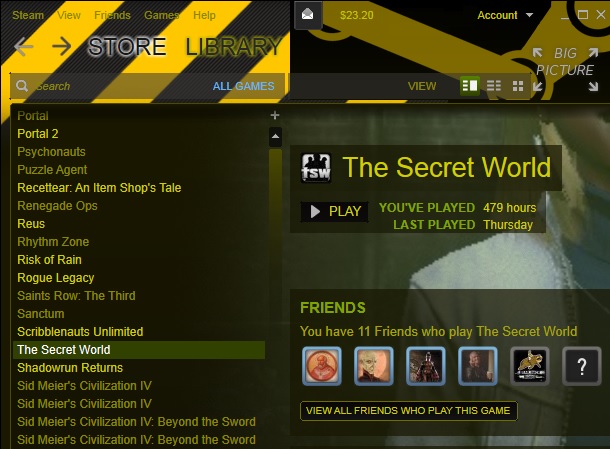
Alert Skin‘s yellow theme might first seem like it would be hard on the eyes, but in practice it doesn’t have a negative impact. Alert isn’t an extensive modification that changes buttons and fonts, but it brings it’s yellow and black caution zone theme to Steam without breaking anything. Many really attractive skins didn’t make the cut for this list because they ultimately hampered the user experience. Text ran off the edge of the window, or wrote over or under icons. Others suffered jarring thematic shifts on certain UI elements, making clear that they hadn’t been updated to keep up with changes to Steam’s layout. Alert may not ultimately change much about Steam, but it’s attractive and functional.
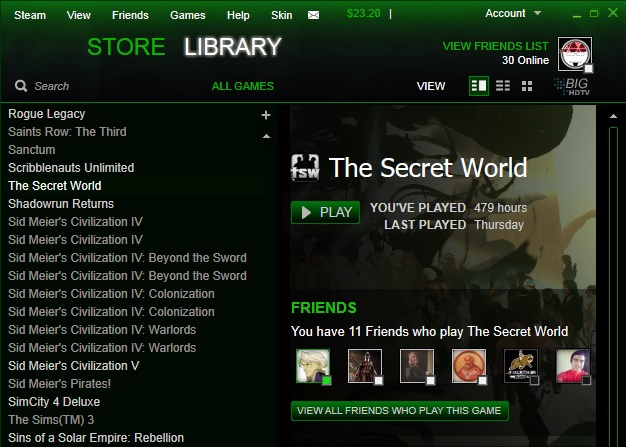
Digitally Unmastered is another skin that executes well on its targeted theme. If you’ve got a fondness for the cool green on black hacking terminal interface from The Matrix, you’ll feel right at home here. Check out the change to the online status icons. Black box for offline, white for on, green for in-game. It’s an intuitive switch, and one that keeps with the theme. The slim green rectangle outlines are everywhere, evoking older, simpler user interfaces, and many elements highlight with the same rectangles on hover over. It’s another great example of taking a simple theme and following through on it with attention to detail.
Like desktop backgrounds or Facebook cover photos, Steam skins are just one more way to make your computing experience distinctly yours. Browse the wide variety of skins, and find one that speaks to you. If you can’t find one that fits your needs, you could even learn to make your own. Just make sure you share your masterpiece somewhere so your fellow Steam users can appreciate it.
Know of any other great sources for Steam skins? Or better yet, have you made any yourself? Share with our community in the comments!
Eager to customize more of the interfaces in your life? See how to create the ultimate Android homescreen, or check out our guide to Windows customization!
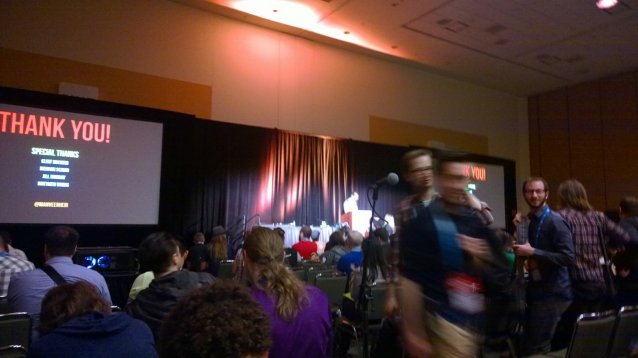


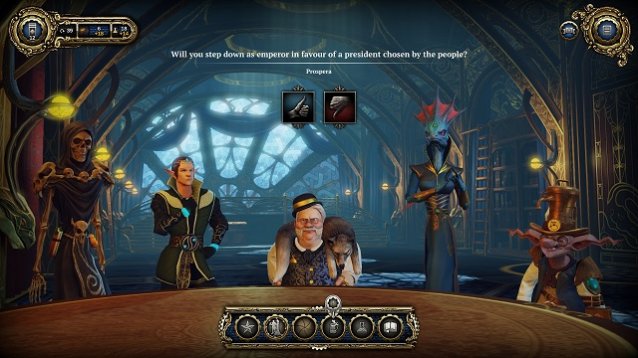
 Armored Core 5 Walkthrough
Armored Core 5 Walkthrough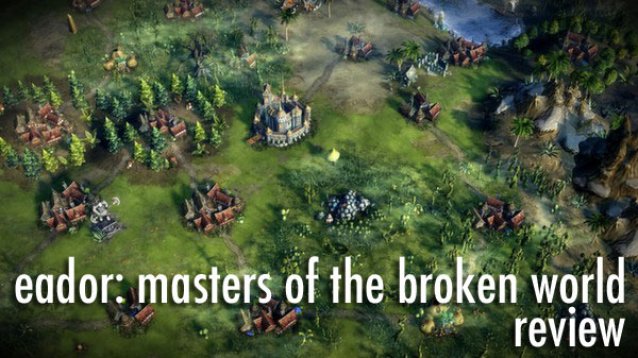 Eador: Masters of the Broken World Review
Eador: Masters of the Broken World Review Halo: Combat Evolved Anniversary Q&A: Everything You Need to Know
Halo: Combat Evolved Anniversary Q&A: Everything You Need to Know GTA 5: An Overview of The Next Big Thing
GTA 5: An Overview of The Next Big Thing 10 Top Beginners Tips for Disgaea 5: Alliance of Vengeance
10 Top Beginners Tips for Disgaea 5: Alliance of Vengeance