

Retro emulation is awesome. Emulation allows you to play games from nearly any video game system in one location. It’s great for reliving your favorite games whose cartridges or discs have given up the ghost, or for discovering a cult hit you missed in its prime.
A lot of the best games for Android are visually stunning titles that show how powerful modern phones are. However, there’s something especially neat about playing retro games on your Android device, particularly when you see how tiny they are in file size compared to more modern titles. Let’s look at some awesome classic games that you can enjoy on your Android device – you can emulate these games on your PC, as well.
We’ve talked plenty about Android emulation before, so I won’t be going into too much detail. However, since each emulator is a bit different, basic instructions will be given on setting them up to get the games going. For this article, the games are going to be the highlight. If you’ve been on the fence about taking the time to set up an emulator before, let these games do the talking.
Of course, you’ll need ROM files if you want to play games on an emulator. You’ll need to find these on your own; this article assumes you have ROMs ready to go.
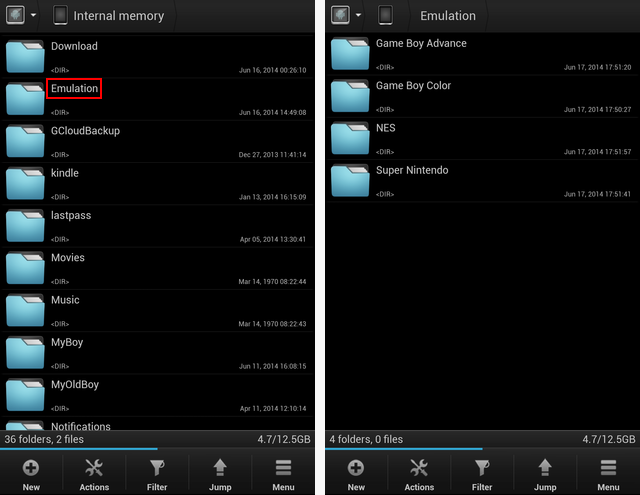
It is recommended to have a folder on your device or SD card specifically for ROM files. To move your files around, you’ll need a file manager. A free one will do just fine for now; try ES File Explorer, which we’ve reviewed, or ASTRO if you don’t like ES for some reason.
Using the file manager, try making a folder at the base of your storage and naming it “Emulation.” In that folder, make a new folder for each system to be as organized as possible.
The set up of My OldBoy! is quite simple; there aren’t a ton of options to confuse you. When you get to its main screen, browse to the folder you just created for Game Boy Color (GBC) games for easy access – this location will be the default when opening the app in the future.
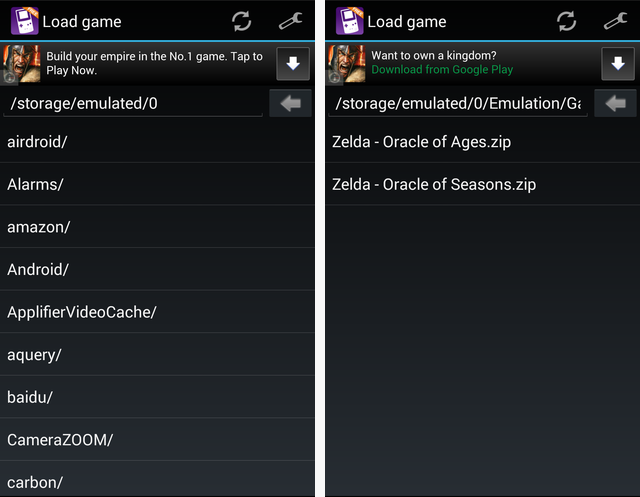
Again, this article isn’t a complete Android emulation tutorial, so it will be light on explaining the options. My OldBoy! will be ready to play from installation – the only setting you may want to change is the layout of the controls. To tweak this, click the wrench in the upper-right corner of the menu and choosing “Layouts,” followed by the pencil icon at the top to edit.
What’s there should be good enough for most, but if you want to change it, you have the option. If you like, you can also add different buttons to your screen from this menu, such as turbo A and B buttons.
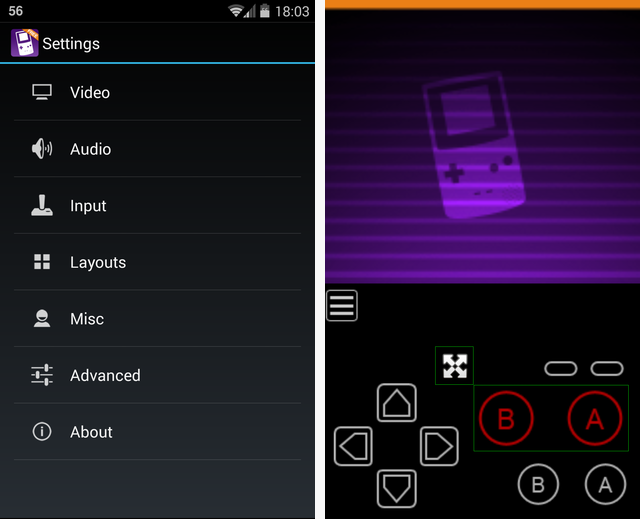
The free version of My OldBoy! only allows you to save in-game, which means that you can’t use save states to leave off from anywhere. Additionally, you can only have one control layout, one cheat enabled at a time, and can only fast-forward at 2x speed. However, if you’re looking to recreate a genuine Game Boy Color experience, the free version will do just fine.
The Legend of Zelda: Oracle of Seasons and Oracle of Ages were both developed by Capcom, not Nintendo. This might seem like a bad sign to Zelda purists; after all, we know what happened when Philips had their way with Zelda…
Don’t despair. Unlike the above atrocity, Capcom handled the Zelda series with care and introduced some interesting gameplay mechanics. These games came at the end of the Game Boy Color’s lifetime, but should not be missed by any Zelda fan or any retro gamers.

Unlike the Pokémon series that releases two similar titles at a time (the newest of which are excellent), Seasons and Ages are two completely different games. Both star Link and involve his quest, but take place in two different regions and feature different characters.
In Seasons, Link is in control of – you guessed it, the seasons – which he can change by standing atop a tree stump and swinging the Rod of Seasons. This is used to navigate to new areas: for example, trees shed their leaves in winter, so Link is able to pass through. Or, a lake bed dries up in the summer and allows for exploration.
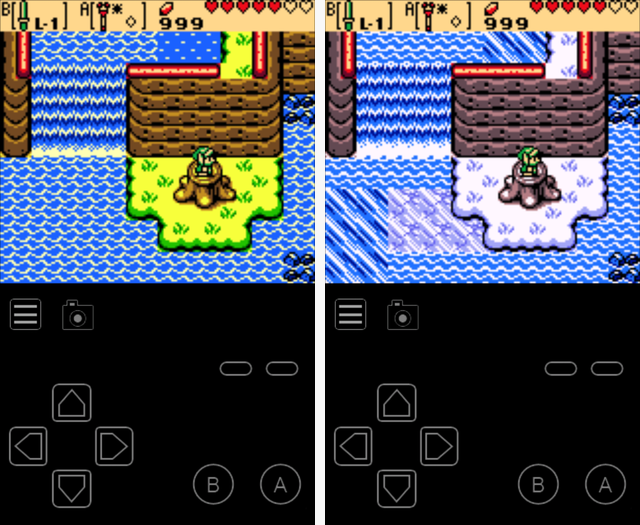
In Oracle of Ages, Link is able to travel between the present and the past. This mechanic had been used previously in Ocarina of Time, but Ages keeps it fresh by making the present sharply different from the past. Landscapes change between the ages, even to the point of entire buildings being built on what once was open land.
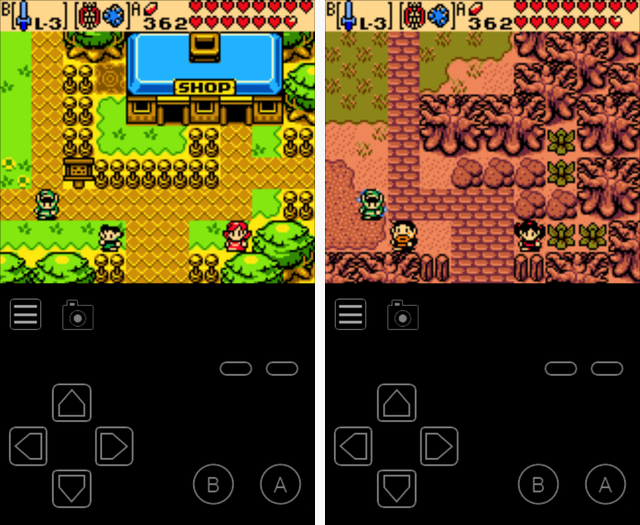
The two games don’t just use a different mechanic – they have different focuses, too. Oracle of Seasons focuses on combat, while Ages focuses on puzzles, making good use of the time-traveling feature.

These games came to life because the developers wanted to remake The Legend of Zelda on NES. If you played the original, some enemies, dungeons and locations in Seasons may seem familiar.
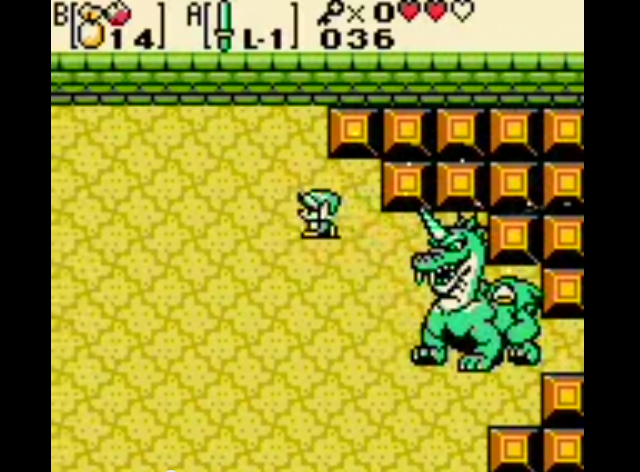
Seasons and Ages feature rings, a neat feature not seen in any other Zelda game. You obtain many rings by playing the game, and they can help you by reducing your damage, adding new abilities, or just miscellaneous fun tweaks.
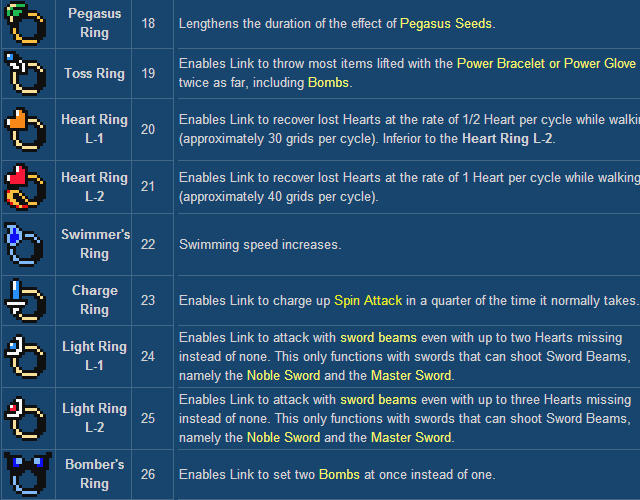
The coolest thing about these games, though, is that you can link them. You can play them in either order, and upon completion of the first you’ll receive a password to type into the other title. In the second game, the storyline changes and new items become available to you. Linking the games is the only way to see the true ending, so it’s strongly recommended.
Ages is my favorite of the two, but I recommend playing Seasons first for two reasons. First, it’s more like the original Zelda, which makes it a better starting point. Second, Ages has better and more difficult puzzles, meaning it’s better to tackle it after you’ve learned techniques from the first game. This is just a suggestion; you can’t go wrong playing Ages first.
Overall, The Legend of Zelda: Oracle of Seasons and Oracle of Ages are well worth playing, for their unique premise and splitting two games into one.
Interestingly, there was going to be a third Oracle game, titled The Legend of Zelda: Mystical Seed of Courage. It was scrapped because the developers felt that implementing the link system into three games would be too complicated.
MyBoy! is just like My OldBoy! except that it’s for Game Boy Advance (GBA). The above instructions for the GBC emulator can be followed to set up the GBA emulator, as well. The layout and menus are exactly the same except for the controls and screen resolution, so let’s not waste space explaining the emulator again.
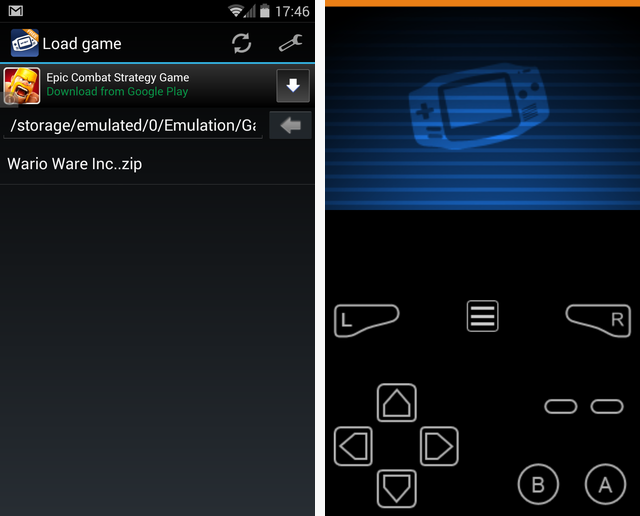
The original WarioWare game, Mega Microgame$, invented a genre. Instead of being a single unit, WarioWare is made up of tiny games called microgames. The story is that Wario wants to get rich quick, so he starts up his own game company and recruits his buddies into working for him – all-new characters not seen before in a Wario game. Every character has a different genre of games, from sports to retro Nintendo titles.
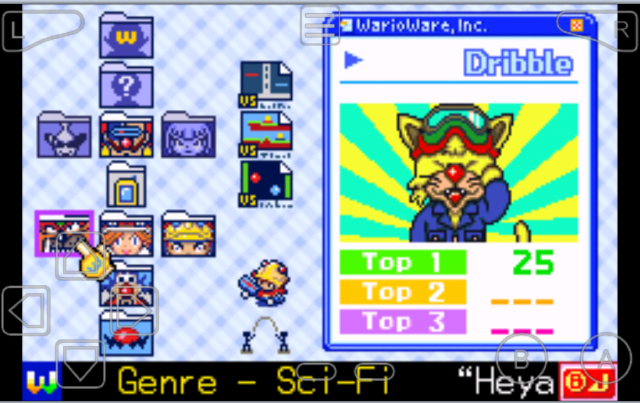
Each microgame lasts for only seconds and requires quick reactions. In every stage, you’ll have a main screen that keeps track of how many games you’ve cleared, as well as how many lives remain from the four you start with. These differ for each character and as you’ll find out, this game is oozing with weirdness, which makes it unique and gives it a ton of charm.
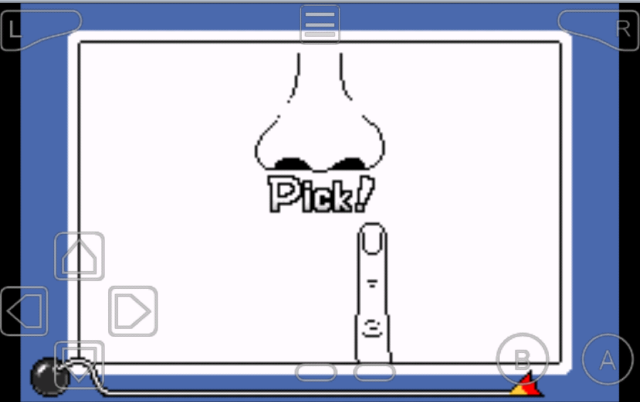
Part of the fun of the game is figuring out what to do in each microgame. When playing a set, you’re simply given a command like “Dodge!,” with no context. When you get smashed by a boulder and fail the game, you can deduce that you were supposed to press A to jump over it at the right time. Then, next time that game comes up, you’re ready for the task. That’s one of the mechanics that makes this game so simple – only the D-Pad and A button are used in the microgames, so there’s no complex controls to learn.
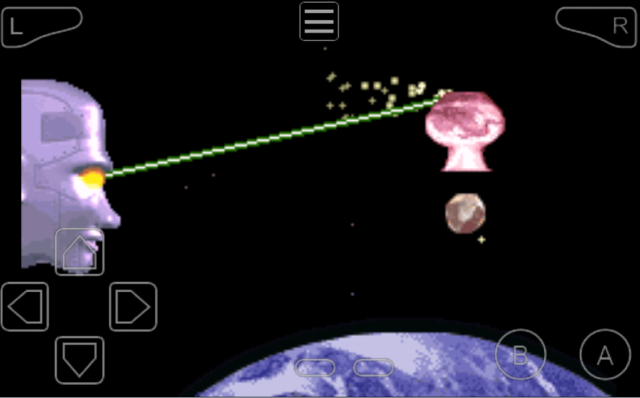
The first time you play each character’s set of games, you’ll only have to clear around 15 and then tackle a boss stage – hardly a challenge. You can beat the main game in just a couple of hours if you’re competent.
However, the real appeal in the game comes from its longevity. You won’t discover all the games each scene has to offer the first time through, so playing through each character’s stage multiple times is a must. You can challenge yourself to get a high score; it’s all about your reaction time.
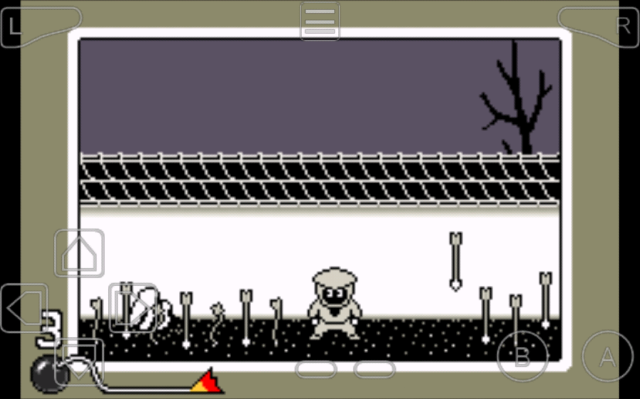
Once you’ve cleared a character for the first time and replay their stage, a few things happen. First, the games become endless, so you play until all four lives are gone. Second, after every 15 games or so, you’ll play a boss stage.
If you clear the boss, you’ll earn an extra life and the difficulty will increase – each microgame has three difficulty levels. Third, after you reach the final difficulty level, the speed will increase indefinitely upon each boss stage completion.
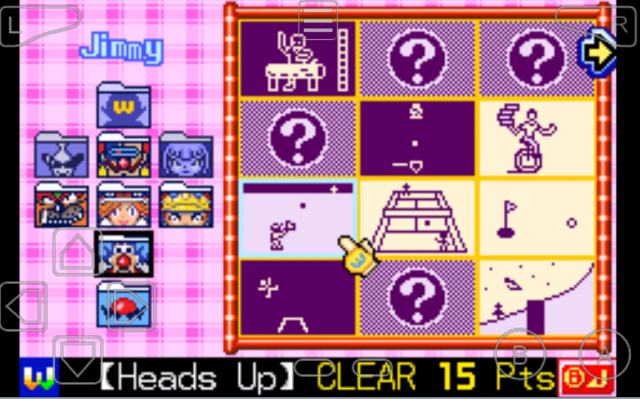
On the Game Grid, you can choose any microgame and play it over and over. It’s great for practicing games that you don’t understand. Additionally, each game has a target goal: if you clear the game multiple times in a row, you’ll earn a flower for that game. If you earn a flower on every microgame, you’ll unlock the game’s final bonus minigame.
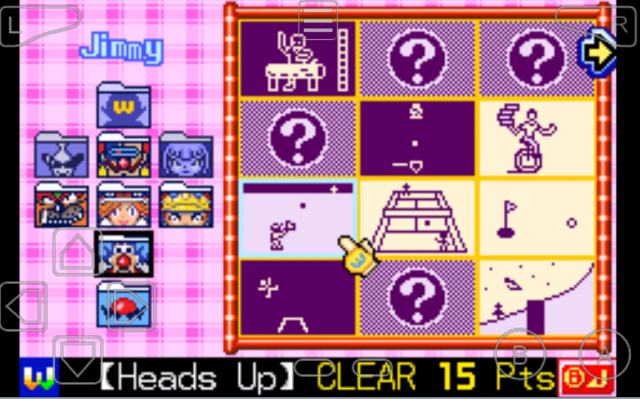
Yes, in addition to the regular microgames, WarioWare has minigames, which are arcade-like. Some of them are extensions of microgames, such as Fly Swatter from Mario Paint. Some of the games are even two-player and can be played on one Game Boy Advance… or Android device.
Overall, WarioWare is a genre-defining game that shouldn’t be missed by anyone. Its pick-up-and-play nature is perfect for mobile gaming in small doses. It spawned some fantastic sequels, but the original still shines for its quirkiness. If you’re not afraid to try something a little different, WarioWare is an extremely enjoyable title.

9-Volt’s stage features microgames based on classic Nintendo titles like Zelda, Balloon Fight, and Donkey Kong. However, there are a number of other games in his stage that seem to have nothing to do with Nintendo.
Actually, these games come from products that Nintendo manufactured before they made video games, like the Ultra Hand toy and the remote-controlled toy vacuum cleaner Chiritorie. Most of these products were released in Japan only, which explains why US audiences wouldn’t recognize them.
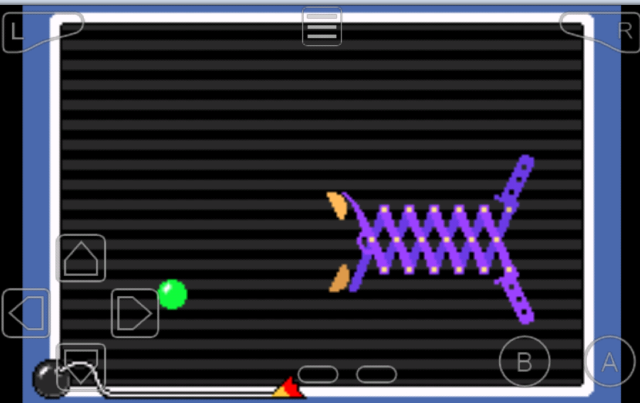
When you open Nostalgia.NES, it will attempt to search your device for ROMs. If it can’t find them automatically, just manually show it your NES directory, like with the previous ones. Click the three dots in the top-left and choose “Search Directory For ROMs.” Browse to your Emulation folder and you’ll have a nice, tidy menu.
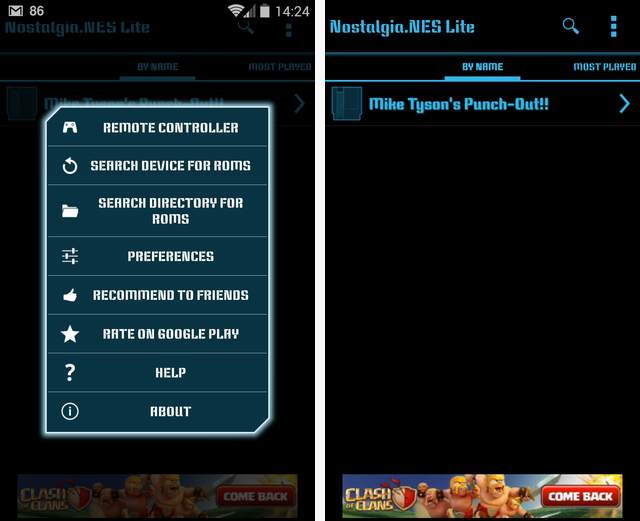
There’s not a lot of options to get lost in, so the default settings should serve you just fine. If you’d like to enable an A+B button, a rewind feature, or change the vibration strength, you can do that in the settings. There’s nothing especially noteworthy here, so jump into the game.
Punch-Out!! actually has a bit of interesting history. In 1987, when the game came out, it was called Mike Tyson’s Punch-Out!! and featured real-world champion boxer Mike Tyson as the final opponent. However, in February 1990, Mike Tyson lost his championship title and Nintendo decided not to renew their license to use him in the game.
Tyson was cut from the game and replaced with a generic character named Mr. Dream. Dream was essentially just a quick swap of Tyson with a different head, so he’s just as difficult. To reflect the change, the game became just Punch-Out!! (sometimes subtitled “Featuring Mr. Dream”) and was re-released in 1990. When the game was made available on Nintendo Virtual Console, the Mr. Dream version was used.
You can find ROMs for both versions of the game, but they’re essentially the same. The later version removes all references to Mike Tyson and not much else, so if you want to experience the original you can do so. If you find revisional differences like these interesting, be sure to check out some websites that take you behind the scenes of gaming.
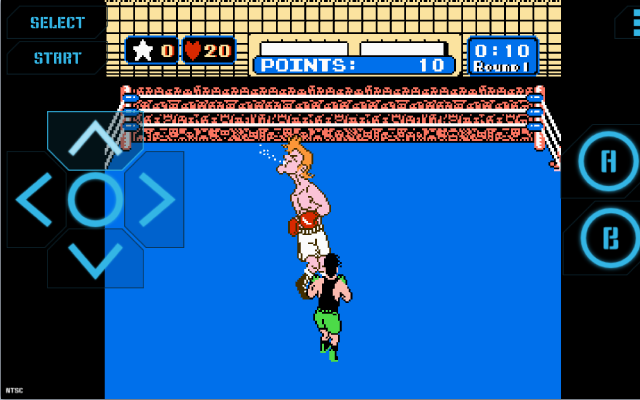
In Punch-Out!!, you play as Little Mac, an underdog boxer who’s looking to win some titles in the World Video Boxing Association circuits.
What’s awesome about Punch-Out!! is that it’s more of a puzzle game than a sports game. Each opponent has a different fighting style and telegraphs their moves to you in various ways. You won’t be victorious by just whaling punches on your foe.
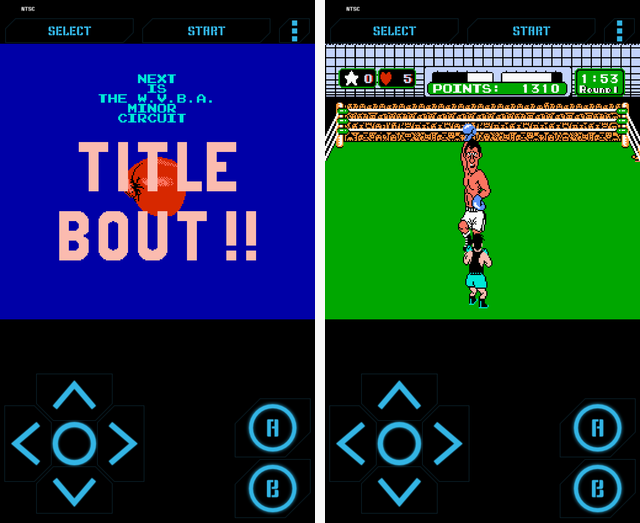
For example, one opponent won’t take a jab at you until you punch him. As soon as he blocks your punch, he’ll take a swing and that’s your chance to dodge and put the hurt on him. Like WarioWare, it will take some time to figure out how to tackle each opponent.
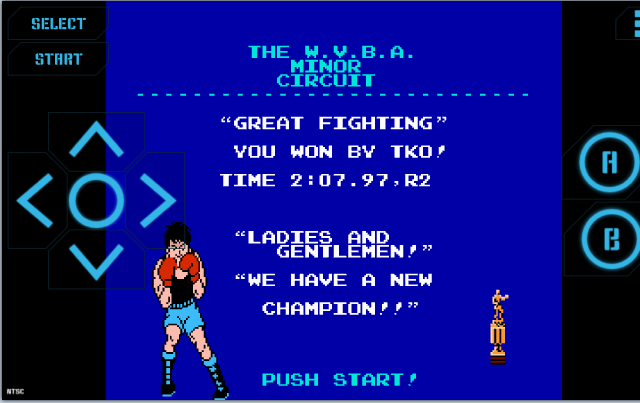
The characters are varied and funny; you’ll face a 300-pound beast wearing a crown who calls himself King Hippo, and a mysterious man who can teleport around Little Mac to confuse him. Stereotypes abound among the fighters; clearly, this isn’t your standard fighting game. You’ll even find a familiar face guest-starring as the referee.
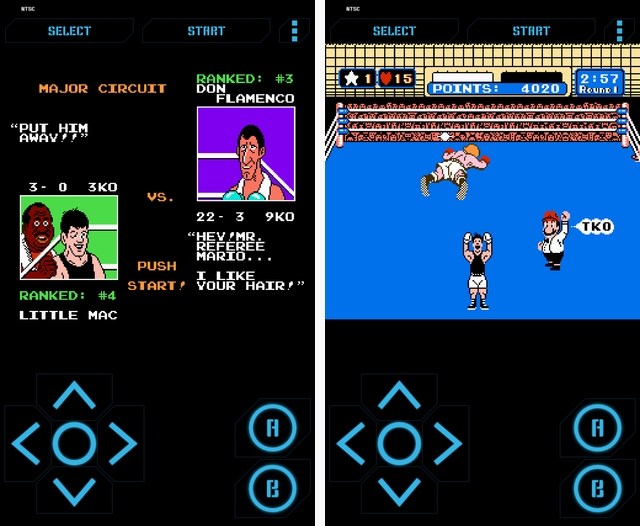
Punch-Out!! isn’t a terribly long game, especially if you’ve played it before and know the secrets to each competitor. It’s one of the finest titles on the NES, however, and should not be counted out. The graphics are nice and crisp, the music and sound effects fit well, and the gameplay is unique. If you enjoy figuring out strategies to overcome seemingly impossible challenges, you’ll love Punch-Out!!
Little Mac will be playable in the upcoming Super Smash Bros. game, so experiencing his roots now is a great idea. He’s a great pick for the fighting title, unlike some other odd contenders.
Due to Nintendo’s strict censorship policies during this time, the character Vodka Drunkenski from the original arcade version had to be changed. He exemplified a number of Soviet stereotypes; most notably he visibly drank vodka. He was changed to Soda Popinski and drank soda pop in the NES release to be more kid-friendly.

The menu for Ex+ is spartan. To get your game running, click “Load Game” and browse to your created folder – you’re used to this by now. Unlike other emulators used, you can’t have a list of all your games front-and-center, but once you play a title, it is placed under “Recent Games” for easy access.
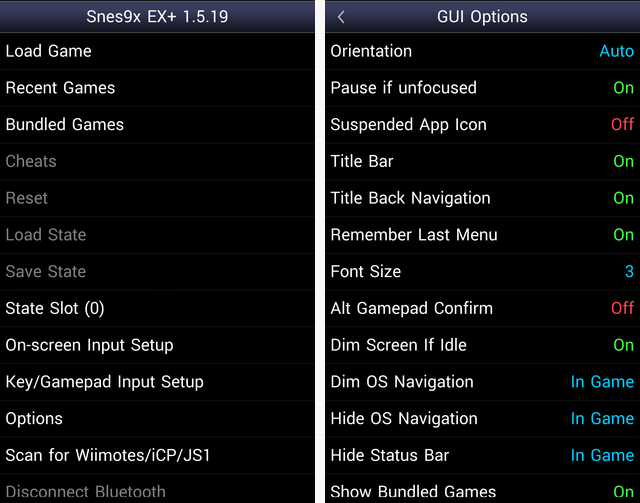
There’s more options in the SNES emulator than others mentioned, but as usual, the default settings will work just fine. Since there’s no paid version of Snes9x EX+, all features are available for you to tweak. If you’d like to change the screen size or move the buttons, you can do that in the options.
One awesome feature of this emulator is auto-saving a save state when you exit a game, meaning that you can always pick up where you left off, even if you have to quit in a hurry.
EarthBound is a strange game, and so is its saga. In Japan, what North America knows as EarthBound is called Mother 2. It’s the second game in a three-part series released only in Japan. The first Mother was released on the Famicom, the Japanese version of the NES, and Mother 3 was released on the Game Boy Advance. For some reason, North America only ever received the second game in the saga.
EarthBound tells the story of Ness, who you probably know from Super Smash Bros. Ness is a boy who is awoken one night by a disturbance near his house. He meets a visitor from the future, who warns him that in time, a fierce enemy called Giygas will dominate the universe. Ness is destined to defeat Giygas in the present, when he is more vulnerable.

Earthbound is noted for its quirky gameplay, humorous looks at North American culture, and its parodies on role-playing game staples. Instead of strong warriors using swords and bows to attack their enemies, Ness and his friends are ordinary children who use frying pans and baseball bats as their weapons. Instead of fighting skeletons and dragons, you’re taking on Cranky Ladies, Crazy Taxis, and Piles of Puke.
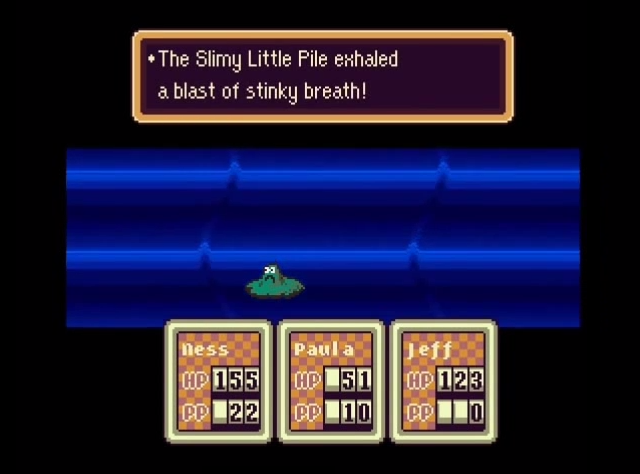
If you want to restore health, you eat a hamburger or ice cream. To save your progress, you have to call your dad on the phone and he’ll save for you; even reminding you to take a break every once in a while. The game doesn’t take itself seriously at all, and there’s many laughs to be had. This makes talking with everyone you meet important, as there’s always a chance for some goofy dialogue.
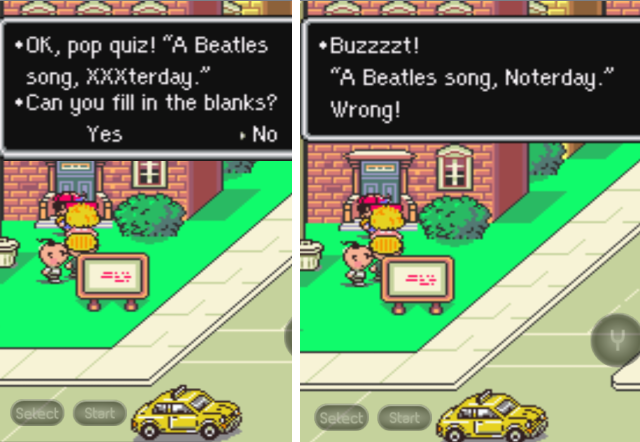
The game is solid beyond its humor, though. The battle system has a few unique qualities, such as the counting down damage. If an enemy hits a character for more hit points than he has, instead of instantly dying, their points begin to roll down, like an odometer in a car. If you finish the battle before their points hit 0, they won’t faint. See it in action here, when Paula takes mortal damage but survives.
EarthBound is the definition of a cult hit. It sold poorly in the United States, but was well-received by critics and players alike. If you’re an RPG fan and have never played EarthBound, you simply must. It’s a unique, funny, enjoyable adventure that’s a breath of fresh air. The difficulty is higher than you’d expect for a game that looks childish, as well. It’s a great game to take on the go, as an RPG lends itself better to touch controls than, say, a fighting game.
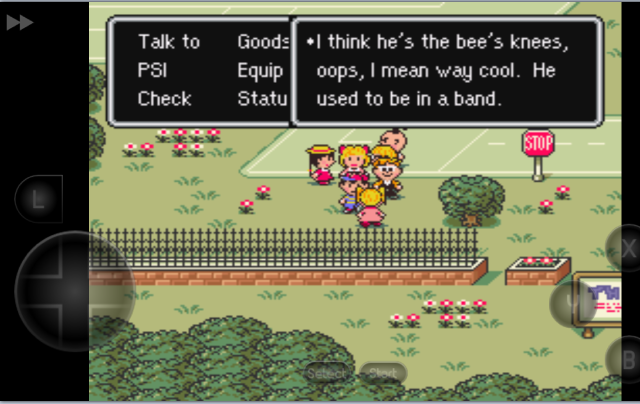
EarthBound has some interesting measures to protect against piracy. Beyond just a warning triggered if a bad copy is detected, the game will place a ridiculous amount of enemies into every area of the game, making it almost unplayable. And if you do manage to get past these headaches, the game deletes your save right before the final boss. It’s one of a few games with unusual copy protection.
If you’ve wanted to emulate retro games but haven’t found it worth setting up, or if you’ve read our emulation guides but weren’t sure what games to try, now you’re set to go. These emulators are all free without ads during gameplay, so cost isn’t an issue, either.
All of these games are passable with touch screen controls, but for other games, the on-screen controls may be an issue. Christian has given some tips on how to fix this annoyance. If you have a PS3 controller and your Android is rooted, you can use that controller to play games on your Android.
Have you played any of these titles? What are your favorite games to play on an emulator? Bring some nostalgia into the comments.




 How to Fix Alien: Isolation Black Screen Issue, DirectX 11 not found error, Stuttering issues and more for PC, PlayStation and Xbox
How to Fix Alien: Isolation Black Screen Issue, DirectX 11 not found error, Stuttering issues and more for PC, PlayStation and Xbox Diablo 3 2.0 Key Warden Farming Guide | Hellfire Ring
Diablo 3 2.0 Key Warden Farming Guide | Hellfire Ring How to Upgrade to Windows 10 Without Waiting
How to Upgrade to Windows 10 Without Waiting The Witcher 3: Wild Hunt Loot Guide
The Witcher 3: Wild Hunt Loot Guide Final Fantasy XIII-2 Guide
Final Fantasy XIII-2 Guide