

Multiplayer has been a part of the Civilization 4X game series since the release of CivNet, the 1995 remake of the original Civilization. It enables the player to tackle genuine, human opponents rather than AI, and can make for a far more interesting gaming experience.
Basically, if you’ve never played Civilization against one or more real people, then you haven’t enjoyed the game to its full capacity. Multiplayer is a refreshing way to get to know the game all over again, one that is easy to set up – although you may need to block a few hours of time out of your schedule!
Multiplayer isn’t the only way to refresh Civilization V, as Robert recently explained, but if you’re particularly interested in pitting your empire building skills against others, multiplayer is certainly the answer and will deepen your affection for the game.
There are three ways that you can play against other players in Civilization V. To begin, launch the game and select Multiplayer, where you will be presented with three options.
Standard: players take turns continuously over the Internet or LAN.
Hotseat: players take alternating turns on the same machine.
Pitboss: a dedicated server controls the game, either over the Internet or a LAN.
These options can all help you to have a great time playing Civilization V in multiplayer mode against other players, either from the dawn of time or in per-determined scenarios. Below is the first in a series of videos following an online multiplayer game on YouTube:
As you can see, it can be pretty in-depth – just what the typical Civilization player is looking for. But where do you find other players?
A multiplayer game means finding opponents. If you live with someone you can play against, or have a friend who is often nearby, then using the Hotseat method would seem to be the best option.
Meanwhile if you’re playing Standard or Pitboss, you have the LAN option, which would be ideal for a LAN party.
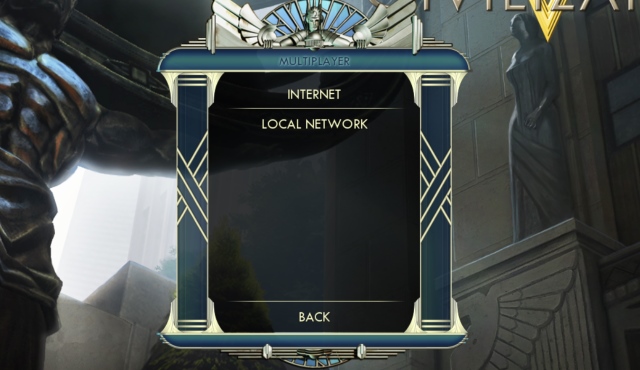
For Internet play, meanwhile, you’ll have to make sure that you can find players online before starting or joining a game. There are several ways of doing this, from checking the various Civilization forums (especially those found on Steam, forums.civfanatics.com and the 2K Forums) to simply clicking the Internet option on Standard and Pitboss and selecting a server to join. You can also input an IP address for Pitboss mode.
When joining an online game, it is worth checking the DLC column to make sure your version of Civilization has the required downloadable content. If it doesn’t, you’ll need to head to Steam and make the necessary purchases.
If you’re not already using Steam, you really should be. There are various benefits to running Steam on your PC or Mac (or Linux/Steam OS system!), especially for Civilization V, such as easily installing updates and patches.
Want to play Civilization V in multiplayer mode but don’t have the time for a long online session?
The answer is to play by email. In the old days, this would involve starting a game, taking your turn, saving the file and then emailing this as an attachment to your opponent who would then take his turn. Thanks to the Giant Multiplayer Robot, however, this is now a far simpler process, as the GMR client automates the process, collecting the file, running Civilization and sending the saved turn to the next player with just a couple of clicks.
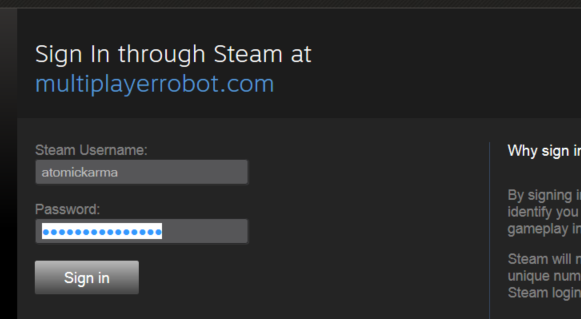
Begin by heading to www.multiplayerrobot.com, and signing in with your Steam account. With your profile connected to the site, click Download and make a note of the Authentication key. You can then proceed to Download the client (Windows only – Mac users will need to upload and download their saves through the GMR website).

When you install and run the GMR client, you’ll be prompted for the authentication key. Add this, and you’ll be ready to join a game, which you can do by opening the Games screen and finding a Public Game. You usually won’t be able to join a game that is In Progress, so find one that is looking for player, and click Join Game when you find one that looks like a good starting point. You can use the filter tools in the top right column to find games that Haven’t started yet.
Any games you join can be found in the My Games tab on the website, and will also be listed in the client. By default, only two games can be played concurrently, but this can be changed by clicking the Increase game limit button and contributing $5, $10 or $15 via PayPal for 5, 10 or unlimited slots.
With the GMR client running, you’ll be notified when it is your turn. You should also receive an email to the address associated with your Steam account.
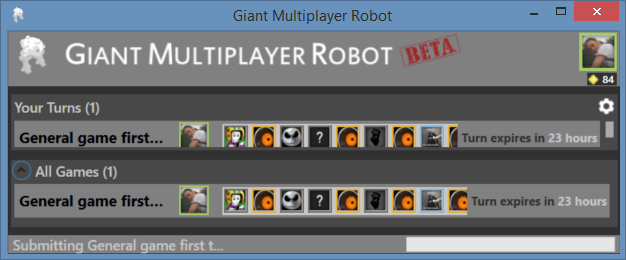
When the turn arrives, click the corresponding game in GMR to download it. This action will also launch Civilization V. All you need to do next is take your turn and once your moves and options are used up you can click Next Turn to save the file (using the same filename). GMR will then close Civ V and ask for confirmation to send the save file to the next player.
Play by email can be very slow, especially for a full game starting from 4000 BC (rather than a scenario or a later start date) but it’s a flexible and enjoyable way to play multiplayer if time for each session is short!
If you already have Civilization V open when your turn comes around, click the game in the GMR client to download, then open Hotseat > Load Game to load your turn.
After you’ve played a few multiplayer games in Civ V, you might wish to setup your own.
This isn’t as difficult as it might sound.
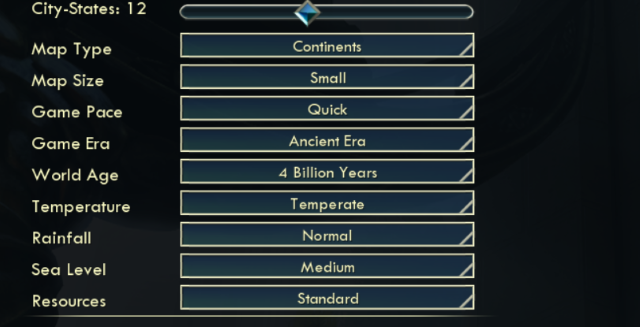
Begin by selecting your multiplayer game type. You’ll find a wealth of game options, such as map type and size, pace, the era to start in, world age, climate, sea level and the volume of resources that are available.
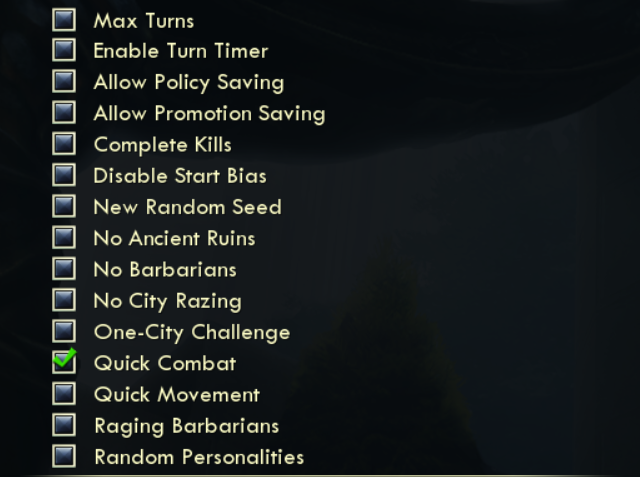
You’ll also see the various victory types that are available, and these can be toggled on or off depending on preference. Also, don’t overlook the Advanced Game Options, which includes things like setting a turn timer and a limit on turns, randomizing AI characters and even forcing the One-City Challenge game type. DLC is also listed here, enabling you to toggle which expansions should be installed by the other players. For maximum compatibility with your multiplayer opponents, select as little DLC as possible. (It’s worth noting that Civilization V has a considerable selection of really good user-generated downloadable content.)
When you’re done, click Host Game, choose your civilization, invite opponents, wait for them to join, and enjoy the ride!
Okay, so it’s not so different that you wouldn’t recognize it, but playing Civilization V in multiplayer mode gives you a whole new appreciation of the game. You’re no longer playing the AI – you’re up against someone just like you, someone who loves the game, has developed their own tactics and strategies, their own preferred path through the technology tree, their own Settler production rate, and so on.
Playing against human opponents is arguably tougher than playing the computer. It’s also considerably more rewarding (sure, beating an AI brings its own kudos, but this is something else) so if you haven’t tried Civilization V multiplayer mode before, now is the time – and it’s so simple to get started!
Have you played Civ V against human opponents? Let us know how much you enjoy it in the comments.
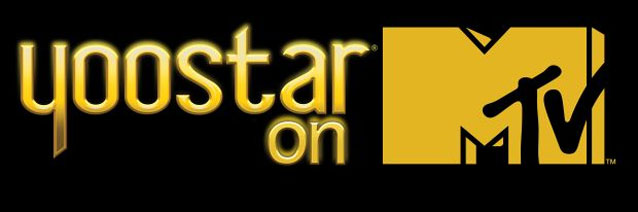


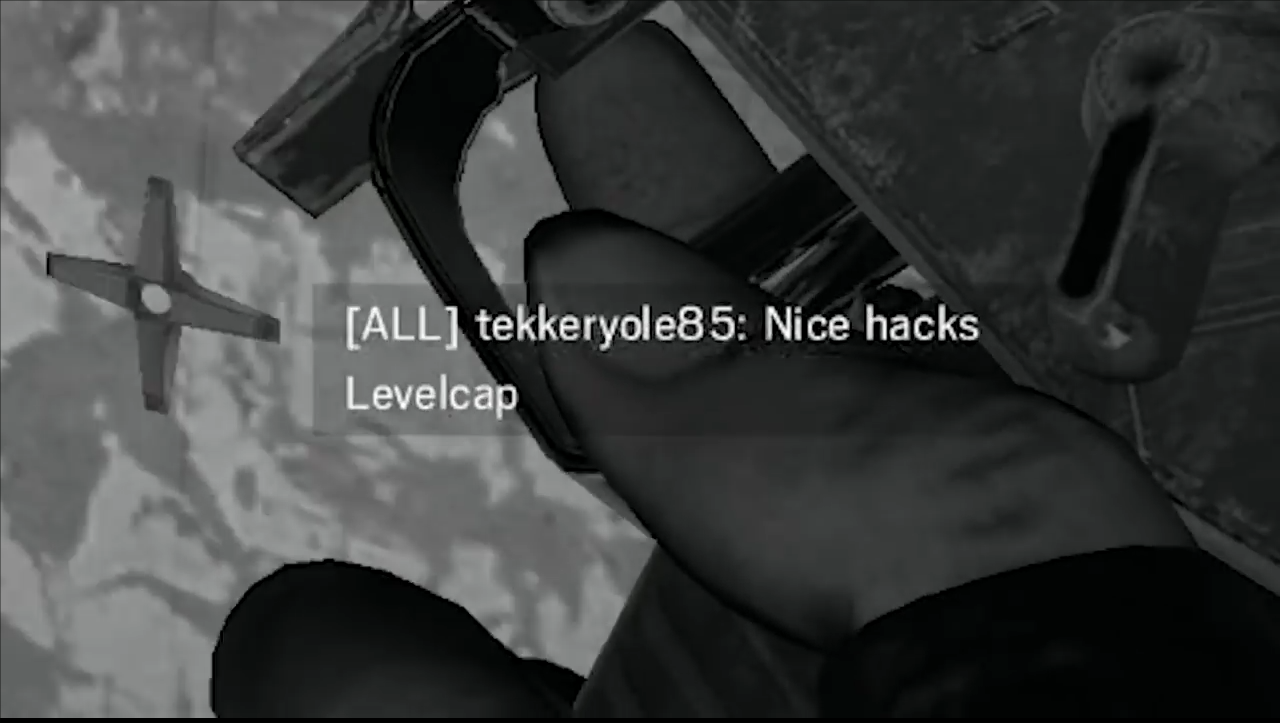
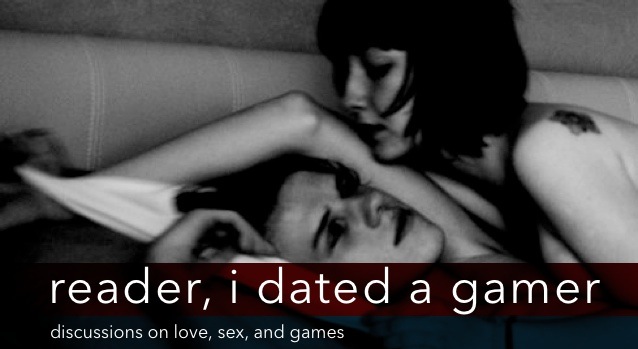 Reader, I Dated a Gamer: Discussions on Love, Sex, and Games
Reader, I Dated a Gamer: Discussions on Love, Sex, and Games Hyrule Warriors Given Release Date for Japan
Hyrule Warriors Given Release Date for Japan 7 Games Like Minecraft - Like Minecraft, Only Different
7 Games Like Minecraft - Like Minecraft, Only Different Sequence 5 - Friendly Competition: Assassin's Creed Syndicate Walkthrough
Sequence 5 - Friendly Competition: Assassin's Creed Syndicate Walkthrough The Road to Final Fantasy XIV: Heavensward
The Road to Final Fantasy XIV: Heavensward