

Would you like to hear a secret? It’s a big one. Are you sure you can handle it? Okay, here goes. There are other web browsers besides Google Chrome.
I know, shocking. Chrome is, for the most part, becoming what Internet Explorer was in 1999: completely and utterly dominant in the browser market, but it’s not hard to see why. Chrome’s just really, really good. It’s got support for a majority of HTML5 standards, and comes with some pretty powerful developer tools. It’s also open source, and has a massive array of extensions which make it easier to work, and to goof-off from said work.
So, why on earth would you want to try another browser? Well, there are some pretty compelling reasons. If you’re using Windows 8.1, you might want to use a browser that closely meshes with the look-and-feel of touch-friendly Metro. If you’re concerned about blazing-fast browsing, you might want to use Safari, which is drastically faster than Chrome, largely thanks to its phenomenal JavaScript interpreter.
But these two browsers come with a crushing downside. Some of the advanced functionality of the HTML5 spec isn’t available. Namely, WebRTC, which is a cornerstone of many websites which use real-time communications to function. Broadly speaking, this means IM apps, games, and video conferencing tools like appear.in, which we’re really big fans of at MakeUseOf. Although Microsoft has made overtures towards bringing support to IE, they still lag behind, as the chart below shows.
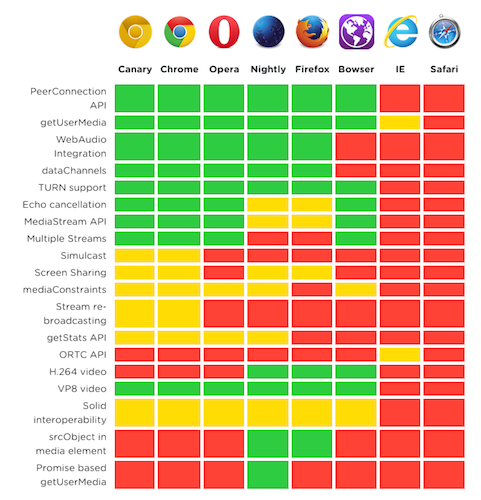
Internet Explorer and Safari can’t handle WebRTC natively, unfortunately. But the key-word there is ‘natively‘. With a simple browser plugin, you can make IE and Safari work just like Chrome and Firefox. Here’s how.
Temasys is a Singaporean startup who live and breathe WebRTC. They’re acutely aware of the potential of this amazing technology, but also know that only Opera, Firefox and Chrome users can take advantage of it. So, they’ve released Skylink, a free plugin for OS X and Windows which brings WebRTC to Safari and Internet Explorer.
You can find the appropriate download for your platform here. But how do you use it?
Well, let’s first take a look at getting WebRTC working with Safari and OS X. SkyLink comes packaged as an all-familiar DMG file, which when opened reveals a Safari extension, and a shortcut to the folder where Safari extensions are kept. When copied over, you will be prompted for your password.
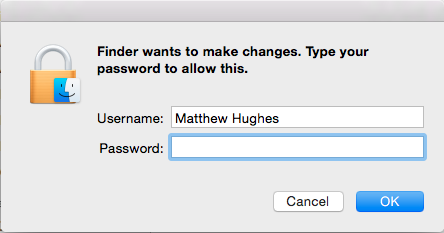
If you have Safari open, you will need to close and re-open it in order for it to take effect. Then you’ll have a WebRTC compatible browser. Congratulations! To check that it works, pay a visit to netscan.co, which will run a number of tests in order to determine how much of the WebRTC spec your browser supports.
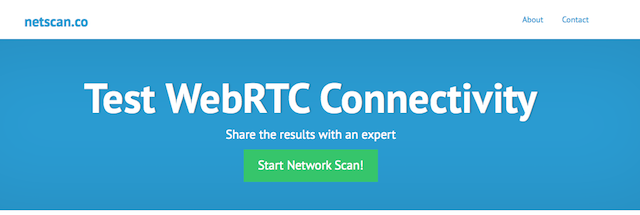
Before it makes any checks of your system, you will first have to grant it permission to use the SkyLink WebRTC plugin. If you’re happy with that, click ‘trust’.
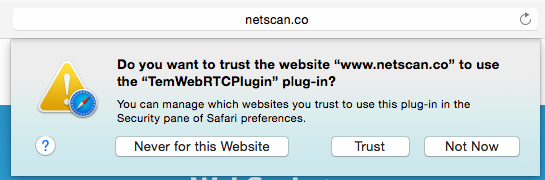
If it worked, you should see something like this.
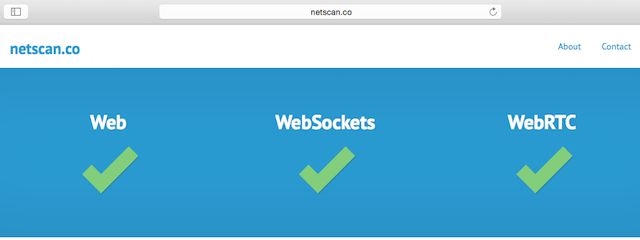
Adding WebRTC support to Internet Explorer is also really easy. The Termasys Skylink plugin for Windows is distributed as an MSI file, making installing it a matter of clicking a file, and accepting a license agreement.
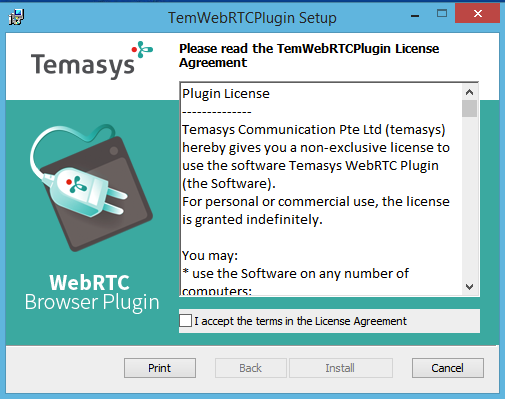
Once installed, you should see something like this.
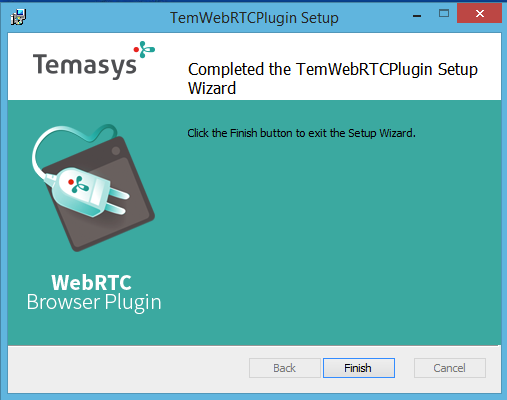
And that’s about it. You shouldn’t have to manually authenticate the plugin for each website you visit, because Internet Explorer does that for you. Although you will have to add an exception for it in Windows Firewall in order to let it know that your traffic is legitimate. This is because of how WebRTC uses Network Address Traversal (NAT) to communicate with computers outside of your home network.
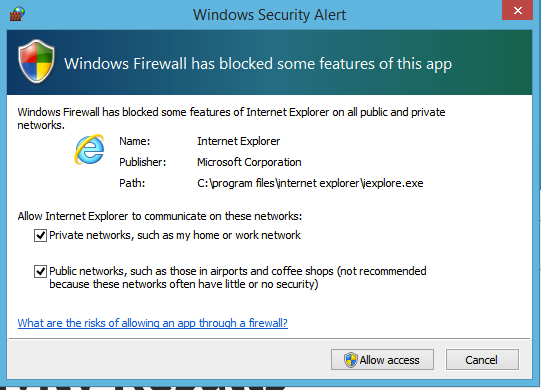
Whilst Skylink brings full WebRTC support to Internet Explorer and Safari, not every WebRTC-powered website supports it… Say what?
Yes, having the plugin installed on your computer is only half the battle. The websites themselves need to make a small tweak in order for them to detect the plugin. The bad news is that some websites, such as appear.in, have not made this tweak. The good news is a great many others have, including:
Found any more? Tell me about them in the comments section below.




 GTA 5: New Cell Phone Cheat Codes
GTA 5: New Cell Phone Cheat Codes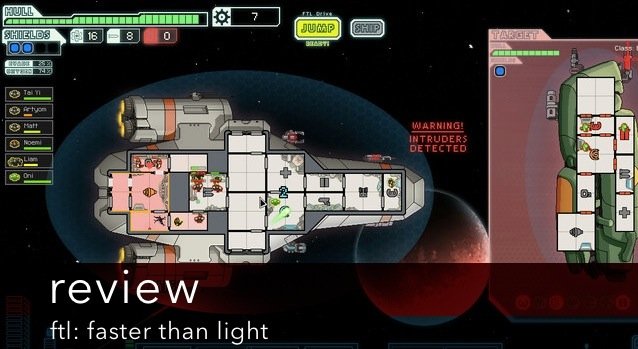 Review: FTL Faster Than Light
Review: FTL Faster Than Light MGS5 The Phantom Pain: New DLC - outfits Overview
MGS5 The Phantom Pain: New DLC - outfits Overview Let It Die Wiki – Everything you need to know about the game .
Let It Die Wiki – Everything you need to know about the game . Bakery Story Guide
Bakery Story Guide