

So, you want to start streaming video on the Internet? That’s great! Whether you want people to watch you play games, or you want to host a podcast, you will need some software to do the job. A quick look at Google will introduce you to two major players: Open Broadcaster Software (OBS) and XSplit.
You’ll find a lot of mixed feelings on each, but you’ll see that most people tend to recommend OBS, mainly because it’s completely free, whereas XSplit requires you to purchase a license in order to get access to all of its features.
I’m not one of those people, however, and I’m here to tell you that a premium subscription to XSplit is worth getting.

First, we need to take a look at just how much XSplit costs. In order to get access to all of the features listed below, you’ll need the more expensive Premium subscription; it includes XSplit Gamecaster and Broadcaster. There’s also Free and the slightly cheaper Personal option. With Premium, you’ll be looking at $24.95 for a 3 month license, $59.95 for a 12 month subscription, and $149.95 for 36 months of access. It’s not cheap, but it does offer some fantastic features, the best of which are below.
As someone who hosts a podcast through my streaming software, this is literally the greatest feature ever created. Instead of having to actively show a scene to your viewers to edit it, XSplit lets you right click a scene and edit it without taking the current scene off.

So why is this a big deal? Let’s say you have a scene featuring all of your hosts faces during a podcast and they are talking about a game. You have some video of this game you want to show, but you need to add it to your scene. Without a preview editor, you’d have to change scenes for your viewers, and have them see you making edits. With the preview editor in XSplit, you can make the changes behind the scene, and show them the new scene with the gameplay only when it’s actually ready for their eyes.
If you’re only streaming gameplay, this feature won’t be a big deal for you, and OBS might do the job, but if you’re creating more detailed broadcasts that require frequent scene changes, this is a feature that you’ll wonder how you ever lived without.
It’s the little things that take a broadcast to the next level, and smooth transitions between scenes is one of those things. You can choose from quite a few transitions, so when you click from one scene to the other, it looks smooth and professional. OBS just hard cuts from one to the other, and it doesn’t look nearly as nice.

Again, if you only use one scene during your broadcasts, you might not need this feature. But you have to think: could switching scenes make your broadcast better? Could it attract more viewers and possibly get you to that coveted partner status on Twitch? Getting into streaming gameplay is a highly competitive market, and you need to make yourself stand out. Spending $60 seems like a lot, but if it increases the chances of your channel growing, isn’t it worth it?
This is a small one, but one that’s quite cool. When you mouse over a new scene in XSplit, you get a little thumbnail that shows you what it looks like. This way, you can tell if anything is missing.

This feature goes back to the aforementioned Scene Preview Editor, because if you notice something wrong in the thumbnail, you can quickly right click the scene and edit it. This can save you some serious embarrassment. No one wants to put up an incomplete scene, or show a camera that isn’t looking at the right thing. You might even show something embarrassing, and no one wants that.
James Bruce, Rob Wiesehan, Rachel Kaser, and myself host a podcast on Twitch called the Technophilia Gaming Podcast. Rachel, Rob and I live in different parts of the US, and James lives in the UK, so we use Skype and webcams to show our beautiful faces during the show. With OBS, you have to add Skype as a Window capture and manually crop everything. With XSplit, you click Skype Video as a source and it just appears in the scene.

Of course, it’s not perfect, as you’ll still need to crop out the Skype extra bits and clean it up, but for podcast hosts, it’s definitely quicker and easier. It’s all about making your broadcast look as clean as you can with as little effort on your part as possible, and this feature helps with that.
Let’s say you’re streaming and you want to show your listeners something from a web browser. In OBS, you need to do a window capture, which will show the whole window, and then crop the part you want. In XSplit, you simply select “Screen Capture” and draw a box over the part of the window you want to show. It works like many popular screenshot programs, so it feels natural. Viewers don’t see anything you don’t want them to, and it’s incredibly quick.

This can also be used in place of the aforementioned Skype video feature. You can just draw a box over the Skype window and show the parts that you want.
The use cases for quickly capturing parts of windows are nearly limitless. The whole point of broadcasting is to show your viewers something, and this feature makes that quick and easy. It allows you to focus on being entertaining, rather than cropping.
These are the five biggest reasons to upgrade to XSplit. There are other feature, such as scrolling text, access to the Gamecaster software for more basic streaming, custom text scripts, and more, but these five really put it over the top.
If you look at these features and think, “these won’t help me with the way I broadcast,” then that’s great. Save your money and stick with OBS (or try out the free version of XSplit), as it’s a fantastic piece of software, and I am in no way trying to downplay it. But, if you really want to create professional broadcasts, the XSplit features above make that easier to do. It’s not perfect, and there’s some places OBS comes out ahead, but on the whole, these extra features give XSplit that little nudge.
Who knows, armed with this knowledge you might just go on to be the next great streamer.
Do you use XSplit or OBS for your broadcasting needs? Hit the comments section and let us know!




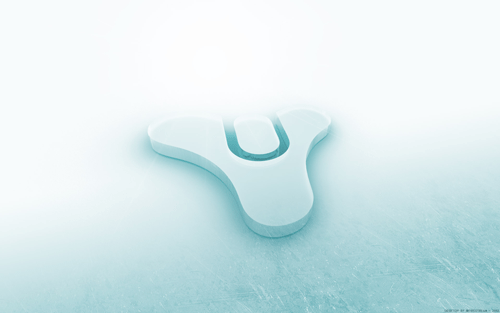 How to Complete Destiny Venus Winter's Run, Ishtar Sink Strike Mission
How to Complete Destiny Venus Winter's Run, Ishtar Sink Strike Mission Pokemon X and Y: Mega Stones Location Guide
Pokemon X and Y: Mega Stones Location Guide Dark Souls 2: Crown of the Sunken King DLC Walkthrough
Dark Souls 2: Crown of the Sunken King DLC Walkthrough Far Cry 4 Guide: How to Easily Hunt and Skin for Crafting
Far Cry 4 Guide: How to Easily Hunt and Skin for Crafting Kinect is the Keystone to Microsofts Gaming Future
Kinect is the Keystone to Microsofts Gaming Future