How to fix your bricked PS3 after firmware 4.46

For those that were recently affected by the PlayStation 3 Update 4.45, Sony has released a new firmware update and a step by step fix for unbricking your console. If you updated your system to 4.45 and the PS3 XMB is not displaying, you’ll need to do a manual update to restore its functionality. The steps below come from Sony’s PlayStation Support website.
Step 1: Manually Download PS3 System Software 4.46
- You will need a USB Mass Storage device such as a USB flash drive with at least 168 MB of free space. If your PS3 is either CECHA00/CECHB00 series model, you can also use Memory Stick™, SD Memory Card, and CompactFlash®.
- Create a folder named “PS3” on the storage media or USB device.
- Within the PS3 folder, create a folder named “UPDATE”.
- Using your computer, click the following hyperlink to begin downloading system software 4.46
- Download the update data from the webpage and save it in the “UPDATE” folder.
- Location: Save in the “PS3” folder > “UPDATE” folder
- File name: Save as file name “PS3UPDAT.PUP”
- Note: If the data is not saved in the correct way, the PS3 will not recognize the update data. The folder name must be in all uppercase letters.
Step 2: Activate Safe Mode on your PS3
- With the PS3 off (power light should be red), touch and hold the Power button, you will hear the 1st beep indicating that the PS3 is powering on.
- Continue to hold the power button, and after approximately 5 seconds you will hear a 2nd beep.
- Continue to hold the power button and after 5 more seconds you’ll hear a 3rd beep, and system will power off (Power light goes red).
- Release power button.
- Touch and hold the Power button, you will hear the 1st beep, again for PS3 power on.
- Continue to hold and after approximately 5 seconds you will hear the 2nd beep for video reset.
- Continue to hold and after 5 seconds you will hear a quick double beep. At that point release power button.
- If you succeeded in activating Safe Mode, you will see a message on screen saying, “Connect the controller using a USB cable and then press the PS button”.
- Connect a controller to the PS3 with a USB cable.
- If you were not able to get into Safe Mode, your system may need service. Please contact us for further assistance.
Step 3: Manually Update PS3 Software to 4.46
- Connect the storage media to PS3 system.
- Select [6 – System Update] and Press X.
- Please note: Data and settings may be deleted if you choose any of the first (5) options. Please make sure to only choose option [6 – System Update].
- Press Start and Select at the same time.
- The PS3 system will restart and recognizes the update file in the storage media.
- Press right on the d-pad to scroll through the update description and user agreement.
- Press X to confirm the update.
- The system will now install the new system software and restart automatically upon completion.



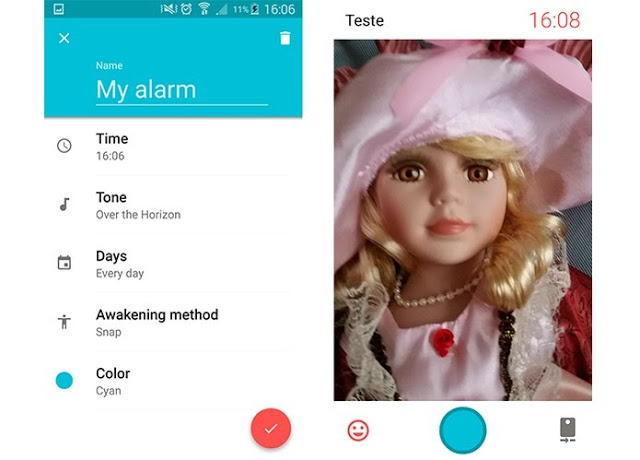



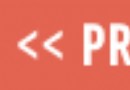 FIFA 15 Hidden Gems in Career Mode - Top 5
FIFA 15 Hidden Gems in Career Mode - Top 5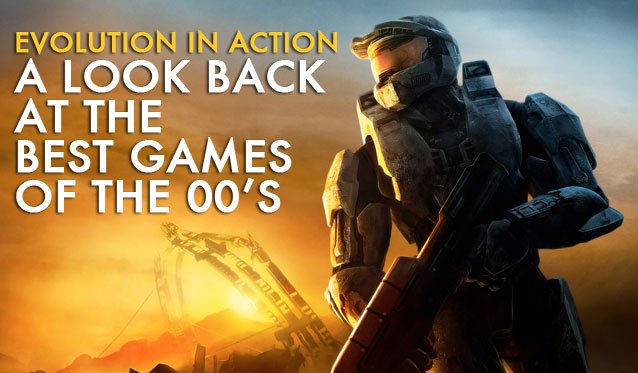 The 10 Best Games of the 00s: A Look Back at the Last Decade
The 10 Best Games of the 00s: A Look Back at the Last Decade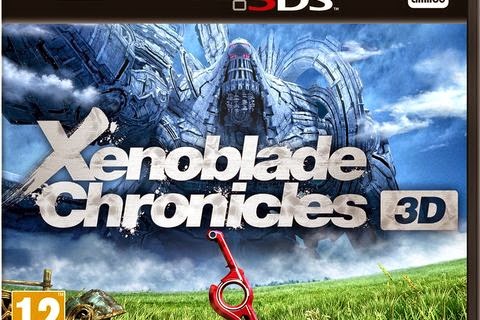 Xenoblade Chronicles 3D (3DS) Hands on review
Xenoblade Chronicles 3D (3DS) Hands on review Skyrim Dawnguard DLC Guide: Undead Horse, Auriel’s Bow & Achievements
Skyrim Dawnguard DLC Guide: Undead Horse, Auriel’s Bow & Achievements How To Unlock Zombie Character For Call Of Duty: Advanced Warfare Multiplayer
How To Unlock Zombie Character For Call Of Duty: Advanced Warfare Multiplayer