


This is a very simple, step by step, guide on how to turn off the Kinect sensor for the Xbox One. This is something that not enough people seem to know how to do, especially with the influx of people that got an Xbox One at Christmas. At best it will pick up background noises like static and clicking, and at it’s worst it will broadcast that phone call from your mum.
Believe me, none of the other 15 people in the multiplayer lobby with you want to hear that conversation, and I’m sure you don’t want them to either. So, here’s how to either turn Kinect off entirely, or stop it being used a chat microphone:
Those two boxes will allow you to turn Kinect off altogether, or just prevent the microphone on it being used for chat. Please heed this guide if you haven’t already, if not for everyone else’s sake then to prevent you from getting negative feedback because you were accidentally ruining the experience for others.

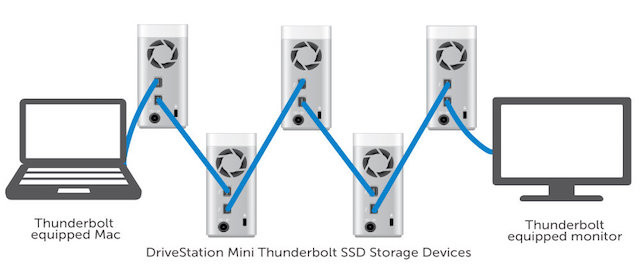

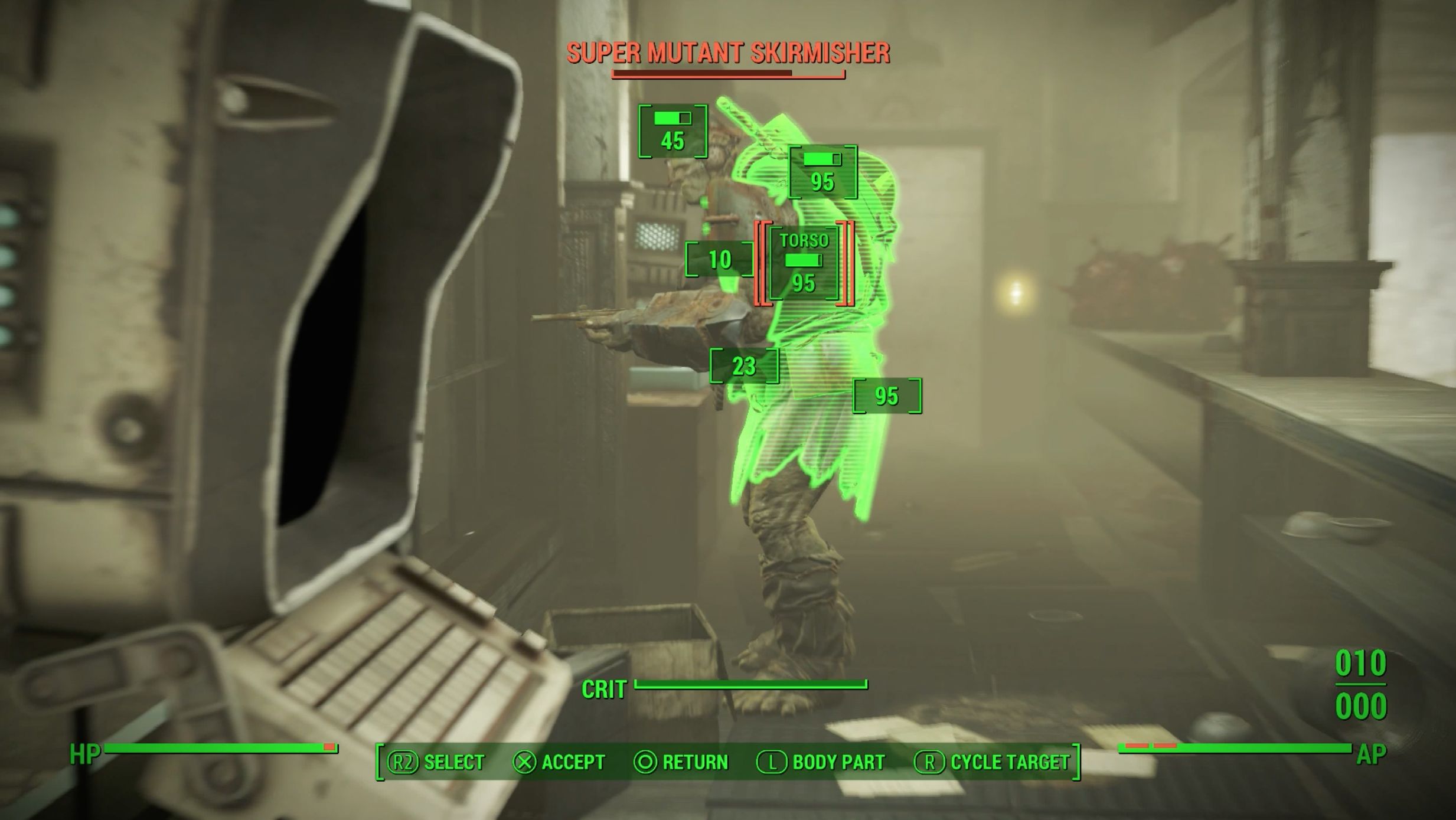
 Hearthstone League of Explorers Heroic Guide: Slitherspear, Giantfin, Lady Nazjar
Hearthstone League of Explorers Heroic Guide: Slitherspear, Giantfin, Lady Nazjar Destiny: The Taken King Guide On How To Finish The Taken War: Petra Mission
Destiny: The Taken King Guide On How To Finish The Taken War: Petra Mission Disney Epic Mickey Wallpapers in HD
Disney Epic Mickey Wallpapers in HD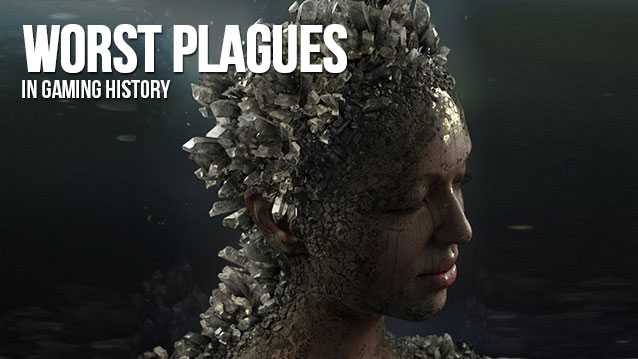 Top 10 Worst Plagues In Gaming History
Top 10 Worst Plagues In Gaming History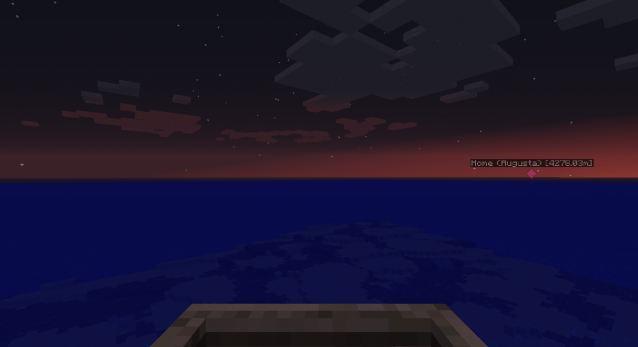 Minecraft: My Journey Through the Great War of Civcraft
Minecraft: My Journey Through the Great War of Civcraft