Fix Playstation 3 Browser Issues
You are having variuos problem while browsing on your playstation 3, but don't known how you can rectify or minimize it. Well we will tell you some basic and simple steps to perform with the help of which you can minimize the browsing problem you are having on your PlayStation 3
Delete Your Cache Data Periodically:
Your PlayStation 3 save the everthing you visited on the internet regularly in Cache, delete this data store. Now i will tell you how you can do this
- Go your internet browser, and press the Triangle button
- As you press it, you will see a Various options, select TOol from there
- In this Tool option you will find a Delete Cache, use this and delete all cache data save
Keep Your Cookies Turn ON:
- To turn ON the cookies you repeat the step given above till you reach Tool Option, when you reach the tool option you will see a Cookies option, Use this for turning it ON
Try To Avoid Yourself for Visiting Certain Site:
There are various sites which uses Flash to large extent causing it to crash, So try to minimize your visit to these site as much as you can. Hopefully there will be updates for this problem in near future
Keep Your Firewall Setting Perfect
You can avoid your browser crashing problem to a large extent by assiging a Static IP address to PlayStation 3, For this you need to go to
- Settings and from their you have to select the option of Network and Internet Connection
- And then you will have to select the Wired or Wireless option depending upon type of connection you have for yourself and also a security password for your WEP
- The above two option will take you to a Address Setting page where you have to select Custom option, this Custom option directs you to the IP Address Setting where you have to select 'Manual'
- As you select Manual, you will see a IP address option put this type of value in this option 192.168.1.100, put 255.255.255 in the subnet mask option available there only.
- Now you need to get the the IP address of your router which is nothing but Default Router, for geting this, you have to go to the Start option on your PC, from there select Run option a Dialog box appear type "cmd" there, Command Prompt Window appears type ipconfig there, this will give you wide ranges of data search for the IP address type it on your Playstation3.
- Done with all the above setting press RIGHT on D-Pad. Keep the MTP to Automatic and keep in mind use the proxy server if only you are using and before enabling UPnp make 100 percent that your router is compatibly with it.
- Now you need to find the setting for the DMZ that is Delimitarised Zone, as you get it fill the same IP address which you enter in your PlayStation 3, so that your PlayStation goes to Dilimitarised zone.
- Restart everthing for the setting to take place
After restarting check you will hopefully find your browsing problem on your Playstation 3 rectify.



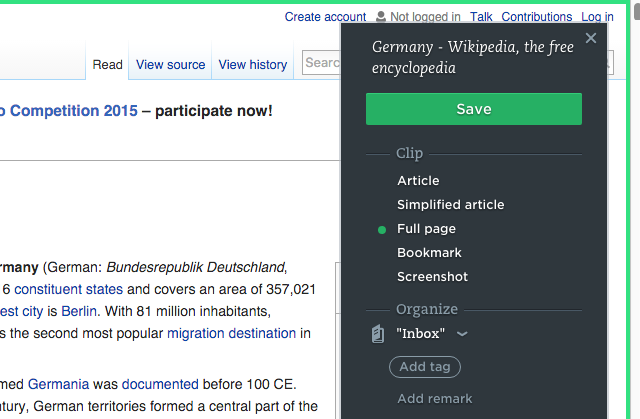

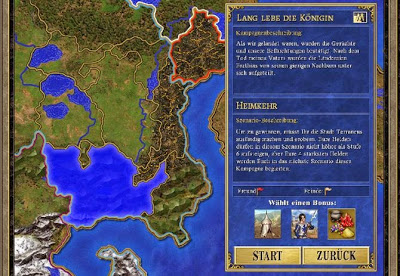
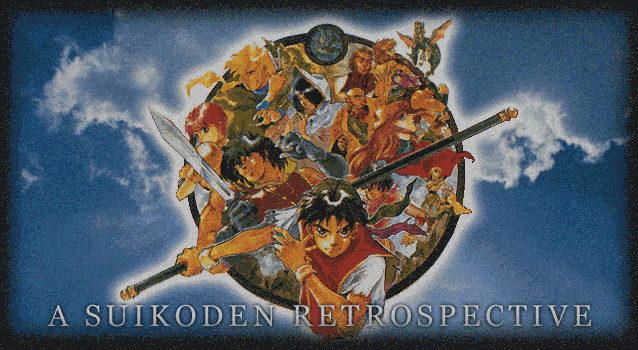 These Simplicities: A Suikoden Retrospective
These Simplicities: A Suikoden Retrospective Punk Rock: A Lost Levels Post Mortem
Punk Rock: A Lost Levels Post Mortem Madden NFL 12 Game Guide
Madden NFL 12 Game Guide Build the Bridge Walkthrough
Build the Bridge Walkthrough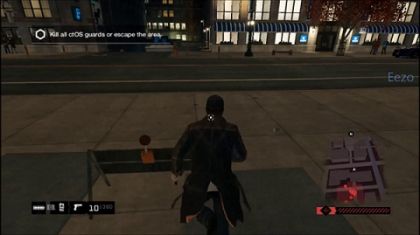 Watch Dogs Guide to Fix Sound, DirectX 11, BSOD 0xa0000001, 0x000007b, Multiplayer and NVidia SLI Low FPS shuttering
Watch Dogs Guide to Fix Sound, DirectX 11, BSOD 0xa0000001, 0x000007b, Multiplayer and NVidia SLI Low FPS shuttering