

Its pretty easy to create a brand new Playstation Master account on Playstation 4. But before proceeding to guide on how to Create PSN Master account on PS4, we would like to inform you guys that if you already have a PSN account make use of that only do not create a new one.

It is preferable to keep all of your PlayStation products on the same account so that all your PSN services such as PS Plus, Trophies, Friends, etc can be shared amongst all of your PlayStation systems.
Step 1:
From the PSN sign in screen, select [New to PSN? Create an Account].
Step 2:
On the next screen select [Sign Up Now] and press the X button.
Step 3:
Choose Country, Language, and Date of Birth. Then select [Next] and press the X button. Note: You must be 18 years of age or older to create a PSN master Account. See Sub Account Information for details on creating a sub account.
Step 4:
Enter your city, state/province, and zip code. Then select [Next] and press the X button.
Step 5:
Enter a valid email for your Sign-In ID and password. Set your notification preferences. Then select [Next] and press the X button.
Step 6:
Create an Online ID that other PSN users will see. Enter in your First and Last name.
Step 7:
Use the checkbox to choose whether or not to display your true name and Facebook profile picture in games instead of your Avatar and Online ID. Then, select [Next] and press the X button.
Step 8:
Follow the onscreen instructions for setting up your privacy settings for "Who can see my friends", and "Who can see my activities".
Step 9:
Read the Terms of Service and if you agree, select [Accept] to proceed.
Step 10:
If you wish, link your Facebook account to your PSN account. This will allow you to post stories, share videos and screenshots through these services. Choose
[Next] to link these services, or choose [Skip] to continue without linking (you can always link account later).
Step 11:
Select PS Plus Membership to purchase, or select[Redeem Codes] if you have a PS Plus code, or select [Skip] to proceed.
Step 12:
Choose whether or not to activate this console as your Primary PS4. Refer to Activate / Deactivate Primary PS4 for the benefits of having a Primary PS4.
Step 13:
Select [OK] to acknowledge that when you log in to your PS4 with this user profile, you will also be signed into the PSN.
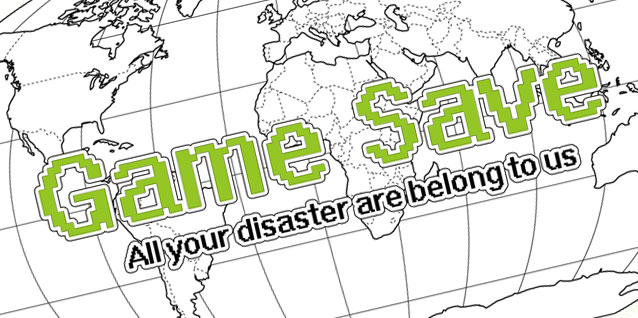



 Donkey Kong Country Tropical Freeze Wiki: Everything you need to know about the game .
Donkey Kong Country Tropical Freeze Wiki: Everything you need to know about the game . How To Get 151 PS3 Trophies In 24 Hours
How To Get 151 PS3 Trophies In 24 Hours Catherine cheats and unlockables guide
Catherine cheats and unlockables guide Broken Age Act 2: Vella's Puzzles Walkthrough
Broken Age Act 2: Vella's Puzzles Walkthrough Review: Ni No Kuni: Wrath Of The White Witch
Review: Ni No Kuni: Wrath Of The White Witch