

As proven Xbox One SmartGlass is the perfect app for Xbox One to extend your control over your console, apps, friends communications with plenty of flexibility. Thanks to one Reddit user who found this handy tip to control Xbox 360 which is plugged-in to Xbox One via SmartGlass app.
Before moving on to tips, lets first make or setup correct SmartGlass connection, below step-by-step guide details you everything. If you have already done that then proceed directly to Step 2:

Go to Settings-> TV & OneGuide > Device Control > Cable or Satellite Box and add "Xbox" device.
Now you'll be able to control your Xbox 360 with Xbox One SmartGlass App.
Tell us in the comment section below any other tip you have for Xbox One?
Source

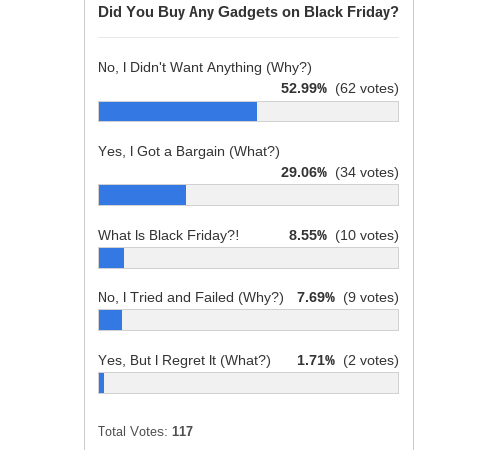


 Game & Wario Review: Casual Collection
Game & Wario Review: Casual Collection Bound by Flame Guide to unlock all Trophies or Achievements
Bound by Flame Guide to unlock all Trophies or Achievements The Witcher 3: Wild Hunt How To Guide On Griffin Armour Location, Stats and Screenshots Also Revealed
The Witcher 3: Wild Hunt How To Guide On Griffin Armour Location, Stats and Screenshots Also Revealed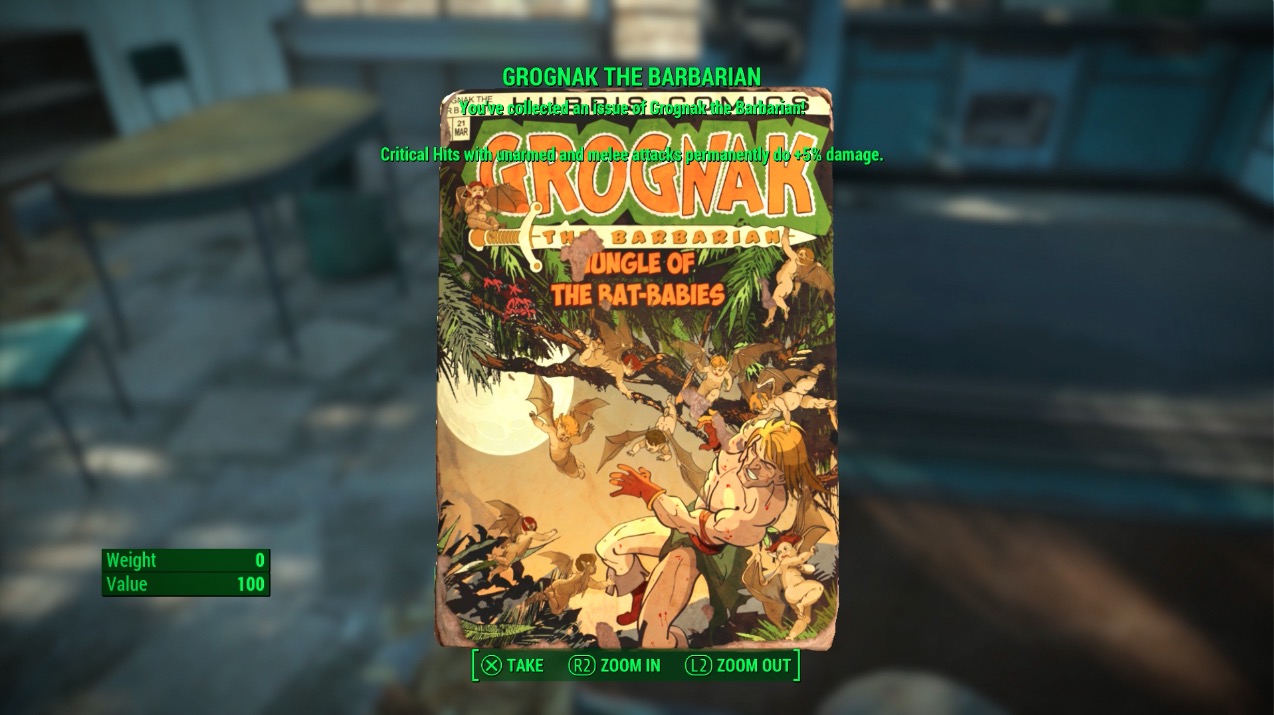 Fallout 4: Out of Time walkthrough
Fallout 4: Out of Time walkthrough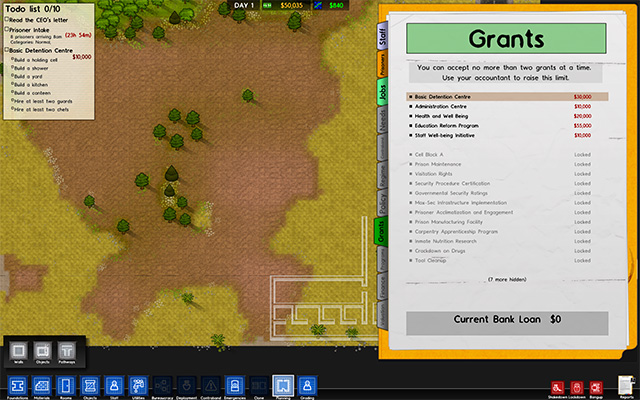 5 Tips To Improve Your Prison in Prison Architect
5 Tips To Improve Your Prison in Prison Architect