How to use TV, Keyboard and mouse with PlayStation 4
It is possible to use Use and Bluetooth keyboard and mouse with your PlayStation 4 system. Follow this quick guide to connect Keyboard and mouse to PlayStation 4. this article will also guide your through the steps fro connecting a HDMI compatible display to your Playstation 4 console.

How to connect USB keyboard or mouse to PlayStation 4
- Plugin your mouse or keyboard in the open USB port on the front of the PS4.
- When PlayStation 4 recognizes the new device, it will ask for a profile. Now choose the profile with which you want to pair the device.
- After choosing the profile you can use the keyboard or mouse to navigate the PS4's system menus, input text, browse the web etc...
- You can go to Settings > Devices > External Keyboard to change Keyboard type (language), key repeat delay, and key repeat rate.
How to connect Bluetooth keyboard or mouse to PlayStation 4
- Press UP on the d-pad from the Dynamic Menu's Home Screen
- Select Settings > Devices > Bluetooth Devices for your PlayStation 4 to automatically search nearby Bluetooth devices.
- Now pair the device with PS4 by entering the pass key if required.
- When PlayStation 4 recognizes the new device, it will ask for a profile. Now choose the profile with which you want to pair the device.
- After choosing the profile you can use the keyboard or mouse to navigate the PS4's system menus, input text, browse the web etc...
- You can go to Settings > Devices > External Keyboard to change Keyboard type (language), key repeat delay, and key repeat rate.
How to connect TV or other HDMI-compatible display to PlayStation 4
- Plug the HDMI cable into the HDMI Out port of PlayStation 4
- Connect the other end of the cable to the HDMI port of your display
- Now connect the AC power cord to the AC In port located at the back of the PlayStation 4 and its other end to the power socket.
- Switch on your PS4 and the display device and set it to display the input from PS4.





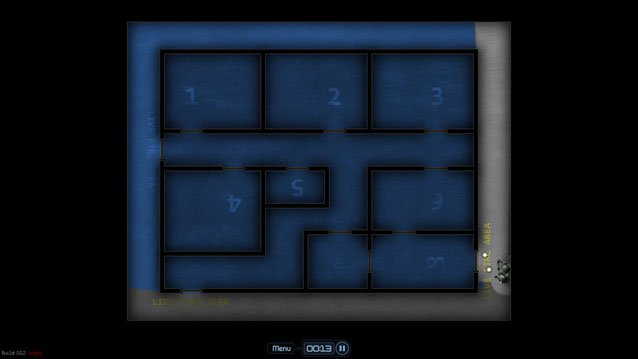

 Tomb Raider Guide (Part 6)
Tomb Raider Guide (Part 6) Lost Planet 3 Wiki .
Lost Planet 3 Wiki . Total War - Attila (PC) beginners guide
Total War - Attila (PC) beginners guide Walking Dead: Season 2 – Episode 5 No Going Back Walkthrough
Walking Dead: Season 2 – Episode 5 No Going Back Walkthrough How to Summon all the NPC, Location and Requirements in Bloodborne: The Old Hunters
How to Summon all the NPC, Location and Requirements in Bloodborne: The Old Hunters