

Netflix is an American provider of Internet streaming available for various regions of the world. It offers a collection of over 100,000 titles and has more than 10 million subscribers according to Wikipedia.
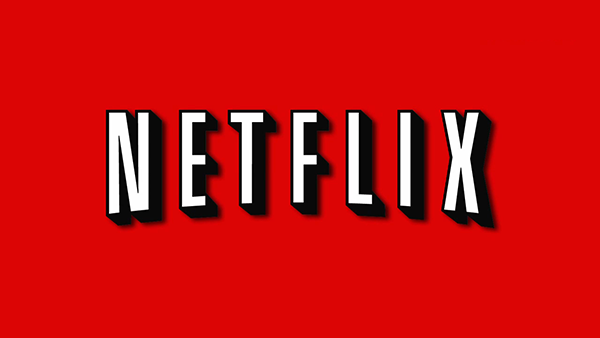
Step 1
From the Wii menu select the Wii Shop Channel and tap 'Start'
Step 2
If you have never accessed the Wii Shop Channel, you willbe asked to read and agree to the User Agreement. A wizard will appear which will guide you to Club Nintendo account to your Wii Shop account, if you have the Membership already, enter your User Name and Password and select 'Link.'
If you do not have the Membership, leave those field blank and select 'Do not link.'
Step 3
Select 'Start Shopping'
Step 4
Select Wii Channels > Netflix Instant Streaming for Wii > Free 0 Wii Points
Step 5
Now choose the desired download location from either 'Wii System Memory' or an 'SD Card'
Step 6
The select ok and yes to start download. A nice a animated Mario will start the download process. After the completion of download process Netflix icon will appear in the Wii menu.
After connecting to PSN follow these steps to Download Netflix
Step 1
Select TV & Video from the Home screen and press down on the d-pad
Step 2
Select Netflix from the list and press X
Step 3
Select Download and press X to start the download
Step 4
Press the PS Button if you wish to return to the TV & Video screen. After finishing download it will automatically install Netflix and you will receive the notification.
To delete Netflix go to Options and select delete.


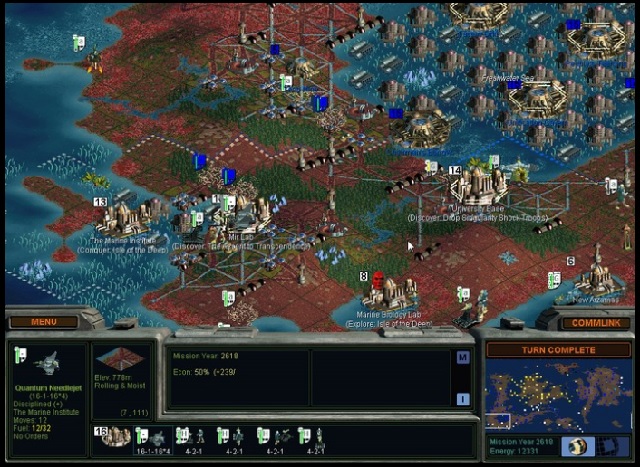

 Top 10 Xbox 360 Games of 2012
Top 10 Xbox 360 Games of 2012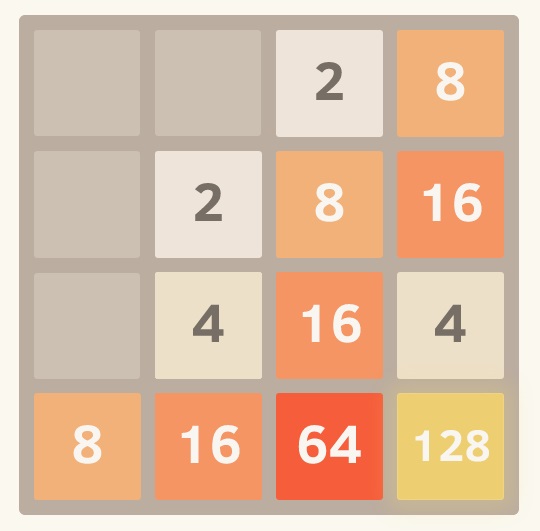 Playing 2048: 20 Of The Best Versions Of The Addictive Puzzle Game [Weird & Wonderful Web]
Playing 2048: 20 Of The Best Versions Of The Addictive Puzzle Game [Weird & Wonderful Web] Pearl Jam confirms Latin American tour 2015
Pearl Jam confirms Latin American tour 2015 DriveClub Cheat, Tips and Tricks For Beginners
DriveClub Cheat, Tips and Tricks For Beginners Destiny: The Taken King Guide - Court of Oryx Runes and Tier 3 Boss Fights
Destiny: The Taken King Guide - Court of Oryx Runes and Tier 3 Boss Fights