

Its been just a few days that Ryse: Son of Rome has hit its release date. Here is Ryse: Son of Rome Graphics Tweak Guide that will help you know what all Advanced Graphics Options you can control for a better and clear gameplay experience on your PC.
With the help of this guide you can adjust the fine details for high quality gaming. Advanced Graphics Options can be set between "Low"Normal", "High". Go through the following list of options to improve the graphic textures of Ryse: Son of Rome.

Ryse: Son of Rome also supports 4K resolution, if you adjust the other details, the end result can be mind blowing. Check out the following options, by adjusting which you can get astounding results for Ryse: Son of Rome PC Graphics.
Temporal Anti-Aliasing (TAA):
Enable the TAA to fight temporal aliasing, it will reduce the flickering of objects.
Object Detail:
You can select the rendering quality of the objects with Level-of-Detail (LOD) applied to them.
Motion Blur:
The Motion Blur option is responsible for realistic in game images, it will slightly blur moving objects resulting in better quality.
Shadows Quality:
In this option shadows of characters and objects of Ryse: Son of Rome can be adjusted.
Anisotropic Filtering (AF):
This option is very useful for better quality textures, you can set it to 2x, 4x, 8x or 16x as per your GPU
Particle Quality:
Particle Quality will decide the quality and amount particle effects of the game.
Animation Quality:
In this option you can change the quality of animations like vertex animations on base meshes and their LODs
Shading Quality:
Here you can choose between Reflections, Ambient Occlusion or Hair Shaders.


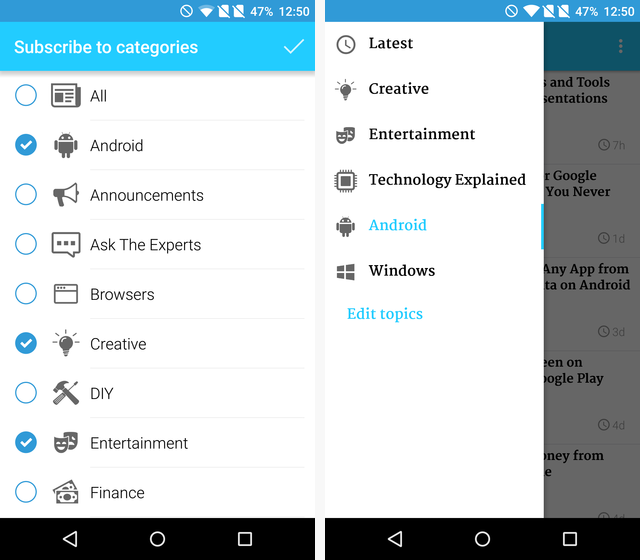

 How to play Watch Dogs on DirectX 10 supported Graphics Card
How to play Watch Dogs on DirectX 10 supported Graphics Card PS3 / Xbox 360: Best games to play with your 3D TVs
PS3 / Xbox 360: Best games to play with your 3D TVs SUPERHOT Wiki – Everything you need to know about the game .
SUPERHOT Wiki – Everything you need to know about the game . How A PC Gamer Learned To Love the PS4
How A PC Gamer Learned To Love the PS4 The Walking Dead: Season 2 – Episode 3 Walkthrough
The Walking Dead: Season 2 – Episode 3 Walkthrough