

Willing to change your mouse sensitivity and smoothing in Batman: Arkham Knight for PC? Here's a how to guide that will allow you to do that in just a few steps. Bonus track: how to switch costumes and what happens if you change into battle mode in the options. Give a look at it in the following lines.

Step 1
Go to your Batman: Arkham Knight folder in Steam (if you use Steam):
D:\Program Files (x86)\Steam\steamapps\common\Batman Arkham Knight\BMGame\Config.
D:\ is the hard disk you installed the game.
Step 2
Find Bminput.ini, the 5th from the top, open with Noteapad (which should be default).
Step 3
In there you will find "MouseSensitivity=30.0" and "bEnableMouseSmoothing=true" , change the former's value to 10-15 ( suitable for me mouse), and the latter to "False".
Now, here's what happens if you activate the Battle Mode while driving the Batmobile. Set Battle Mode Toggle to on to switch between car modes using R1, brake/reverse then switches to L2 automatically.
Then, here's how you choose your customes before going into the action. Select Showcases in the Main Menu and switch to the character / skins tab. Here you can press backspace to set your active costume.
Let us know if this guide has been helpful to you, and if you are enjoying Batman: Arkham Knight overall.




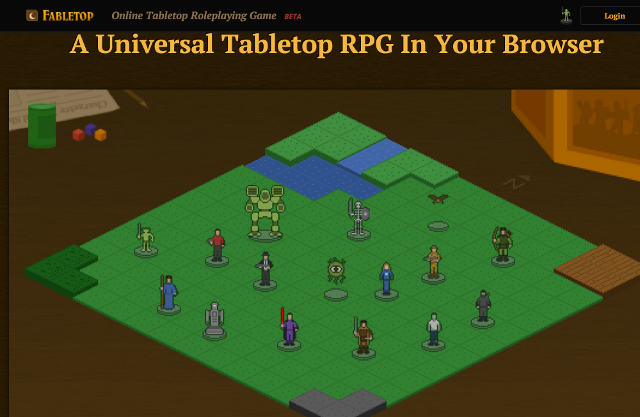 Want to Try Tabletop RPGs? Learn the Ropes with Online Tabletops!
Want to Try Tabletop RPGs? Learn the Ropes with Online Tabletops! Immunity: The Fairest Super Power of Them All
Immunity: The Fairest Super Power of Them All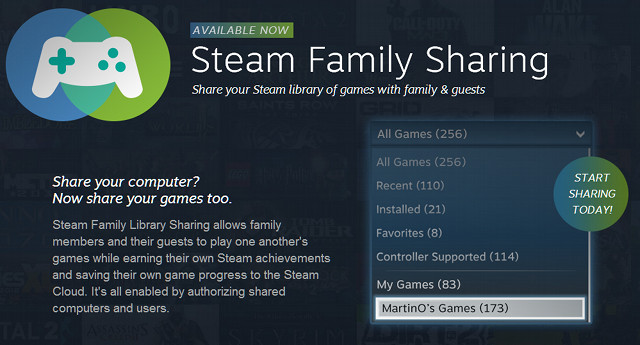 Steam Family Sharing: How Do You Use It?
Steam Family Sharing: How Do You Use It? Sword Art Online RE: Hollow Fragment Alternate Leveling and Implementations
Sword Art Online RE: Hollow Fragment Alternate Leveling and Implementations Borderlands 2 Guide
Borderlands 2 Guide