

If your Xbox one and a PC with windows 10 you can stream it on very hight quality(Should have the same network sharing). With the one of the best feature of windows 10, you can stream your PC or laptop games with Xbox one.
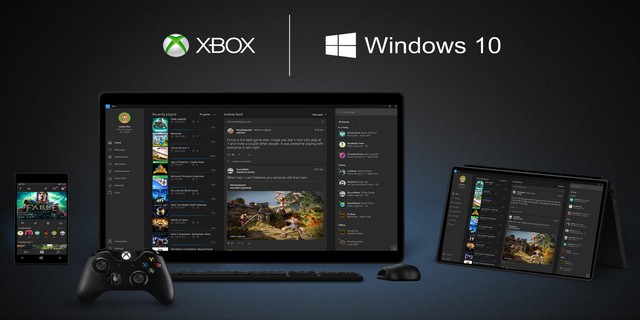
If you are facing the streaming issue with your Xbox One then it's not because of poor connection but due to the poor quality. Surprisingly, The highest quality possible for streaming looked worst and laggy too. But now when you try to stream with the very high quality it looks amazing. To unlock the 'Very High' quality, you can follow the steps below and get it done.
Before you begin you should close you Xbox App in Windows 10.
Step 1:
Step 2:
Step 3:
Step 4:
Step 5:
Step 6:
Now the streaming is done on very high quality, so no more lagging. Check the screenshots below how the streaming on high quality looks like.
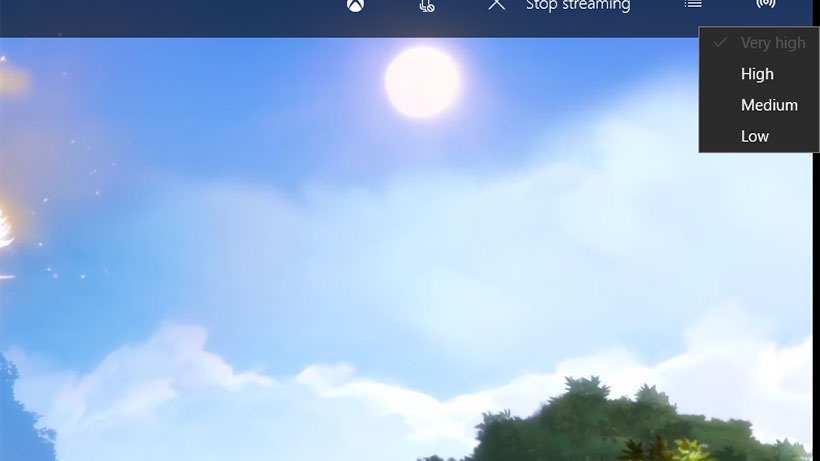

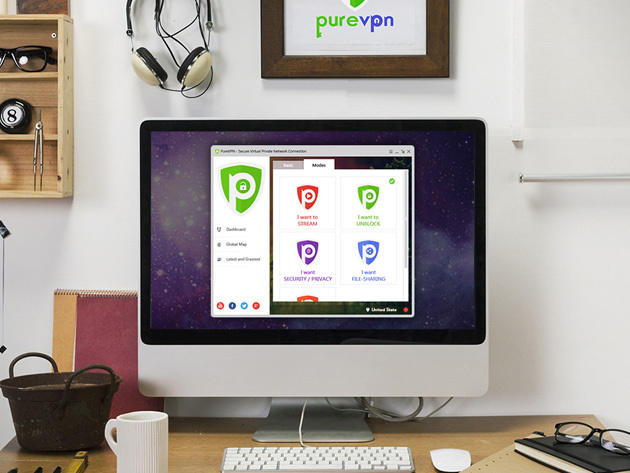
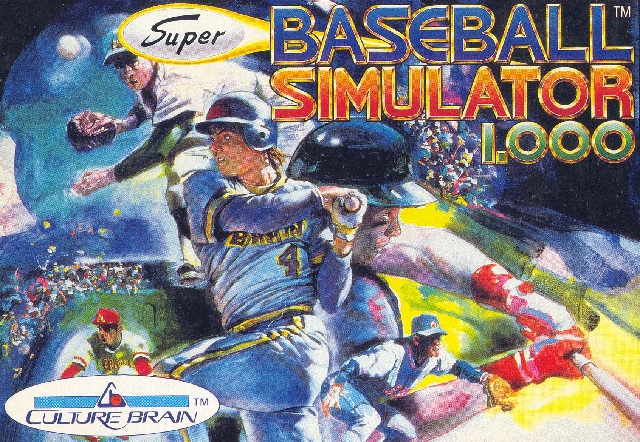

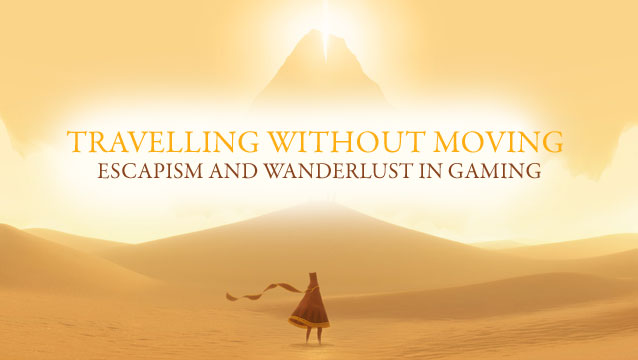
 Super Mario Maker (Wii U) what we know so far
Super Mario Maker (Wii U) what we know so far Far Cry 4 Guide: How to Easily Dominate Outposts
Far Cry 4 Guide: How to Easily Dominate Outposts Transistor Preview: Stunning, Haunting, and Atmospheric
Transistor Preview: Stunning, Haunting, and Atmospheric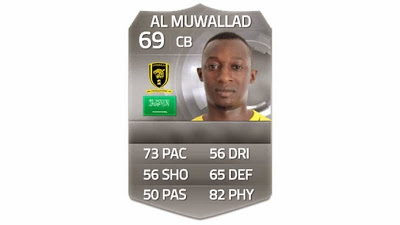 FIFA 15: best silver and bronze players on Ultimate Team
FIFA 15: best silver and bronze players on Ultimate Team Tips and Tricks on How to Celebrate in NHL 15 PS4 and Xbox One
Tips and Tricks on How to Celebrate in NHL 15 PS4 and Xbox One