

Many Metal Gear Solid V: The Phantom Pain gamers want to know whether it is possible to have Custom Music on iDroid? It's indeed possible to add Custom Music On iDroid and it's pretty simple do it. The MGS V: The Phantom Pain guide below provides all details players need to know about How To Add Custom Music On iDroid.

Step 1:
Go find the "Metal Gear Solid V: The Phantom Pain" folder. Default Folder Path is "C:Programs (x86) > Steam > Steamapps > common > MGS_TPP"
Step 2:
Click on "CustomSoundtrack" folder
Step 3
Add in your favorite tunes
Control Panel for custom music in Metal Gear Solid V: The Phantom Pain is pretty basic, it doesn't not all players to Fast-Forward the song or see the song title above as you can see in the screenshot below, but looping tracks work.
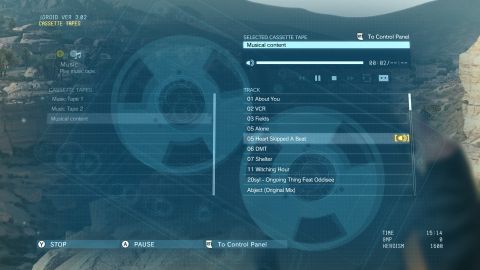
MGS V: The Phantom Pain is out now on PC, PS4, Xbox One, Xbox 360 and PS3.
Here is the best way to get custom tracks in Metal Gear Solid V: The Phantom Pain:
Step 1:
Find a .mp3 file you want to use.
Step 2:
Paste this file in your TPP Custom Soundtrack directory. (This is usually located at C:\Program Files (x86)\Steam\steamapps\common\MGS_TPP\CustomSoundtrack\)
Step 3:
Start up your game and enjoy.




 Review: Riva Turbo X
Review: Riva Turbo X Nasty: The Prodigy is back after six-year break
Nasty: The Prodigy is back after six-year break Destiny Trading Card Codes
Destiny Trading Card Codes Assassin’s Creed Syndicate Wiki – Everything you need to know about the game .
Assassin’s Creed Syndicate Wiki – Everything you need to know about the game .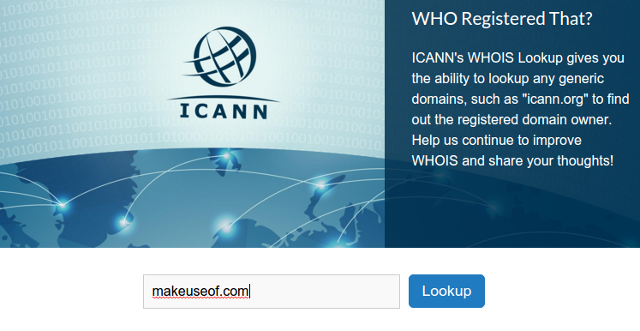 How to Quickly Find Out Who Owns Any Website
How to Quickly Find Out Who Owns Any Website