

Call of Duty: Black Ops III users have discovered a lot of bugs and errors while playing the PC version of the latest Treyarch and Activision first-person shooter. There are a few workarounds for you to avoid them, by the way, in the wait for an official patch coming from the developers. First, be sure you have the latest version of DirectX and graphics drivers installed. Then, in case you are using Windows Vista or 7, try and disable UAC; finally, check if you have non crucial applications and programs opened in the background, especially antivirus, and stop them.

Also look at the system requirements to know if you are meeting them:
In case of stuttering and lag spikes, be sure you have your latest graphcs card drivers installed, then drop down graphic/video settings, especially texture filtering, resolution and shadow map to low. Anti-aliasing has a huge impact on graphics, so be sure you drop it as down as possible first.
Just wait in case of black screen after logo and intro show up, as the game needs to download data from the official servers and might need some more time before it's ready to start. Moreover, you may also need to press "alt+tab" twice to see if it gets better.
Turn your firewall down and restart your PC if the A F T error presents while trying to boot up the game. This error especially occurs with Bitdefender.
If this happens to your computer while in-game, you should wait for an official patch to arrive by Treyarch and Activision, as it has not been found a solution.
Plug-out and in your headphone first, then try to change for Stereo if you are using it as 5.1 and it should actually work.
In case your game screen is not fitting the monitor, run the game windowed and then get back to the full screen. It should work with just that.
Go to \Steam\steamapps\common\Call of Duty Black Ops III\players, then open note pad and put this in it
//
//Gameplay
//
//Frame rate cap (0 for none)
MaxFPS = "60" // 0 to 1000
//Show current framerate on screen
DrawFPS = "0" // 0 or 1
//Toggle framerate smoothing
SmoothFramerate = "0" // 0 or 1
//Horizontal field of view in degrees assuming 16:9 aspect ratio
FOV = "80" // 65 to 120
SplitscreenOrientation = "0" // 0 or 1
//Enable network voice chat
VoiceChat = "1" // 0 or 1
//Enable occlusion of sound behind solid surfaces
SoundOcclusion = "1" // 0 or 1
//Mouse smoothing amount
MouseFilter = "0" // 0 to 10
MouseAcceleration = "0" // 0 to 1
MouseSensitivity = "2" // 0.1 to 30
//Mouse vertical sensitivity
MouseVerticalSensitivity = "0.022" // -1 to 1
//Enable vertical look with the mouse
MouseVerticalLook = "1" // 0 or 1
//Maximum number of simultaneous human corpses
CorpseCount = "32" // 1 to 32
//Number of frames the driver is allowed to enqueue, a lower value improves input latency but may decrease performance. Set it to 0 to use the system default, usually 3.
MaxFrameLatency = "0" // 0 to 4
//
//Setup
//
//Set to zero to force auto-detect to run at startup
AutoDetectHasRun = "1" // 0 or 1
//Thread count for handling the job queue
WorkerThreads = "2" // 2 to 4
//Clear to check driver against recommended
LastDriverNvidia = "35887" // 0 or bigger
//Clear to check driver against recommended
LastDriverAMD = "0" // 0 or bigger
//Fraction of video memory usage to target
VideoMemory = "0.95" // 0.75 to 1
//
//Display
//
// 0 – Windowed, 1 – Fullscreen, 2 – Fullscreen Window
FullScreenMode = "2" // 0 to 2
//Window X position
WindowX = "0" // -8192 to 8192
//Window Y position
WindowY = "0" // -8192 to 8192
WindowSize = "800×600" // any text
RefreshRate = "59.95" // 1 to 240
//Monitor index to use for fullscreen
Monitor = "1" // 0 to 8
//Vsync only applies in fullscreen
Vsync = "0" // 0 or 1
//Percentage of window resolution that the 3D scene renders at
ResolutionPercent = "100" // 50 to 200
//Color spaces for monitor output
DisplayGamma = "sRGB" // sRGB, rec.709, or rec.709 – Limited
//Set to 3 to enable triple buffering, useful to prevent large framerate drops when vsync is enabled
BackbufferCount = "2" // 2 to 3
//
//Graphics
//
//LOD’s to drop on models, lower numbers are higher quality
MeshQuality = "1" // 0 to 8
//0 – Force 2x anisotropic filtering, 1 – Per material, 2 – Force 16x anisotropic filtering
TextureFilter = "1" // 0 to 2
//Number of mips to drop on streamed textures, lower numbers are higher quality
TextureQuality = "2" // 0 to 3
//Number of mips to drop on effects and dynamic decals, lower numbers are higher quality
TextureQualityFX = "2" // 0 to 15
//Number of mips to drop on reflections, lower numbers are higher quality
TextureQualityProbes = "1" // 0 to 16
//Number of mips to drop on sun shadows, lower numbers are higher quality
TextureQualityBakedSunShadows = "1" // 0 to 2
//Force lowest mips to stay loaded instead of streaming
TextureLowDetailResident = "0" // 0 or 1
DisableDynamicLightShadows = "1" // 0 or 1
DisableDynamicSunShadows = "1" // 0 or 1
//Resolution of spot light shadows
SpotShadowTextureSize = "1024" // 128 to 8192
//Resolution of omni (point) light shadows
OmniShadowTextureSize = "256" // 128 to 2048
//Enable multi-sampled soft shadows
ShadowFiltering = "1" // 0 or 1
//Number of lights with otherwise static shadows to force characters shadows on
ActorShadows = "0" // 0 to 16
//Enable volumetric sun and light shafts
VolumetricLightingEnabled = "1" // 0 or 1
//Number of raymarch samples for sunlight
VolumetricLightingMaxSunSamples = "8" // 1 to 256
//Number of raymarch samples for local lights
VolumetricLightingMaxLightSamples = "40" // 1 to 256
//Skip every other sample if color is constant
VolumetricLightingSkipSunSamples = "1" // 0 or 1
//Skip every other sample if color is constant
VolumetricLightingSkipLightSamples = "1" // 0 or 1
//Enabled order-independent transparency
OIT = "1" // 0 or 1
//Maximum number of overlapping transparency layers
OITLayers = "8" // 8, 9, 12, or 16
//Screen-space ambient occlusion method
SSAOTechnique = "GTAO Medium Quality" // Disabled, HEMIAO, GTAO Low Quality, GTAO Medium Quality, GTAO High Quality, or GTAO Ultra Quality
//Anti-aliasing technique
AATechnique = "Filmic SMAA T2x" // None, FXAA, SMAA 1x, Filmic SMAA 1x, SMAA T2x, or Filmic SMAA T2x
//Per-object motion blur
MotionBlur = "Auto" // Off, Auto, or On
MotionBlurQuality = "Medium" // Low, Medium, or High
//Better lighting for skin
SubsurfaceScattering = "0" // 0 or 1
Mouse input Lag
Turn Resolution Scale down (<100). Lowering "max prerendered frames" in Nvidia Control Panel. Decrease Mouse Polling Rate to 250 set FPS Cap below the refresh rate of your Monitor (i.e 60hz Monitor, 58 FPS Cap). Turn off VSync. Turn Mouse Acceleration off. Mouse Smoothing to 0. Mouse Lag Issue Fix For Invidia Users:
Turn Vsync off in game. Close BO3. Go into NVIDIA Control panel > Manage 3d settings > select black ops 3 > Turn Vsync on via there. I also set my max fps to 60 ( I have a 60HZ Monitor)
Head to your Call of Duty: Black Ops 3 Folder and go to "Players", locate the "Config.ini" filethere and open it with notepad. Search for "WorkerThreads" and change it "4" to "2" – Save the file and start the game. Open NAT (Port Forwarding)
Open up Command Prompt (CMD). Press Windows key + R, then type in CMD.exe. Type ipconfig within CMD Find the device you use. Ethernet adapter Local Area Connection or Wireless LANadapter Wireless Network Connection. Depending on the way you connect to your router. Copy the default gateway, open up your browser and type it into the address bar. Find your port forwarding menu, may be in WAN or other sections. Add/Open a new port including this data:
IP: Open CMD, get your IPv4 address, and put it into the box.
Port(s): 3074. If it asks for multiple port options then just put 3074 in all of them.
Port Type: Select a both option if available. If not make two ports using TCP and UDP.
Open up file explorer and select network. Right click your router, open up properties. Now, click settings. Once in settings, select the add function. In here, fill out the service settings as:
Description Of Service: Can be anything, preferably Black Ops 3
Name or IP Address: Use your IPv4 (tutorial on how to get this in the other section)
External Port: 3074
Internal Port: 3074
TCP/UDP: UDP
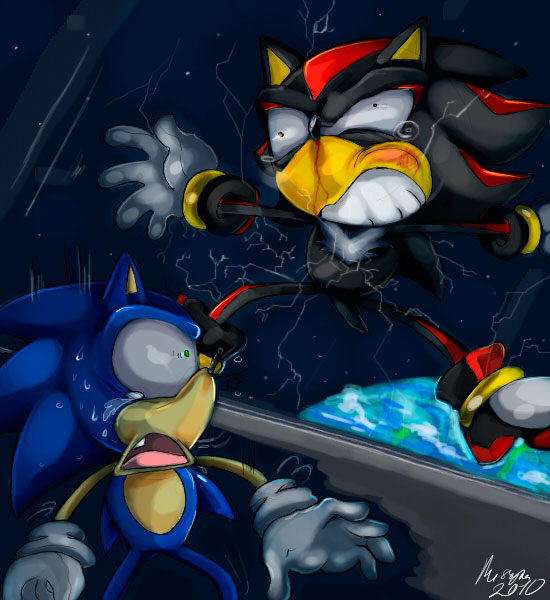

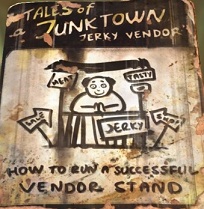

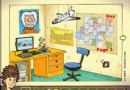 Alkirian: The Nine Pages Walkthrough
Alkirian: The Nine Pages Walkthrough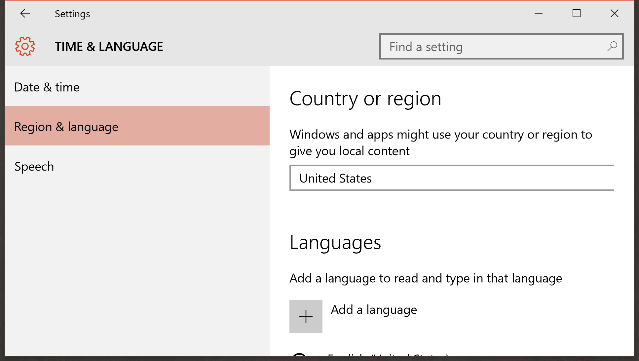 How to Change Your Windows 10 Store's Country Setting
How to Change Your Windows 10 Store's Country Setting Fallout 4 Guide: Here's The Location of Every Companion In The Game
Fallout 4 Guide: Here's The Location of Every Companion In The Game DMC: Devil May Cry All Collectibles In Mission 2
DMC: Devil May Cry All Collectibles In Mission 2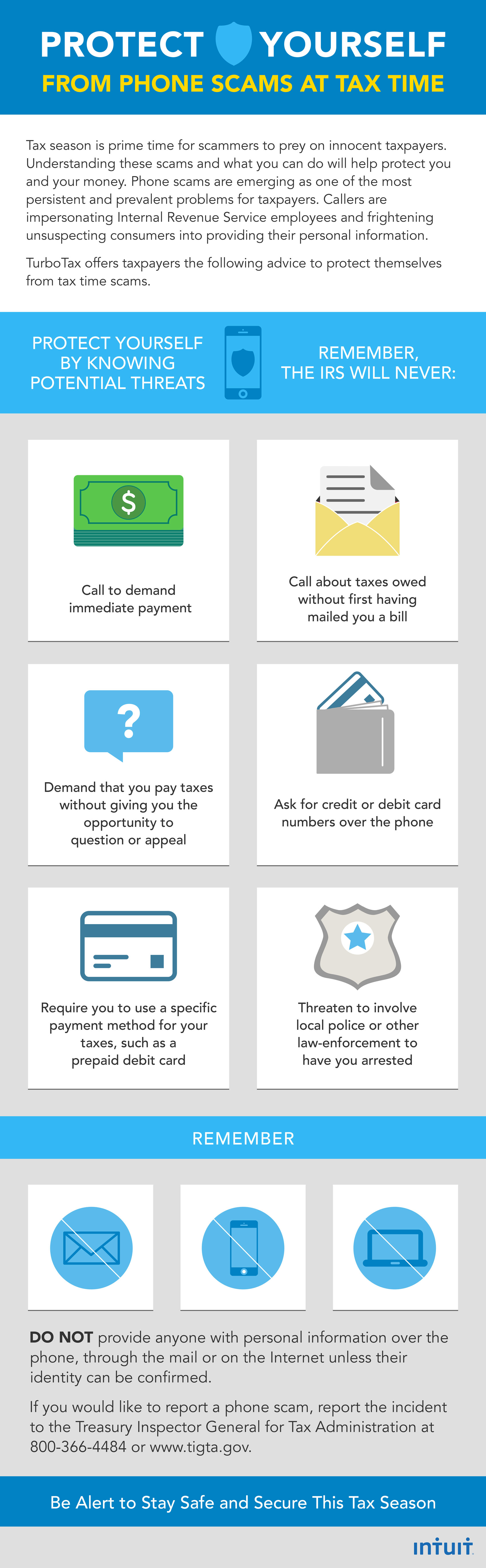 It's Almost Tax Time - Protect Yourself From Scammers
It's Almost Tax Time - Protect Yourself From Scammers