

Here's a quick and very useful guide for those of you encountering issues in connecting the Fallout 4 Pip-Boy app with your Windows PC. First go to Control Panel, then in the main screen displaying all the Control Panel items select Windows Firewall.

In the top left corner you will see Advanced Settings: click it and, on the left of the screen your computer will open up, you will notice Inbound Rules.
Once you click on Inbound Rules you will see four Fallout 4 references in the middle of the screen, two with green checkmarks and two with a circle and a line crossing it. Highlight the latters, right click and select Properties.

At this point you will notice three choices and the blocked connection circle checked/filled in; click on Allow Connection. Repeat for the other connection as well.
Now open the game and load your save. Be sure the Pip-Boy app is enabled in the settings menu under gameplay, otherwise restart the game and load the save again. Try to connect to your PC in the Pip-Boy app from your iOS/Android device and it should finally work.


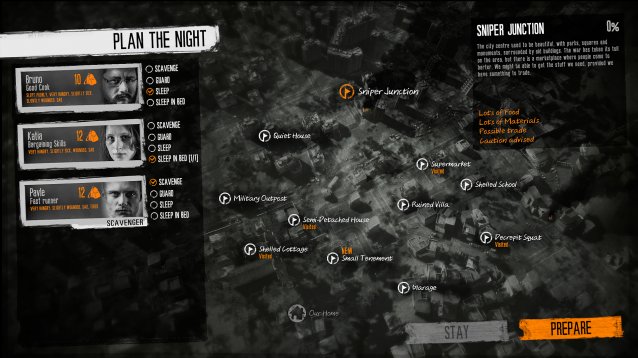

 Top 10 Best Action Games For PC
Top 10 Best Action Games For PC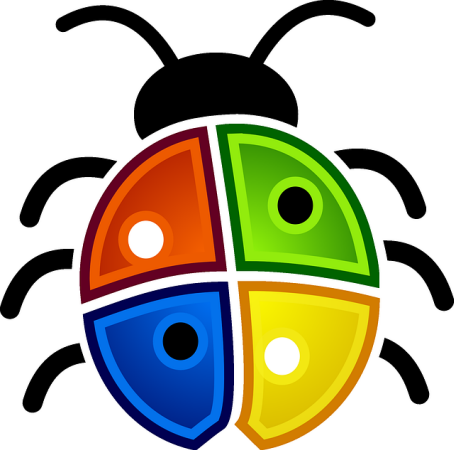 How to Block Users from Installing Software on Your Windows Computer
How to Block Users from Installing Software on Your Windows Computer Tales of Zestiria tips and strategy guide
Tales of Zestiria tips and strategy guide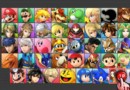 Unlock all Characters in Super Smash Bros. 3DS - Guide
Unlock all Characters in Super Smash Bros. 3DS - Guide Total War Attila (PC) tactics guide
Total War Attila (PC) tactics guide