


With the release of Just Cause 3 upon us, we had a chance to take a close look at the game's graphics options on the PC, which is something its console counterparts just don't have.
The wide array of graphical options is designed to accommodate an equally vast assortment of PC gaming hardware combinations. From the in-game options menu, you'll be able to tweak everything from basic resolution, anisotropy and anti-aliasing settings to more advanced features like shadow and water quality, depth of field, and motion blur. Here's what the full offerings are:
Fullscreen - Yes / No
Vertical Sync - Yes / No
Anisotropic Level - Off / 2X / 4 / 6 / 8 / 10 / 12 / 16
Resolution
Anti Aliasing - Off / FXAA / SMAA / SMAA T2X
Gamma
Texture Quality - Low / Medium / High / Very High
Water Detail - Low / Medium / High / Very High
Water Tesselation - On / Off
Level of Detail Factor - Low / Medium / High / Very High
Shadow Quality - Low / Medium / High / Very High
SSAO - On / Off
Motion Blur - On / Off
Edge Fade - On / Off
Global Illumination - On / Off
Screen Space Reflections - On / Off
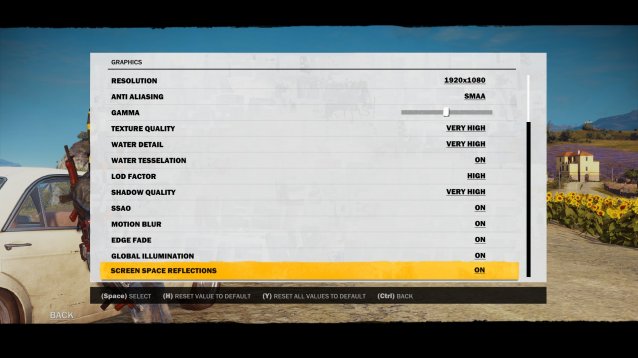
From my own testing, I was able to get the game to run at a solid 60 frames per second with everything turned up to "very high" or "on", with the exception of Anti Aliasing, which I set to SMAA. Setting it to SMAA 2X caused some weird graphical glitches that caused characters to appear duplicated, out of sync, and introduced a microstutter that halted the framerate every few seconds.
As I previously mentioned, I was able to run the game at a solid 60fps with no drops in framerate on a rig with an i5 4670k processor, 16GB RAM, and a GeForce 980 GTX graphics card. Your mileage may vary, but I'd recommend turning down Shadow Quality before any other option if you're suffering from low framerate.
If you're running an AMD graphics card, our resident hardware editor Christopher Scott provides the following advice for getting the game to run at a fluid 60fps. This advice will also help any Nvidia users running on mid-range cards like the 970 or older ones.
1) Borderless Windowed (thanks to Windowed Borderless Gaming app)
2) V-Sync disabled
3) Frame rate limited, RivaTuner is a great app for this that can also help to reduce stuttering
4) Screen Space Reflections disabled, big killer
5) Bumped Water Detail to High, that setting can also cost a good number of frames
6) Lower the Tessellation setting in AMD's control panel

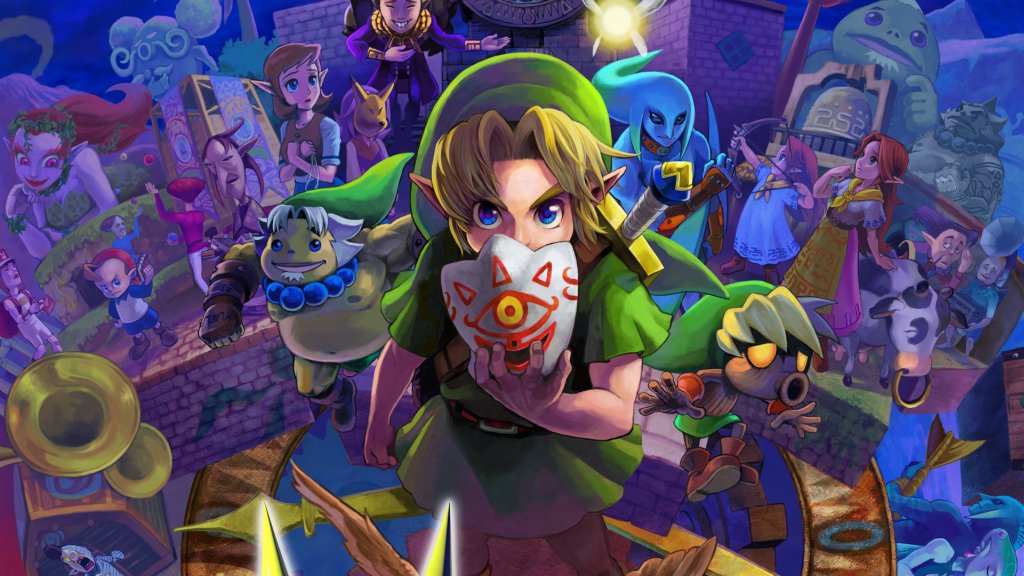


 Sword Art Online: Lost Song - How to Get Lux
Sword Art Online: Lost Song - How to Get Lux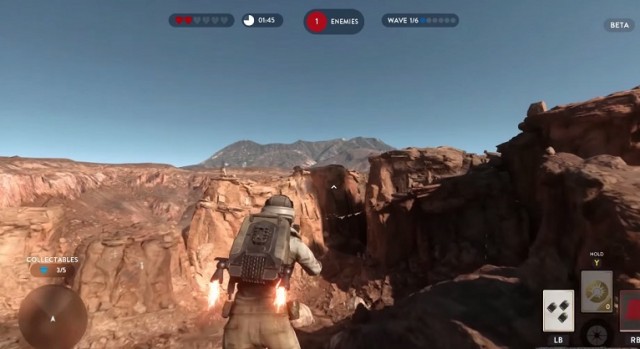 Star Wars: Battlefront How to Find All 5 Collectibles in Survival Tatooine
Star Wars: Battlefront How to Find All 5 Collectibles in Survival Tatooine Prime World: Defenders Interview with Sergey Galyonkin
Prime World: Defenders Interview with Sergey Galyonkin Why Hatred Doesnt Deserve a Platform on Steam
Why Hatred Doesnt Deserve a Platform on Steam War Thunder Wiki: Everything you need to know about the game .
War Thunder Wiki: Everything you need to know about the game .