

PlayStation 4 (PS4): Learn how to change the console’s DNS and fix the connection errors.
PlayStation 4 appears to have greatly facilitated the lives of its users with automatic updates. But in some cases, the required connection to the download showed connection errors. We prepared a tutorial that shows how to work around this problem:
Often the PS4 features a conflict between your Internet connection and the way downloads from the PlayStation Network are made. Thus, the game is connected, has virtually all of its normal functions online, but cannot download games and updates.
This usually happens by a conflict with the DNS provided by your ISP.
What is DNS?
DNS (Domain Name System) are responsible for the translation of Internet addresses to their corresponding IP addresses. For example, when you type http://www.dtgre.com, the DNS server that you use the URL translates to a corresponding IP, eliminating the need for you to decorate several numbers in order to access the site.
In the PS4, the DNS works for you can directly access Sony servers and unable to download content from its network. The problem is that often the DNS service offered by our Internet providers, can not connect right for this purpose.

In this case, you can change the DNS of your PS4 so it can download your updates and games without problem.
Changing the DNS
For this, you must follow these steps:
Step 1: Go to your console settings and select Network.
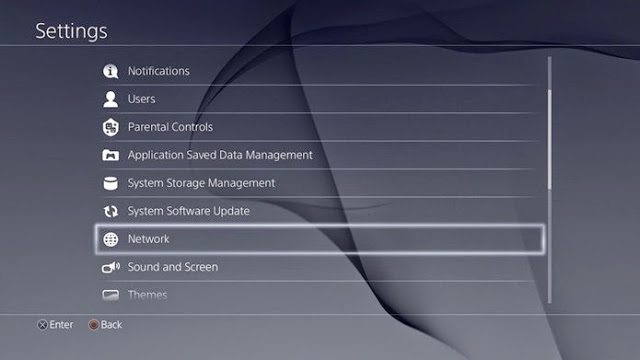
Step 2: Select the type of connection you use (Wi-Fi or network (LAN) cable.
Step 3: In "How you want to configure the Internet connection", select "Custom".
Step 4: You will see some specific settings to other elements of your connection.
Do not change any of the options, only advancing until "DNS Settings / DNS Settings". This is the only section you should move.
Step 5: In "DNS Settings", select "Manual".
Step 6: Here, you have two options. For purposes of this tutorial, we will use the public DNS Google, but if you have another DNS server of your own, you can use it.
In the first option, enter the following information: 8.8.8.8. In the second, enter the information: 8.8.4.4.
Step 7: Continue with the configuration of other items without changing anything and ready. Your PlayStation 4 had changed its DNS.
Now, if you try to update any game or application that was showing an error message probably be able to download it without problems.
Note: Remember that this method is not 100% guaranteed, since some problems with your connection may be the cause of the interruption of downloads from PSN.



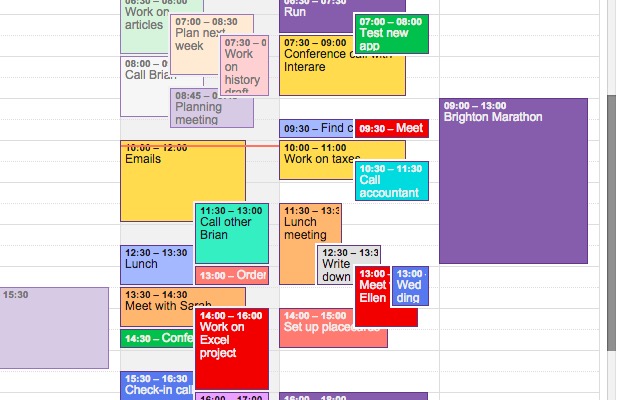
 The Dark Eye Demonicon Wiki: Everything you need to know about the game .
The Dark Eye Demonicon Wiki: Everything you need to know about the game . 9 Ancient Video Game DRM Schemes
9 Ancient Video Game DRM Schemes Legend of Zelda Majoras Mask 3D all 52 Heart Pieces, Items, tips
Legend of Zelda Majoras Mask 3D all 52 Heart Pieces, Items, tips Dreamfall Chapters: Book 2 Complete Gameplay Walkthrough
Dreamfall Chapters: Book 2 Complete Gameplay Walkthrough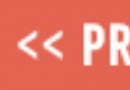 Top 10 Exotic weapons in Destiny and how to use them part 3
Top 10 Exotic weapons in Destiny and how to use them part 3