

Learn how to Configure Razer Game Booster to improve the performance of your PC games.
The Razer Game Booster is a free program offered by Razer accessories manufacturer to improve the performance of your computer games. For this, he selects and closes software and processes that are not essential in the PC. In this tutorial, learn how to set up a simple and practical tool.
To Configure the Enhancement Mode
Step 1. When you open the program, you will need to login with the Razer account. If you do not have one, you can create one quickly from the company's website. Then select the tab "Impulse" to open the configuration menu of game enhancement mode (called Boost);
Step 2. In the left column, you can select the enhancement mode should be performed automatically when starting any game or not in "Auto Boost" section. Below, you can also change the shortcuts to start and stop the enhancement mode (by default set as "Ctrl + Alt + B" and Ctrl + Alt + R ", respectively);
Step 3. In the central menu, the player can select which services the Game Booster must end. While some programs are already marked by default, the player has a chance to remove or add other processes the list of finalized programs;
Tip: avoid scoring services and programs related to gaming customers such as Steam and Origin to avoid malfunction.
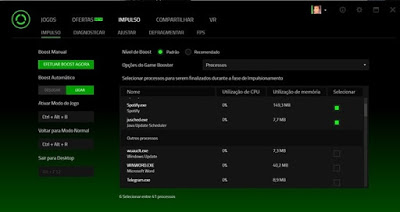
Step 4. If desired, you can also change services in the sub-tab "Adjust". To do this, select the "Recommended" in the right corner of this section menu and then the button "Optimize" at the bottom of the program. If you want to return to the default settings, click "Restore" and then "Restore the Windows Default".
To Defragment the files of a game
Step 1. In the "Pulse" tab, go to the sub-tab "defragment" to access a list of the games installed on your computer;
Step 2. Select the game you want to defragment, and then click "defragment". Then wait for the end of the process.


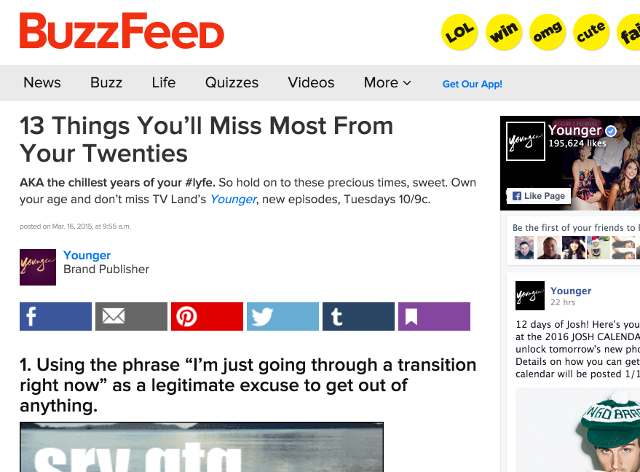

 Cuphead Wiki – Everything you need to know about the game .
Cuphead Wiki – Everything you need to know about the game .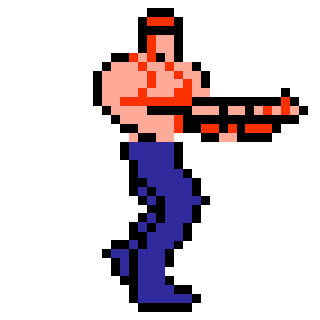 Intricate 3D retro gifs of famous video game characters
Intricate 3D retro gifs of famous video game characters Gauntlet Mission Gold Medal Guide GTA V
Gauntlet Mission Gold Medal Guide GTA V Bloodborne Boss Guide: How to Beat Ebrietas, Daughter of the Cosmos
Bloodborne Boss Guide: How to Beat Ebrietas, Daughter of the Cosmos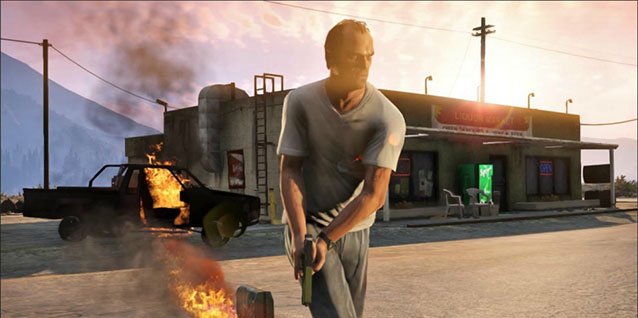 Not Funny! - How Not Every Part of GTA5s Satire Works Quite So Flawlessly
Not Funny! - How Not Every Part of GTA5s Satire Works Quite So Flawlessly