

Learn how to stream your gameplay live on YouTube Gaming
YouTube Gaming is the new video platform site dedicated entirely to games. The new portal, users can follow live broadcasts and content published by third parties, in addition to the streams themselves. Check out the tutorial on how to stream your gameplay live:
Step 1. In the browser, go to gaming.youtube.com. At the top right, click on "Sign In" and enter your normal YouTube user account;
Step 2. After logging in, click "Go Live" in the upper right of the screen;
Step 3. If you have not made a broadcast by YouTube, click "Get Started" to begin setting;
Step 4. On this screen, enter basic information such as the name of the transmission and a short description. It is also extremely important to report which will broadcast the game, because that's how other people will find your streaming.
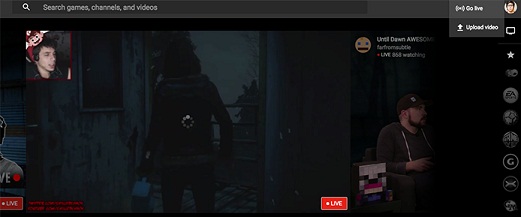
Step 5. To stream live on YouTube Gaming, you need an encoder installed on the computer. Fortunately, the site offers several options that can be downloaded for free. In this tutorial we used the Wirecast Play, which is simple and lightweight;
Step 6. Once you download and install the program on your computer, start the transmission and log in with your YouTube account. It will collect data automatically, and you're ready to transmit;
Step 7. In the program, set which window you want to capture. It can pass any computer desktop or only the tab of the desired game. You can still add microphones and cameras to make the transmission more complete;
Step 8. Finally, return to the YouTube Gaming page and make sure the transmission is in the air. On the right, you can check the number of viewers and send messages to them.
Note that you must have a robust Internet connection to transmit good quality. If the network is slower, it is advisable to slightly decrease the resolution in the encoder.
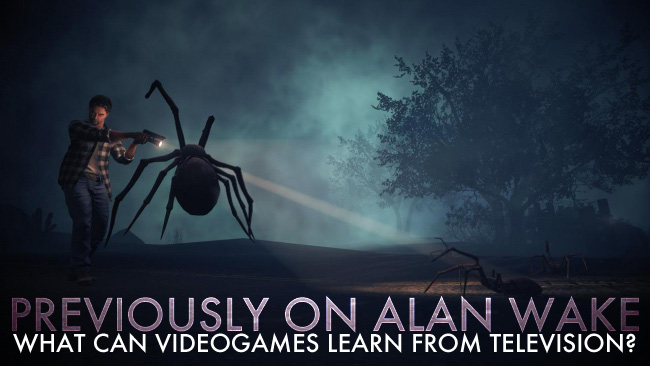
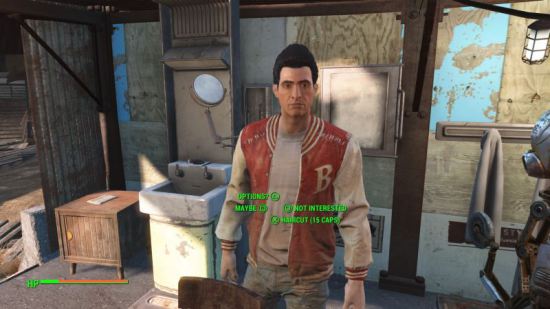

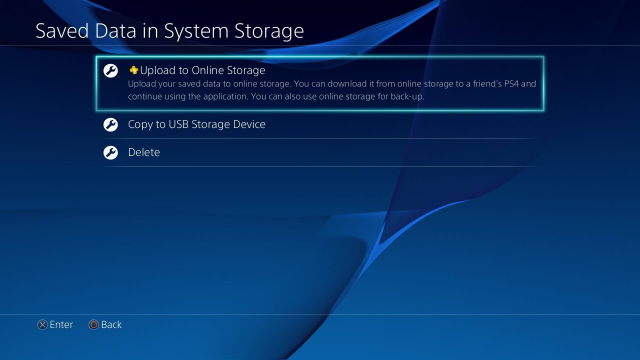
 Review: Pulse - A Beautiful One Trick Pony
Review: Pulse - A Beautiful One Trick Pony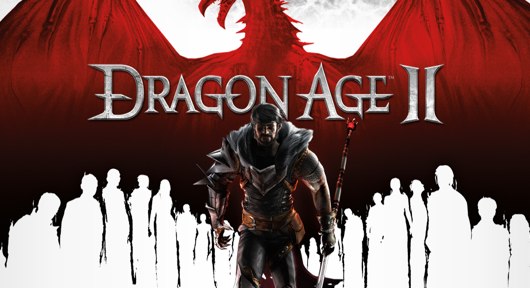 Dragon Age 2 Money cheat and infinite EXP glitch
Dragon Age 2 Money cheat and infinite EXP glitch 8 Star Wars iOS Apps To Warm You Up For The Force Awakens
8 Star Wars iOS Apps To Warm You Up For The Force Awakens How to fix Alien: Isolation Out of Range error, Controller issues, Crash after boot issues and more for PC, PlayStation and Xbox
How to fix Alien: Isolation Out of Range error, Controller issues, Crash after boot issues and more for PC, PlayStation and Xbox Escape The Dungeon Crawl: 4 Co-Op Campaigns Without Loot Grinding
Escape The Dungeon Crawl: 4 Co-Op Campaigns Without Loot Grinding