

The Witcher 3: Wild Hunt is plagued with some terrible looking grass quality on PC but fortunately there is a way to tweak these settings and allow for a better looking grass.

In order to improve the grass quality on PC, you need to perform some ini tweaks and customization for The Witcher 3: Wild Hunt on PC. You can follow the methods listed below to get the best possible quality (via reddit).
- Go into User > My Documents > The Witcher 3
- Delete user.settings.bak
- Open user.settings [You can make a copy of this and save it somewhere if you want but we're not changing much]
- The 2 items to change are “GrassDensity” and “GrassGenerationEfficiency”. Making GrassDensity higher and GrassGenerationEfficiency lower will give us basically more compact and slightly higher textured grass.
- Once you’ve changed the values to whatever you want to test save the file. [For value ideas take a look at the descriptions of each picture]
- Right click on user.settings and go into properties.
- Check “Read Only” and hit apply. This makes it so when the game runs it can’t reset the settings.
- Run the game and see the improvements.
If you want to focus on getting a good performance, you can try the following:
The Witcher 3: Wild Hunt is out now on PC, PS4, and Xbox One.
Let us know what you think about this article in the comments below.
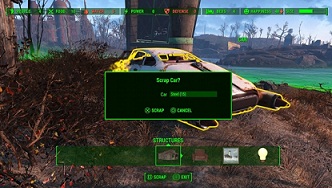



 Retro Video Game Walhalla from Japan
Retro Video Game Walhalla from Japan Syndicate Achievements List for Xbox 360
Syndicate Achievements List for Xbox 360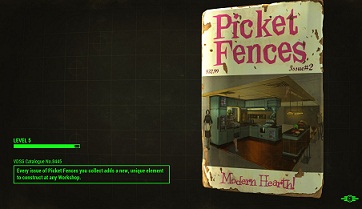 Fallout 4: Picket Fences (Perk) magazine locations
Fallout 4: Picket Fences (Perk) magazine locations Civilization: Beyond Earth Rising Tide Explorer and Artifacts Guide
Civilization: Beyond Earth Rising Tide Explorer and Artifacts Guide 5 Ways You Can Get Better At Video Games
5 Ways You Can Get Better At Video Games