

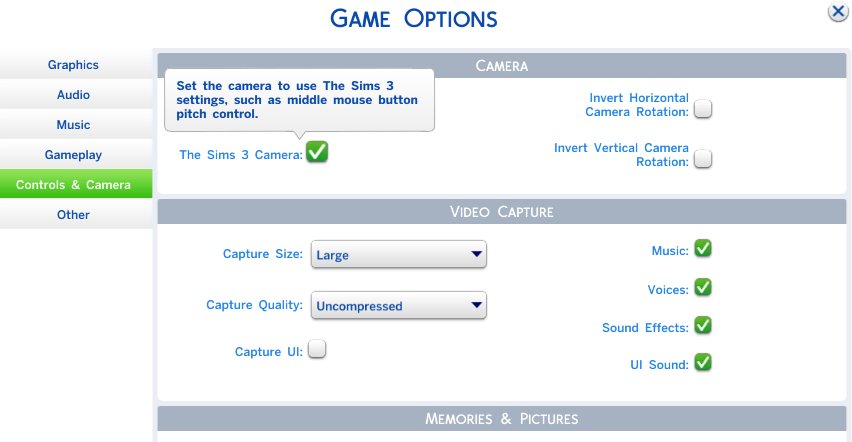
The launch of The Sims 4 brings a change that is not necessary welcome by those who have played The Sims 3 a lot: the camera angle is changed and it makes it a bit difficult to get around and take care of your Sims and the game overall. Fortunately, the Sims 3 camera view is still available in The Sims 4, and if you want to get on familiar grounds and activate it, you’re at the right place as we have the guide for that!
So if you want to switch to the Sims 3 camera in The Sims 4, there are a few methods to achieve it:
Method #1:
– In the Pause menu, go to the “Game Options” menu and select “Controls & Camera” on the left side of the screen
– Notice that there is an unchecked box that reads “The Sims 3 Camera”. Simply check that box, Apply the changes and you’re back on familiar camera views!
Method #2:
You can switch between cameras easily by simply pressing Ctrl + Shift + Tab on your keyboard at the same time (Mac users should press CMND + SHIFT + TAB)
I hope this helps. And don’t forget, if you need more help with the Sims 4, we have more guides and articles that you can check out below:
– The Sims 4 Infinite Money cheat
– The Sims 4 Making Money Guide
– The Sims 4 Cow Plant Guide
– How to Unlock the Sylvan Glade
– How to Unlock the Forgotten Grotto
And make sure you visit us often as we’ll bring you more Sims 4 content soon!
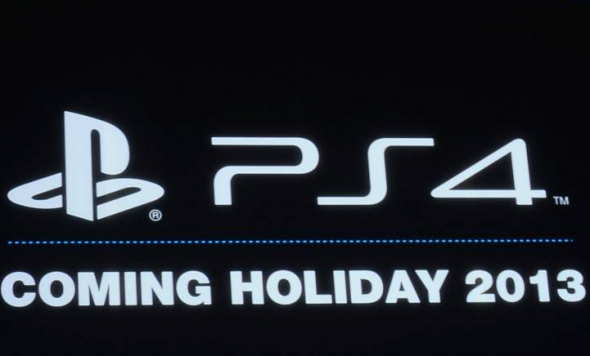
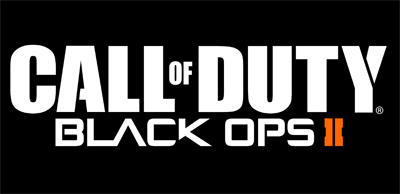


 Diablo III: Book of Cain Looks Suitably Diabolical, In Pictures!
Diablo III: Book of Cain Looks Suitably Diabolical, In Pictures! Fallout 4 has an infinite money glitch thats easy to pull off
Fallout 4 has an infinite money glitch thats easy to pull off 20 Awesome Music Extensions for Chrome
20 Awesome Music Extensions for Chrome Forza 5 is Going to Make me Buy an Xbox One
Forza 5 is Going to Make me Buy an Xbox One Just Cause 3: All 23 Ancient Tombs in Insula striate, locations
Just Cause 3: All 23 Ancient Tombs in Insula striate, locations