


With Far Cry 4 making its way to PC, many had hoped that the extra time its developers had with the game will result in a title that works flawlessly. Apparently, that is not the case, as many owners of the game are reporting Far Cry 4 crashes, freezes, errors and other problems which, even though not Assassin’s Creed Unity bad, are still pretty upsetting.
We are here to try and help you get those problems fixed or at least help you improve the game’s performance, so read on for some tips and tricks on how to fix Far Cry 4 crashes, errors, stuttering and other problems!
First of all, I would recommend you try the classic fixes when any game gives you problems: start by making sure that your computer meets the minimum system requirements for running the game, then make sure to update all your drivers to the latest version: both the graphics card driver, as well as the audio one! Stop programs running in the background and try lowering the settings a bit to see if there are any improvements. If not, let’s get more in depth with our Far Cry 4 fixes!
The Far Cry 4 “Stopped Working” error
First of all, if you haven’t tried yet, make sure that you update your drivers. If you did and you still get this error, unplug any USB peripherals you might have plugged in, like wireless headphones or gamepads. Reboot the computer and restart the game.
In case of Far Cry 4 stuttering problems, it seems that just like is the case of AC: Unity, AMD users are at higher risk and for some reason the game has a poorer performance on AMD graphics cards. Unfortunately, there’s not much you can do to fix this: wait for a patch and in the meantime lower the settings a bit: start by disabling antialising and soft shadows.
Turning off vsync also helps in most cases, no matter who manufactured your graphics card.
Far Cry 4 Black Screen problem
Some users who had a refresh rate higher than 60 reported this problem, which was fixed after they lowered the refresh rate to 60. Removing the USB peripherals as instructed above also helps.
Some people are also reporting that their game runs into windowed mode and it can’t be changed. The truth is it can: just press Alt+Enter and the game will go in full screen mode.
These are, for now, our Far Cry 4 crash fixes and suggestions to improve the game’s performance. If we find anything else, we’ll make sure to update this article and if you have other solutions, please share them with us.




 Warlock: Master of the Arcane — Just One More Turn
Warlock: Master of the Arcane — Just One More Turn ARK: Survival Evolved Crafting And Taming Guide
ARK: Survival Evolved Crafting And Taming Guide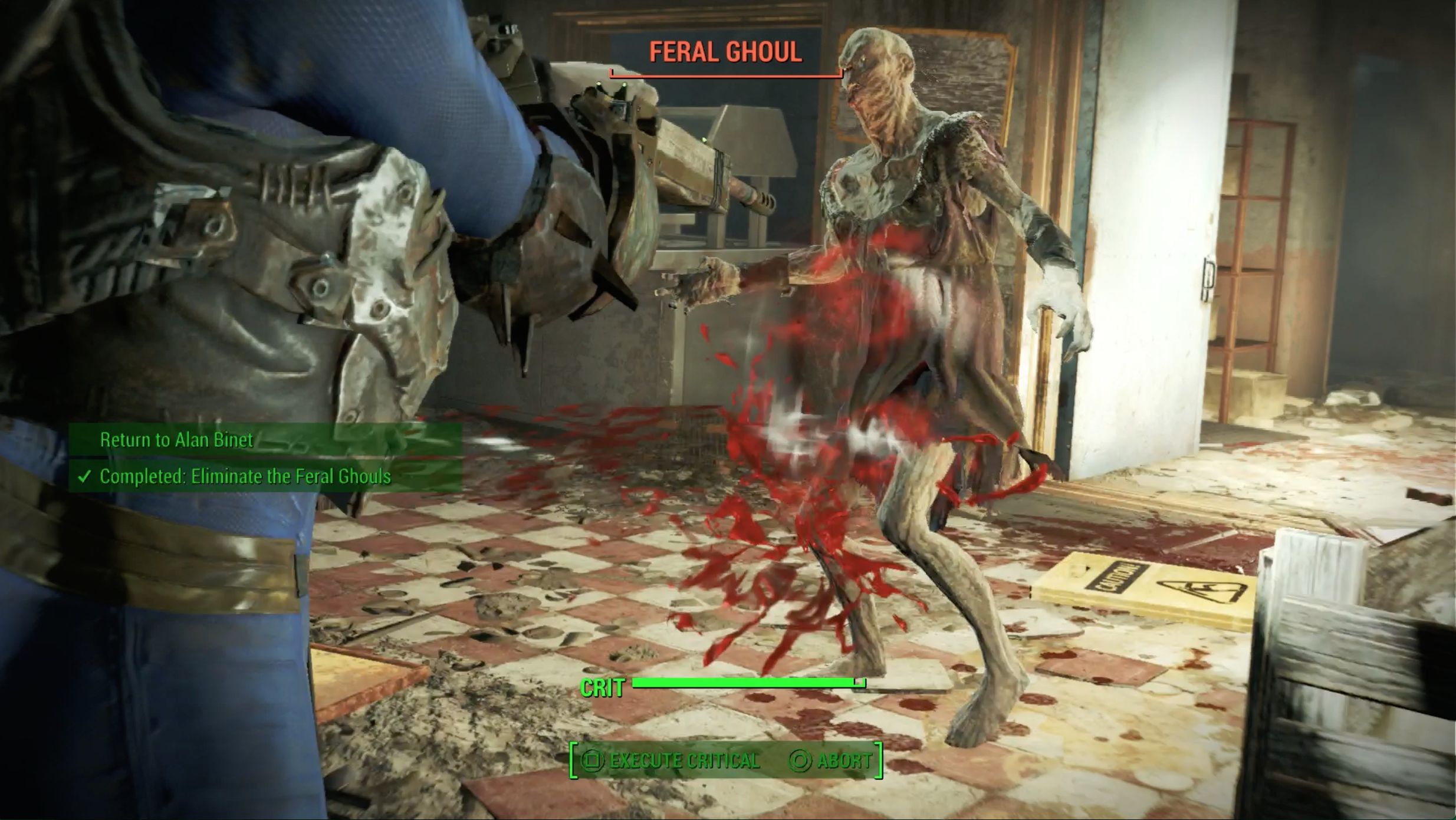 Fallout 4: Pest Control walkthrough
Fallout 4: Pest Control walkthrough MGS 5 The Phantom Pain - all Blueprints and their Locations
MGS 5 The Phantom Pain - all Blueprints and their Locations How to get experience, gold and items fast in Diablo 3: Reaper of Souls Ultimate Evil Edition
How to get experience, gold and items fast in Diablo 3: Reaper of Souls Ultimate Evil Edition