In this tutorial, we will be performing some basic actions with the Skyrim Creation Kit.
Setting the Active Master File
1) Click on "File" on the top left corner of the user interface
2) Click on "Data..."
3) A window will pop up showing some esm master files. Initially, none of them will be checked. Double click on the one called "Skyrim.esm" to check it, then click ok
4) On the bottom is should now say "Loading Files (Syrim.esm)". Note: This process can take a while, during which the creation kit will appear frozen or stuck. Be patient, depending on what type of hardware you have, this can take a long time.
5) If while loading the files, you get a warning message saysing something like:
MASTERFILE: NavmeshInfo 00028e37 has no parent space, ignoring
"Yest to all" will disable all warnings for this context
Than click on "Yes to all"
6) Once it completes processing the file, you should now see a lot of data in the Object Window.
Creating a New Plugin
1) Click on "File"
2) Click "Save"
3) Enter a file name (for example, "testplugin"). In the "Save as Type" field, make sure it says "TES Plugin Files (*.esp)
4) Click on File->Data, make sure that your new plugin is checked and says "Active File" under its status

Launching the game with your plugin
1) The Plugin file you created in the previous step will contain your mod (For now, it is empty and does not do anything, as we learn the basics of using the Creation Kit)
2) Go to Steam and Launch Skyrim (The Game)
3) Where you normally click on "Play", click on "Data Files" instead
4) You should see Skyrim.esm as well as your new plugin listed and checked. If they are not checked, double click on the file to check it. If you do not want to load the game with the plugin, double click to uncheck. Click OK
5) Launch game as usual by clicking "PLAY". Right now you won't see much of a difference as we have not created anything in the plugin, but the next tutorials will show you how to actually put stuff in there.









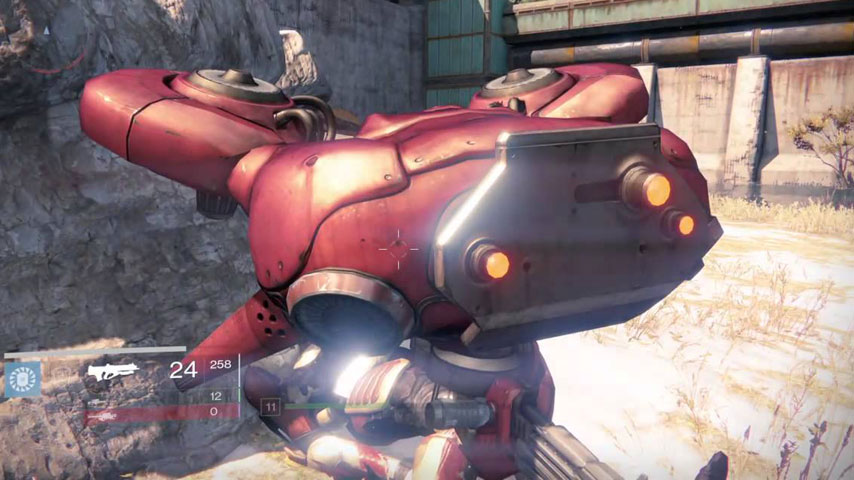 Destiny: The Taken King – how to beat the Project S.A.B.E.R. Strike
Destiny: The Taken King – how to beat the Project S.A.B.E.R. Strike Five Nights at Sonics 3 Salvage Sonics End
Five Nights at Sonics 3 Salvage Sonics End Soma brings a much larger world, more attention to details
Soma brings a much larger world, more attention to details Crysis Tweak Guide
Crysis Tweak Guide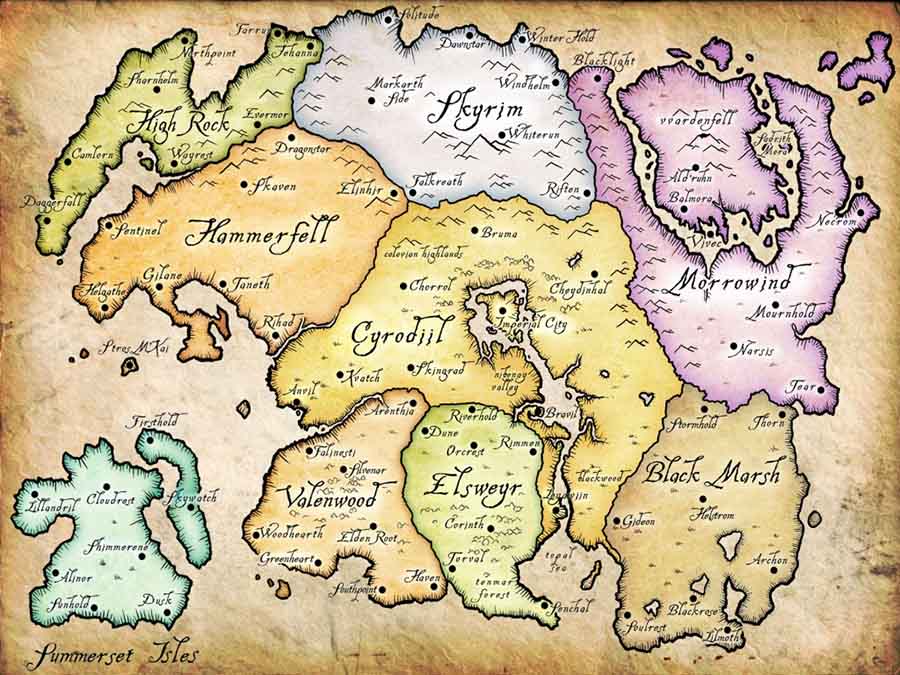 Elder Scrolls V: Skyrim Walkthrough Guide Collection
Elder Scrolls V: Skyrim Walkthrough Guide Collection