In this tutorial we will be making a new book. You might want to create a book for Roleplaying purposes, or to put in your new quests and dungeons.
Follow the simple steps below to make your new book:
1) Open the Creation Kit and Load your plugin file.
2) Go to Items -> Books
3) As with creating any new item, a good method to do it is to start with an existing item close to what you want, then duplicate it and edit its data. Sort the items by name and scroll down to the book named "Biography of Barenziah, V1". Right click on it, and choose "Duplicate". Then find your new object copy in the object list, and right click on it and choose "Edit".
4) This brings up the Skyrim Book Editing Interface. It contains the following field:
ID: This is the internal ID of the object. The player does not see the ID. Choose something descriptive, such as "doomsdayHouse".
Name: This is the name of the book, and what the player sees in his inventory. Name your new book, for example "The Doomsday House".
Weight: This is the weight of the book. Will affect how much a player can carry in his inventory. You can change or leave it as is.
Value: This is the gold worth of the book. Since it is your first book, how about increasing it's value? Change the value to 50.
Teaches: You can make the book teach a skill or spell when read. Let's choose Skill, then from the next drop down we will choose "Illusion"
Inventory Image: Ignore
Message Icon: Ignore
Inventory Art: This field determines how the book will look in your inventory. Make sure to choose a filename with "Book" in it, as those images have data associated with them non how the book looks like when you are reading it. If you choose some random non-book image, the game will not have information on what to display when opening the book, and you will not be able to read it. Change this to HighPolyBasicBook07.
Edit Destruction Data: Ignore
Can't be taken: Checking this option to makes it so that a book cannot be picked up - only read at a bookshelf. Leave this unchecked.
Pickupsound: The sound that the book makes when picked up. Ignore for now.
Putdownsound: The sound that the book makes when dropped. Ignore for now.
Scripts - Paypus Scripts: You can attach a script here. This is a more advanced option, and will be covered in the expert tutorials. For now, ignore this.

Book Text
This is the main field where you will write the text of your book. Unleash your creativity and have fun being an author in the world of Skyrim! Editor uses a simple markup language. The best way to become familiar with this language is to look at how the other books are written. Use the following markups to write your text.
<p align="center> this text will be center aligned</p>
<p align="left">this text will be left aligned</p>
<p align="right">this text will be right aligned</p>
<b>this text will be bold</b>
<i>this text will be in italics</i>
<br>puts in a line break
<font color='#000000'>changes the color of the font. look up hexadecimal color codes</font>
<font face="$SkyrimBooks>Use this to specify the typeface of the font. Choose from the following typefaces: $SkyrimBooks, $HandwrittenBold , $DaedricFont, $DragonFont, $DwemerFont,$FalmerFont (Upper case only) </font>
<font size="20">this changes the size of the font</font>
<img>this inputs an image. A useful example is <img src='img://Textures/Interface/Books/Illuminated_Letters/T_letter.png'> which puts an illuminated large letter "T", or you can use other letters.
[pagebreak] This adds a page break
Write your book.
5) Click "OK". If a dialog comes up whether to create a new form, click no (for overwrite), then click yes to confirm.
6) Save the Mod and launch Skyrim
7) Open the console and type "HELP <word from book title"". For example. "Help Doomsday". Use PgUp to scroll through the output if necessary, and locate the code for your new book
8) Type "player.addItem 002033BC 1". Replace "002033BC" with your own code. The number "1" is the quantity, in this case you are giving yourself a single copy of the book.
9) Open the book and read it. See that it increased your skill (if that's what you chose) and check the formatting and pagination.
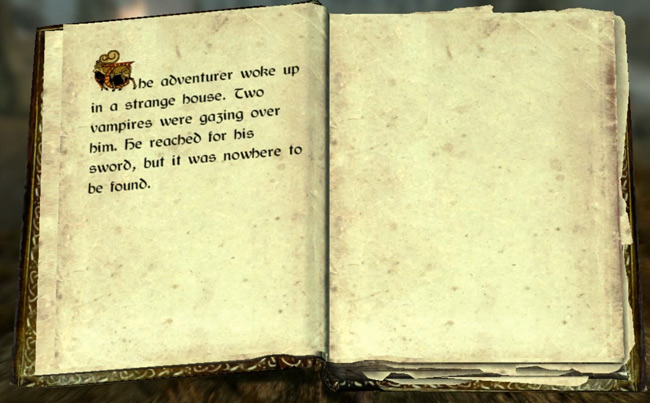
This concludes the tutorial for creating a book in Skyrim Creation Kit.



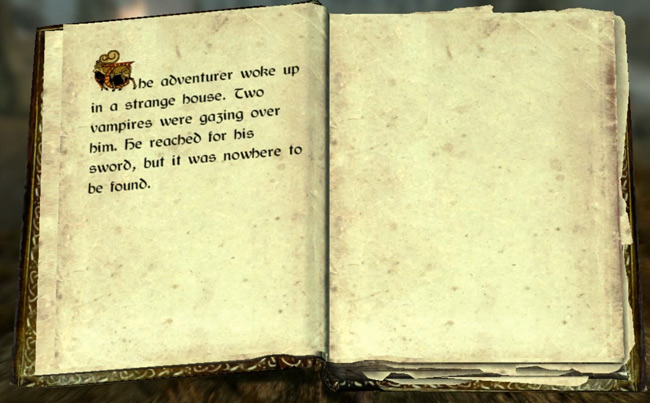




 Metal Gear Solid 5: The Phantom Pain – where to find all music cassette tapes
Metal Gear Solid 5: The Phantom Pain – where to find all music cassette tapes Dead Rising 2: Off The Record Hidden Costume Guide
Dead Rising 2: Off The Record Hidden Costume Guide Destiny: The Dark Below Guide – where to find the new Dead Ghosts
Destiny: The Dark Below Guide – where to find the new Dead Ghosts The Legend Of Zelda: A Link Between Worlds
The Legend Of Zelda: A Link Between Worlds E3 2012 Scorecard: Microsoft
E3 2012 Scorecard: Microsoft