

In Diablo 3 for the PC, if you don’t have a stellar video card, the default video settings can make your video lag like crazy. This happened on my laptop, so I started digging through the video settings in the menu to see if I could fix it.
I was finally able to get the settings right to get it to run much better, even with my low quality Intel HD on board graphics.
You can click the below image to see a larger version.
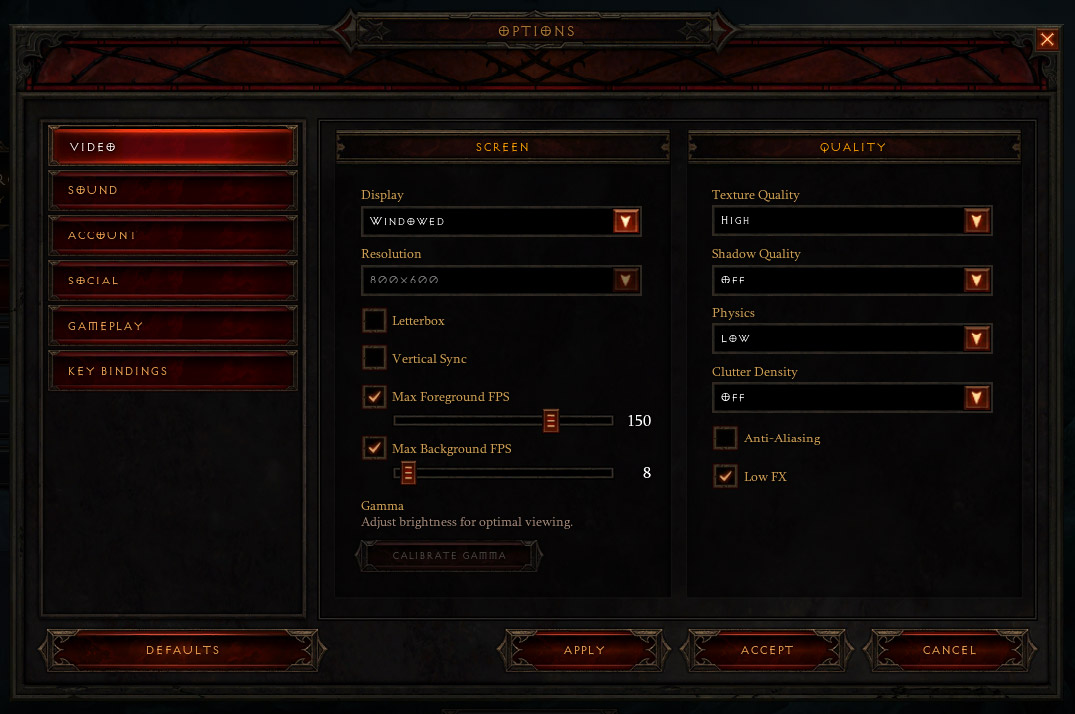
I only set the display to Windowed to take the screenshot, so leave that at Full Screen for better performance.
The main thing that helped my video lag was to reduce the screen resolution. I stepped it down one at a time to find the one that gave me the least amount of lag.
Turn off anti-aliasing and turn on low fx if it’s still not running well after reducing the screen resolution.
If it’s still running poorly after changing those, then you can reduce the other settings on the right to see what works. I was able to reduce the cluster density and shadow quality without reducing the texture quality, so the quality still looks half decent. If you reduce the texture quality, it will look slightly pixelated.




 Quick And Easy Trophy/Achievement In Black Ops
Quick And Easy Trophy/Achievement In Black Ops Natural Doctrine Guide: Serpens Goblin Mine
Natural Doctrine Guide: Serpens Goblin Mine Dark Souls II: Crown of the Sunken King – Cave of the Dead, Afflicted Graverobber, Ancient Soldier Varg, Cerah the Old Explorer
Dark Souls II: Crown of the Sunken King – Cave of the Dead, Afflicted Graverobber, Ancient Soldier Varg, Cerah the Old Explorer Suck My Controller: Borderlands 2 Edition - GamersHeroes
Suck My Controller: Borderlands 2 Edition - GamersHeroes Tips and advice for the game Assassin’s Creed: Syndicate
Tips and advice for the game Assassin’s Creed: Syndicate