

In Diablo 3 for the PC, for whatever reason Blizzard decided to make it a default that you can’t have two skills from the same skill group, and you can’t customize their placement in the action bar either.
That’s where Elective Mode is so important. If you go into Gameplay Options in the menu, you’ll see Elective Mode as a checkbox with very little description. Elective Mode allows you to select any skill from any group in the skills list, and it also allows you to move the skills around on the action bar as well.
So why did Blizzard make this a somewhat hidden feature? Well they claim it was to keep noobs from making mistakes.
You can click the below images to make them larger.
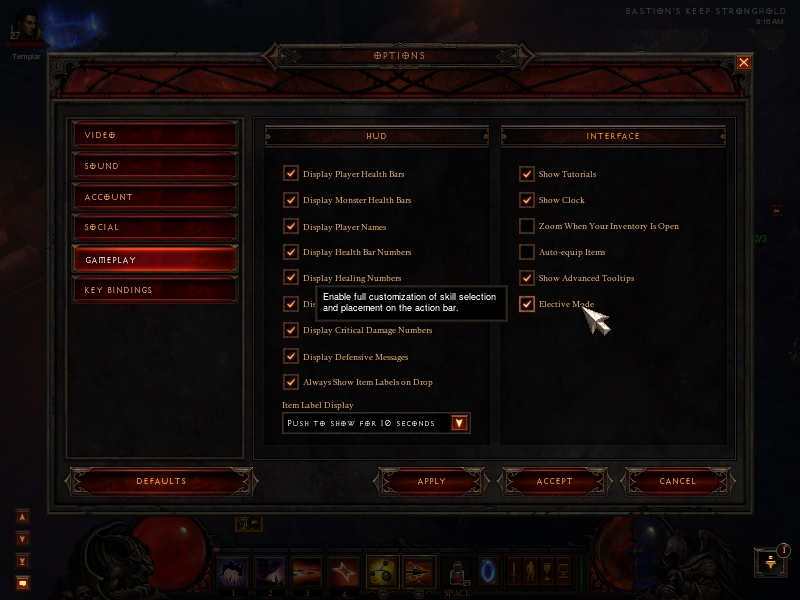
If you look at the below picture, you’ll see that no matter what skill you modify, as long as you have Elective Mode turned on you’ll have access to left and right arrows that let you browse other skill categories.
So for example, instead of having a secondary skill on your right click, you can put another primary skill there instead, or any skill from any other category. It makes all of your actions completely customizable.
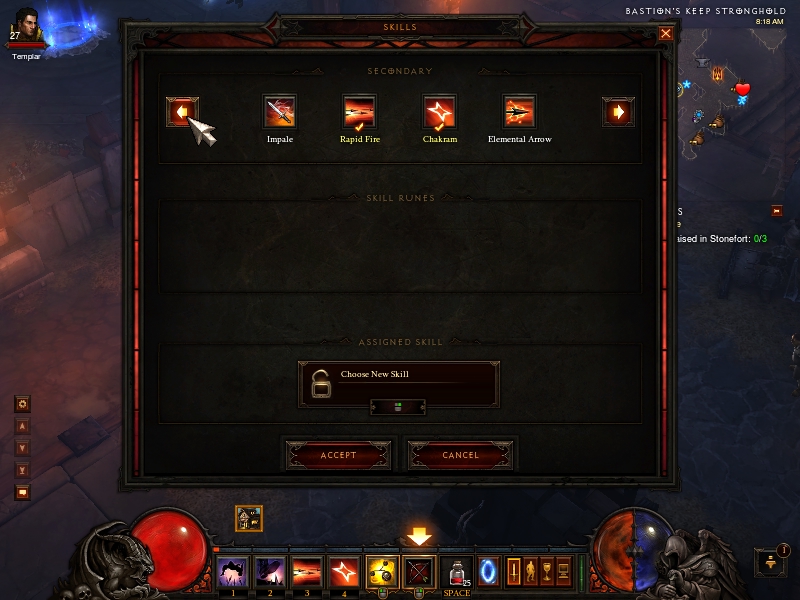
I also suggest playing with your key bindings as well. I mapped all of four of my other skills to WASD, since that what I’m used to having my left hand on anyway, and I’m already covering the shift button at all times anyway. I mapped my Inventory and Map buttons over there as well on E and C respectively, as well as my Show Items button on Q and my potion button on the Space Bar, so I rarely have to take my hand away from that area at all.




 Call Of Duty Modern Warfare 3 Iron Lady Intel Guide
Call Of Duty Modern Warfare 3 Iron Lady Intel Guide The Last Of Us Comics Location Guide
The Last Of Us Comics Location Guide 18 best Free Flash Games for your Browser
18 best Free Flash Games for your Browser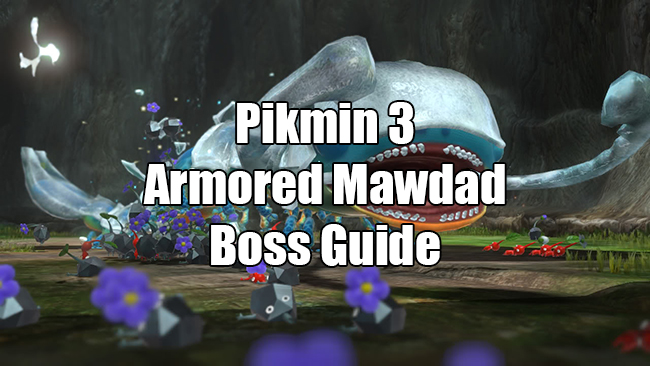 Pikmin 3 Guide - Garden of Hope Boss Guide - GamersHeroes
Pikmin 3 Guide - Garden of Hope Boss Guide - GamersHeroes Middle-earth Shadow Of Mordor Rune List
Middle-earth Shadow Of Mordor Rune List