Are you having trouble running MMOs and MMORPGs on your computer above low or medium graphics? Do you want better performance out of your computer and games, without spending any money? Well then hopefully these tips will be useful to you. Today we are going to take a look at how you can get your games running at the highest settings you can possibly squeeze out of your computer. If you can already run the game at decent/max settings but want to gain some extra FPS, these tips are still relevant to you too! Let’s begin.
 Age of Conan: Unchained Max Graphics
Age of Conan: Unchained Max Graphics
The first step to getting the most performance out of your game is to get the best performance out of your computer. The following is a list of tweaks, tips and tricks that you can use to ensure your computer is operating at maximum capacity. There are full instructions included with how to perform each tweak or trick however please be careful when attempting anything you aren’t sure of. If you don’t understand the instructions, don’t just wing it, leave a comment and ask for help!
Remove Spyware, Adware and Viruses
They say the best anti-virus is common sense, this may be true if you are tech-savy but if you aren’t then you need something else to do the work for you. Spyware, Adware, Malware and a bunch of other types of viruses can slow down your computer greatly, not to mention a bunch of other negative effects. Perform a scan of your computer for viruses, remove them and for those more infected PCs, a great performance increase should already be taking place.
Instructions:
- Download AVG Anti-Virus 2012 (Free) from here. Install once download is complete, the software will ask to update, make sure you allow it to update.
- Download Spybot – Search & Destroy (Free) from here. Install once download is complete, the software will ask to update, make sure you allow it to update.
- Download Malwarebytes Anti-Malware from here. Install once download is complete, the software will ask to update, make sure you allow it to update.
- Run each of the programs and perform a full system scan, don’t run them all at once though! Do one at a time, first AVG, then Spybot, then Malwarebytes. This may take some time so do it when you don’t need the computer for possibly a few hours.
- Once the scans complete they will give you a list of viruses found (if any) and will remove them all for you.
 EVE Online Max Graphics
EVE Online Max Graphics
Free Up Disk Space and Defrag
Your hard drive plays an important role in the performance of games, the faster Windows can find and read the game data, the faster everything loads. It’s very important to do regular clean-ups of your hard drive, regular being every 1-2 months. Uninstall all programs that you no longer use or are really unnecessary, defrag your computer, delete unwanted files and repair disk errors. This is all a lot easier to do than it sounds and will ensure you get the most out of your hard drive.
Instructions:
- Uninstall unused/unnecessary programs – Click Start>Control Panel>Add or Remove Programs or for Win7 users “Uninstall a program” for a list of currently installed programs.
- Defrag your computer – Download and install Defraggler here. Run the program and perform a Defragmentation on your hard drive, this gathers everything together on your hard drive and organizes it so windows can find it faster. For Win7 users, the default defrag software is currently the safest offering, click Start>All Programs>Accessories>System Tools>Disk Defragmenter.
- Delete unwanted files and repair disk errors – Download and install CCleaner here. Run the program and perform a system clean on your computer, this will delete all unnecessary files that your computer collects over time.
- Clear your games cache (if applicable) – Some games create a cache or areas or NPCs you encounter so that they can load them quickly, over time these can become corrupted however. Check if your game creates a cache, ask on the respective forums if you are unsure. Deleting this cache every time a large content patch is released will ensure your files are up to date and working correctly.
- Watch your free space – Ensure you always have at least 15% free disk space.
 Star Wars: The Old Republic Max Graphics
Optimize Your Computers Performance
Star Wars: The Old Republic Max Graphics
Optimize Your Computers Performance
Much like humans, computers perform a lot better when they are focusing the majority of their attention on as few tasks as possible. There are a lot of easy tricks you can do to increase the performance of your PC greatly although some of these changes will require sacrifices like a much more dull Windows environment.
Instructions:
- Optimize Windows appearance for performance – Right click My Computer>Properties>Advanced Tab>Performance then select ‘Adjust for best performance’. This will turn off unnecessary animations, effects and the aero desktop theme. Doing this means your theme will look like Win98, ugly but worth it.
- Use USB flash drives as RAM – If you have Windows Vista or 7 you can use compatible flash drives as extra memory, the flash drive must have 1-3 times the space of your ram. For example, if you have 2GB of ram, you should use a 6GB flash drive. Plug in your flash drive, right click on the drive in My Computer, select properties then click the ReadyBoost tab and enable it.
- Close unnecessary programs – Before launching your game close every program you won’t be using, which should be all of them unless you are alt+tab’ing out to talk on msn or facebook.
- Use Game Booster (Free) – Download the free version of Game Booster here. This software will shutdown all the programs and services windows is running that you don’t need while playing games, it will turn absolutely everything off that you don’t need and gives a great boost in performance for old computers and laptops.
- Download the latest drivers – Your hardware uses drivers to operate, drivers are software that basically help Windows communicate with the hardware to make everything work. Visit the manufacturer’s website for your hardware to download the latest drivers. You can check what hardware is installed by right clicking My Computer>Properties>Device Manager.
 World of Warcraft: Cataclysm Max Graphics
Optimize Your Graphics
World of Warcraft: Cataclysm Max Graphics
Optimize Your Graphics
Games come with the ability to scale their graphics to match the capabilities of the computer playing them. Firstly, check that you can run the game by looking at the system requirements on the official website of the game you are playing. If this is all techno-babble to you, use the online ‘Can You RUN It’ tool here to see if your computer can run the games you wish to play. If you meet the minimum requirements go ahead and play the game! Adjust your graphics settings in-game in the settings menu to meet your computers capabilities. If you are lagging, turn down the graphics and if need be, lower the resolution.
Some Great Games For Low-End Computers & Laptops
Runes of Magic
 RuneScape
RuneScape
 League Of Legends
League Of Legends
 Visit our Games List to find hundreds more games to play!
Visit our Games List to find hundreds more games to play!


 Age of Conan: Unchained Max Graphics
Age of Conan: Unchained Max Graphics
 EVE Online Max Graphics
EVE Online Max Graphics
 Star Wars: The Old Republic Max Graphics
Optimize Your Computers Performance
Star Wars: The Old Republic Max Graphics
Optimize Your Computers Performance
 World of Warcraft: Cataclysm Max Graphics
Optimize Your Graphics
World of Warcraft: Cataclysm Max Graphics
Optimize Your Graphics
 RuneScape
RuneScape
 League Of Legends
League Of Legends
 Visit our Games List to find hundreds more games to play!
Visit our Games List to find hundreds more games to play!

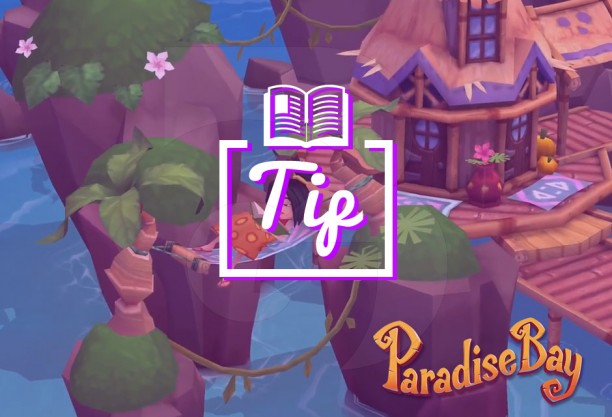
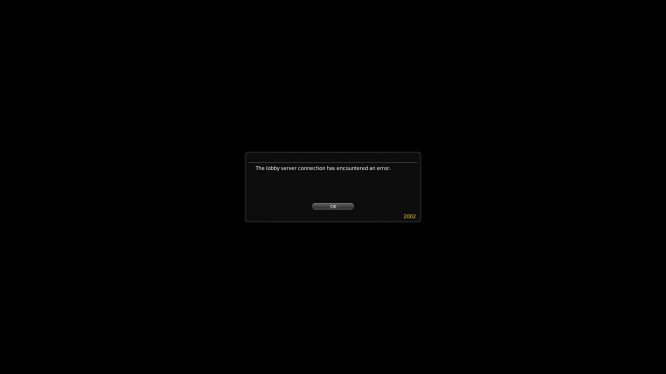

 WoW Wednesday: Transmog for Fashion .
WoW Wednesday: Transmog for Fashion . The League of Legends World Championship 2014 Finals .
The League of Legends World Championship 2014 Finals . Neverwinter Underdark Interview with Producer Lindsay Haven .
Neverwinter Underdark Interview with Producer Lindsay Haven . Plants vs. Zombies 2: How to Make it through Level 12 of Big Wave Beach
Plants vs. Zombies 2: How to Make it through Level 12 of Big Wave Beach Swordsman Online and Arc Interview with Mark Hill and Gabe Heiland .
Swordsman Online and Arc Interview with Mark Hill and Gabe Heiland .